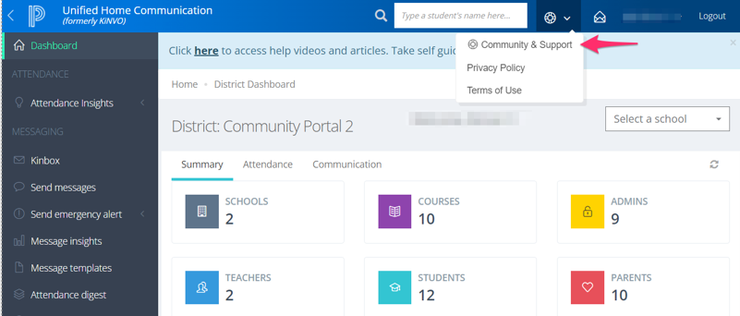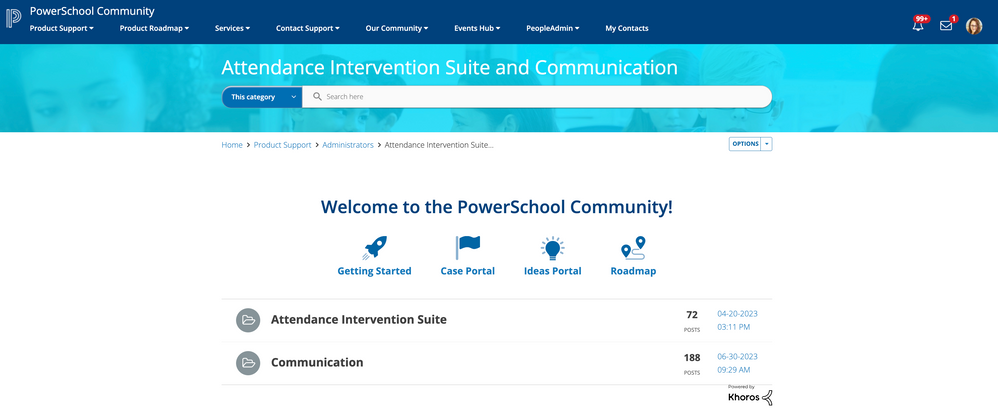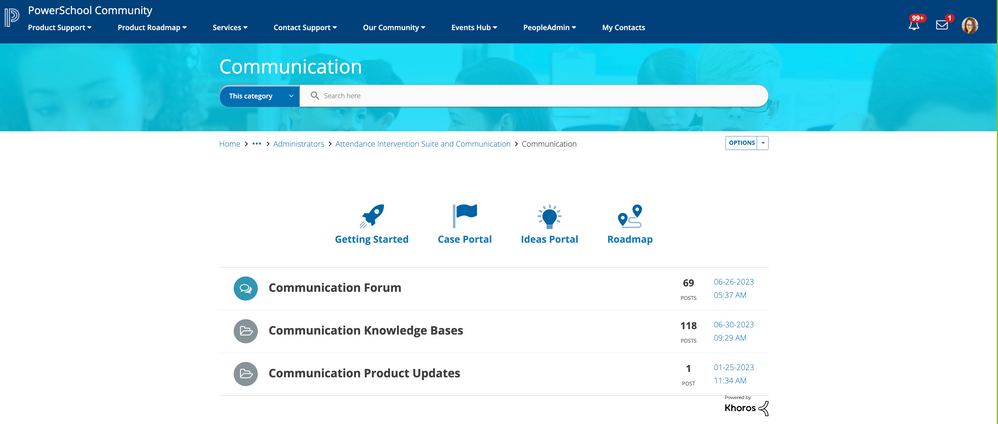We’ve Expanded AI Support! We’ve broadened AI assistance across additional PowerSchool solutions, making it easier to get guidance when you need it. Learn More
Getting Started for Attendance Intervention Suite and Communication (KiNVO) Customers
- PowerSchool Community
- :
- Our Community
- :
- Welcome and Getting Started
- :
- Getting Started
- :
- Getting Started for Attendance Intervention Suite and Communication (KiNVO) Customers
Getting Started for Attendance Intervention Suite and Communication (KiNVO) Customers
- Subscribe to RSS Feed
- Bookmark
- Subscribe
- Printer Friendly Page
- Report Inappropriate Content
Welcome to PowerSchool Community!
Welcome you to our award-winning PowerSchool Community! We have created this guide to share helpful tips and quick links to help you navigate our community.
How to Access PowerSchool Community
- Log in to Attendance Intervention Suite and Communication (KiNVO) as you currently do. It is important to start in the product to ensure you have the right access in our community.
- Click on the Help icon
in the top menu and select Community and Support.
- The first time you log in, complete your profile by picking a username.
Attendance Intervention Suite and Communication Page
Once you access PowerSchool Community through the product, you will automatically be directed to the Attendance Intervention Suite and Communication page. You will want to select the product to access all of your resources, including a forum, knowledge base, case portal, and more.
Once you are logged into the community, you can always navigate to this page by going to Product Support in the top menu and selecting Communication.
PowerSchool Community Search
- Enter key words in the search bar on top of the Communication page to see suggested resources.
- Click enter from the search bar to navigate to our full Search Page.
- You'll see options to narrow down your search by product, source, content, and more.
- See our Search Tips for more information.
Ideas Portal
The Ideas Portal is where you can share your product enhancement requests. Easily access this page by navigating to Contact Support > PowerSchool Ideas Portal.
You can add a new idea, vote, or comment on others’ ideas. Learn more about how to submit an enhancement request through our Ideas Portal.
FAQs
Question
How do I access support and resources?
Answer
Everyone who has access to Attendance Intervention Suite and Communication will have access to PowerSchool Community's case portal, knowledge bases, forums, and product updates by clicking this icon
in the top menu and selecting Community & Support.
Question
What if I already have a PowerSchool Community account?
Answer
If you already have a PowerSchool Community account, no need to create any additional accounts. When you click on the life preserver icon and select Community & Support, we will automatically log you into PowerSchool Community.
Question
Where do I see my current (open) cases?
Answer
All open cases will be available through our PowerSchool Community Case Portal.
Question
What will happen to my historical (closed) cases?
Answer
Customers will be able to see their cases (tickets) dating back to January 2020 using the case portal in PowerSchool Community. Historical cases will be available at a date to be determined.
Question
What will happen with Help Center Articles?
Answer
The PowerSchool Community is the best location for up-to-date information on Communication and Attend (KiNVO) moving forward.
Question
When do I post in the Forum?
Answer
Discussion Forums are best for how-to type questions, best practices, and to engage with peers and Community experts.
Question
When should I log a case?
Answer
Log a case through our Case Portal when you need direct assistance from a support engineer. This includes technical troubleshooting, data-related inquiries, outages, configuration-related questions, etc.
Question
What if I’m having Community access issues?
Answer
If you are having any issues with accessing our Community, you can email our support operations team at businessoperations@powerschool.com to troubleshoot and help you with your access.
Question
Will the Support widget still be available?
Answer
The PowerSchool Community will replace the Support widget starting August 29th. The Community provides additional resources such as forums, product roadmap, and Product Updates.
Question
Is there an easy way to access the information from this webinar?
Answer
We have created a Getting Started article with screenshots, step-by-step instructions, and helpful links. We will also add a recording of this webinar for your reference.
Additional Resources
- Subscribe and manage your notifications
- Create a New Case
- Submit Secure Data for Troubleshooting
- Manage Your Cases
- Export to CSV