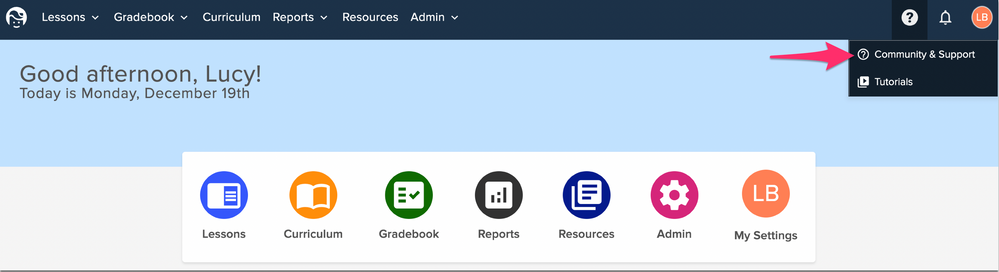We’ve Expanded AI Support! We’ve broadened AI assistance across additional PowerSchool solutions, making it easier to get guidance when you need it. Learn More
Getting Started with Curriculum & Instruction Customers
- PowerSchool Community
- :
- Our Community
- :
- Welcome and Getting Started
- :
- Getting Started
- :
- Getting Started with Curriculum & Instruction Customers
Getting Started with Curriculum & Instruction Customers
- Subscribe to RSS Feed
- Bookmark
- Subscribe
- Printer Friendly Page
- Report Inappropriate Content
Welcome you to our award-winning PowerSchool Community! We have created this guide to share helpful tips and quick links to help you navigate our community.
How to Access PowerSchool Community
- Log in to Curriculum & Instruction as you currently do. It is important to start in the product to ensure you have the right access to our community.
- Select the '?' symbol on the top right.
- Select 'Community & Support' from the menu.
- The first time you log in, complete your profile by picking a username.
Curriculum and Instruction Page
Once you access PowerSchool Community through the product, you will automatically be directed to the Curriculum and Instruction page, where you can access all your resources, including a forum, knowledge base, case portal, the PowerSchool Assistant, and more.

Once logged into the community, you can always navigate to this page by going to Product Support in the top menu and selecting Curriculum and Instruction.
Getting the Most out of Your Community Experience
Search for Answers
You can start a search from anywhere in our Community. When you enter a term in the search bar, you'll see results populate from across our Community.
Check out our helpful Search Tips
Ask our Community
Collaborate with other PowerSchool users on how-to questions and best practices in our forums.
Start your First Topic
Stay updated by Subscribing
Simply navigate to any Forum, Blog, Knowledge Base, and wherever you see the Options menu, click it to select Subscribe.
Learn how to subscribe and manage your notifications
Register for Events
You can find upcoming events such as webinars, office hours, and ask the experts for your products.
Visit our Events Hub
Share your Ideas
Submit enhancement and feature requests for all PowerSchool solutions in the Ideas Portal. In addition to submitting new ideas, you can also comment and vote on others’ enhancements.
Visit our Ideas Portal
Create and Manage Support Cases
You can connect with a live support agent via the PowerSchool Assistant directly on your product's page in the Community. Additionally, you can create new cases and view your open and resolved cases through the Case Portal.
Create a Support Case I How to Launch Live Chat Support I Manage Cases
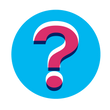
If you have any questions, please reach out to the Community team through our Community Forum under Our Community.
FAQs
Question
How do I access support and resources for Curriculum and Instruction?
Answer
Everyone who has access to Curriculum & Instruction will have access to PowerSchool Community's case portal, knowledge bases, forums, and product updates by clicking this icon
in the top menu and selecting Community & Support. Please cascade this information to all users!
Question
What if I already have a PowerSchool Community account?
Answer
If you already have a PowerSchool Community account, no need to create any additional accounts. When you click on the '?' icon and select Help Center, we will automatically log you into PowerSchool Community.
Question
When do I post in the Curriculum and Instruction Forum?
Answer
Discussion Forums are best for how-to type questions, best practices, and to engage with peers and Community experts.
Question
When should I log a case?
Answer
Log a case through our Case Portal when you need direct assistance from a support engineer. This includes technical troubleshooting, data-related inquiries, outages, configuration-related questions, etc.
Question
What if I am having community access issues?
Answer
If you are having any issues with accessing our community, you can email our support operations team at businessoperations@powerschool.com to troubleshoot and help you with your access.
Question
Do schools need to have technical contacts in order to reach out to support?
Answer
Users do not need to be an Account’s Technical Contact for Curriculum & Instruction. Any Curriculum and Instruction user can contact Support.
Additional Resources
- Subscribe and manage your notifications
- How to Launch Chat Support
- Create a New Case
- Submit Secure Data for Troubleshooting
- Manage Your Cases
- Export to CSV
Was this Article Helpful?
- Kudo this article if you found it helpful. It will help others find this resource.
- Comment directly on this article to request clarification or share feedback about the content of the article.
- Use the product-specific forum for questions not directly related to this article.