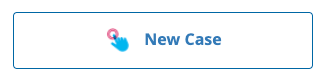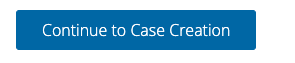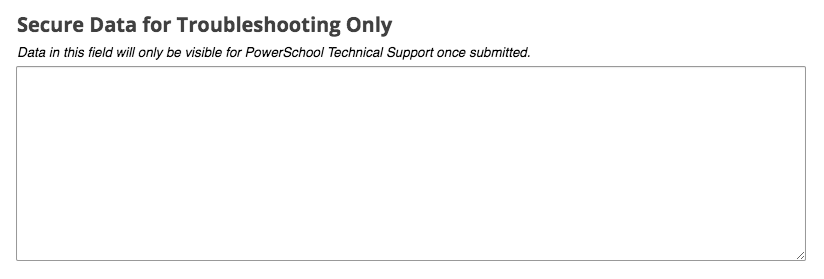If you're associated to an account in a country and using a product that offers additional language options, you can easily choose your preferred language from the Language field.
We’ve Expanded AI Support! We’ve broadened AI assistance across additional PowerSchool solutions, making it easier to get guidance when you need it. Learn More
Create a New Case
Turn on suggestions
Auto-suggest helps you quickly narrow down your search results by suggesting possible matches as you type.
- PowerSchool Community
- :
- Our Community
- :
- Welcome and Getting Started
- :
- Getting Started
- :
- Create a New Case
Create a New Case
06-28-2019
11:27 AM
- Subscribe to RSS Feed
- Bookmark
- Subscribe
- Printer Friendly Page
- Report Inappropriate Content
06-28-2019
11:27 AM
When you navigate to the Case Portal, you’ll see your cases on the first page along with quick links to Ask our Community, Start a Chat, and New Case.

- Ask our Community: you can start a discussion in one of our product forums
- Start a Chat: helps you easily Launch Chat Support with a live agent
- New Case: create a support case with technical support
To create a case with technical support, click on New Case.
This will take you to a new page with helpful resources.
Enter your Product and Subject, and you’ll see recommended articles.
If you found an answer to your question, you can click on the article to access that resource.
Or you can click on Continue with Case Creation to move to the Case Form.
Case Creation:
The fields on this form should look familiar because they are the same as the current form. The old form used another tool. This one is built into our Community, which should help with fewer issues with connectivity to provide a more consistent experience.
Sharing Secure Data in Case Creation:
If you would like to provide personally identifiable or sensitive personal information to assist with troubleshooting this issue, please share it in this space on the new case form.
This will ensure that it will not be visible in the case portal or in any correspondence. This information will be removed from our case tracking system upon closure of the case.
Selecting your Preferred Language
If you have any questions about the new Case Portal, please reach out to us through our Technical Contacts Forum.