Turn on suggestions
Auto-suggest helps you quickly narrow down your search results by suggesting possible matches as you type.
- PowerSchool Community
- :
- Products
- :
- Applicants
- :
- Unified Talent Applicant Support
- :
- Unified Talent Applicant Support Knowledge Bases
- :
- Unified Talent SchoolSpring Knowledge Bases
- :
- Unified Talent SchoolSpring
- :
- How To: Reset My Password in SchoolSpring
Options
- Subscribe to RSS Feed
- Mark as New
- Mark as Read
- Bookmark
- Subscribe
- Printer Friendly Page
- Report Inappropriate Content
How To: Reset My Password in SchoolSpring
Summary
How to reset my password in SchoolSpring?
Solution
- Click 'Sign In / Register' in the upper right
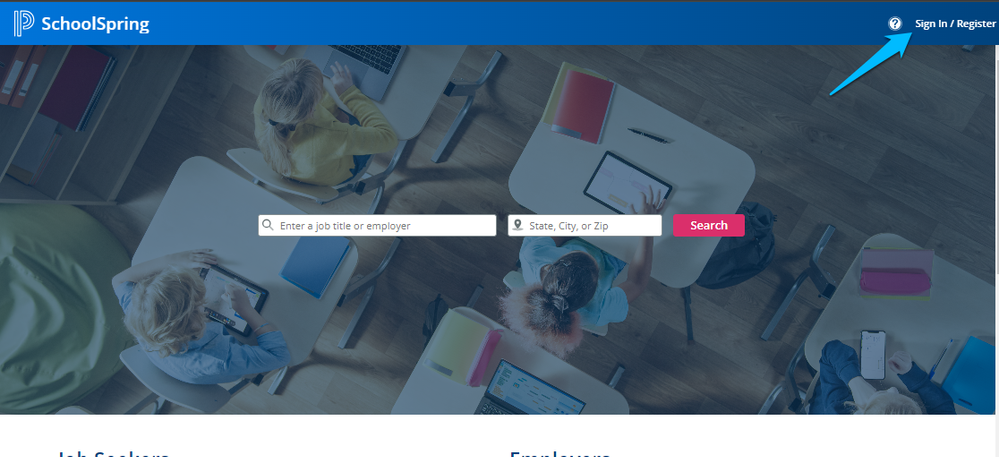 Sign In / Register
Sign In / Register
- Enter your email address in the field and click 'Continue'
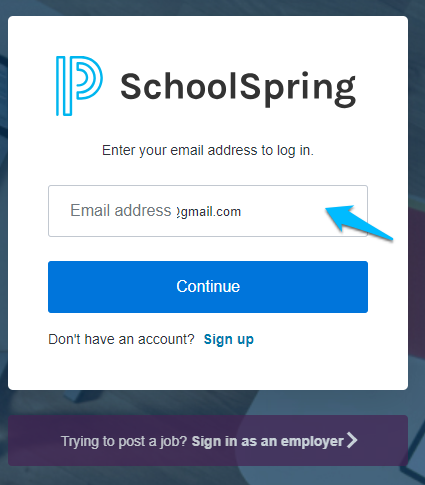 Enter your email address and Continue
Enter your email address and Continue
- Once you have entered your email address and proceeded to the next page you will want to click 'Forgot Password?'
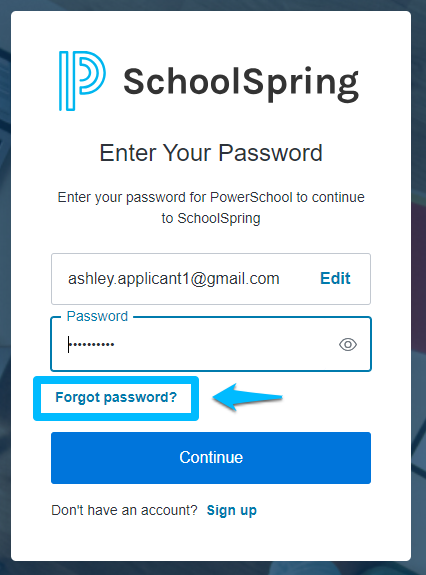 Forgot Password
Forgot Password
- The system will ask you to confirm the email address for the account you need to the password for and then click 'Continue'
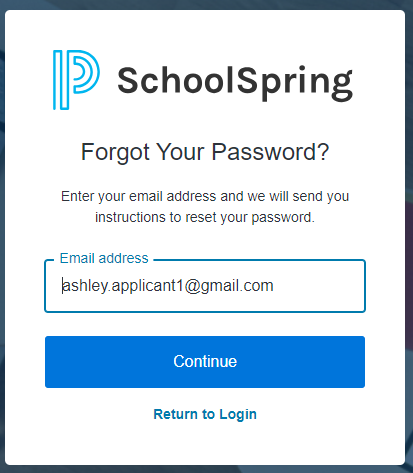 confirm the email address
confirm the email address
- After clicking 'Continue' you will be told to 'Check your email' and given a box to 'Resend email'. Please take this time to check your email for the password reset link.
- If you have not received the email after a couple of minutes please verify that you entered the correct email and click 'Resend email'
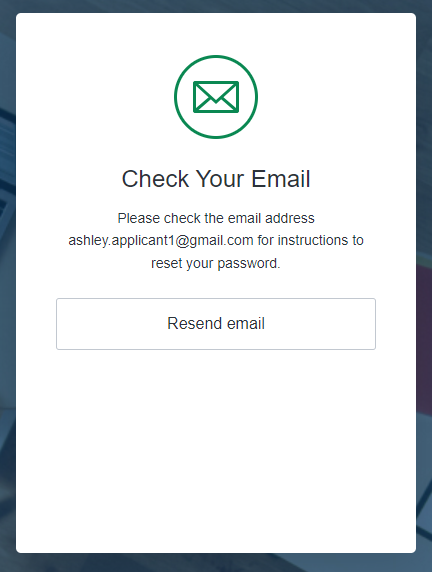
- Your email should come from no-reply@powerschool.com and show as below. Please click 'Confirm'
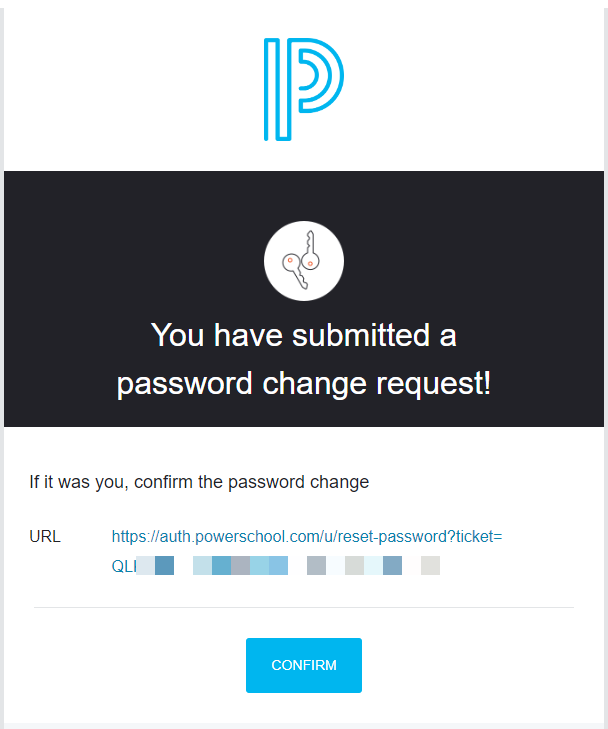 Confirm
Confirm
- After clicking 'Confirm' you will be asked to change your password. Please enter a 'New Password' and 'Re-enter new password' to confirm then click 'Reset Password'
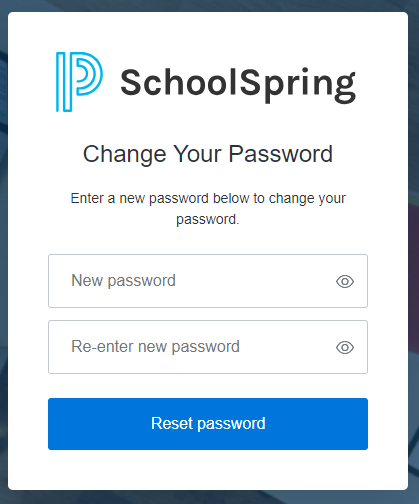 enter a New Password
enter a New Password
Was this Article Helpful?
- Kudo this article if you found it helpful. It will help others find this resource.
- Comment directly on this article to request clarification or share feedback about the content of the article.
- Use the product-specific forum for questions not directly related to this article.
Summary
How to reset my password in SchoolSpring?
Solution
- Click 'Sign In / Register' in the upper right
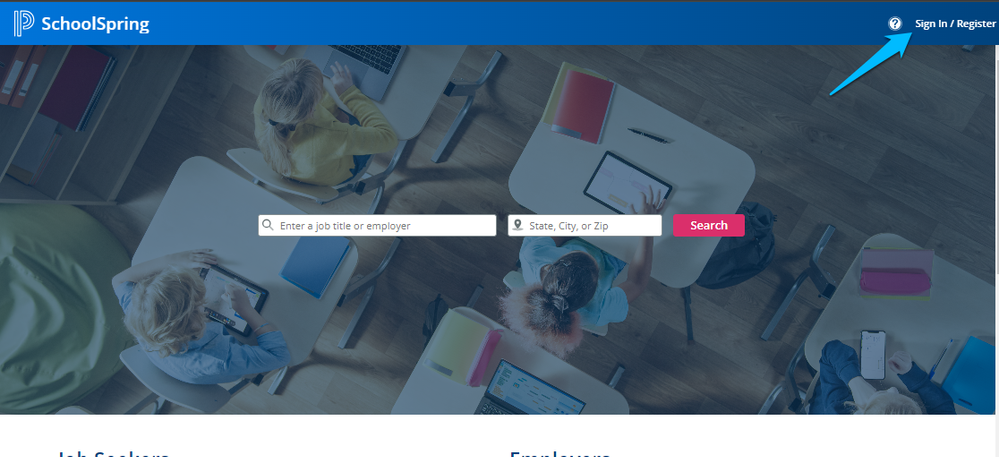 Sign In / Register
Sign In / Register
- Enter your email address in the field and click 'Continue'
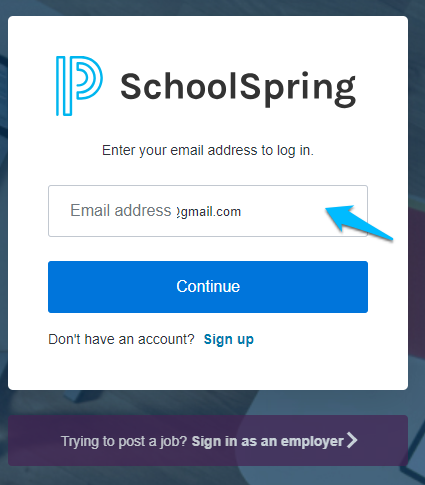 Enter your email address and Continue
Enter your email address and Continue
- Once you have entered your email address and proceeded to the next page you will want to click 'Forgot Password?'
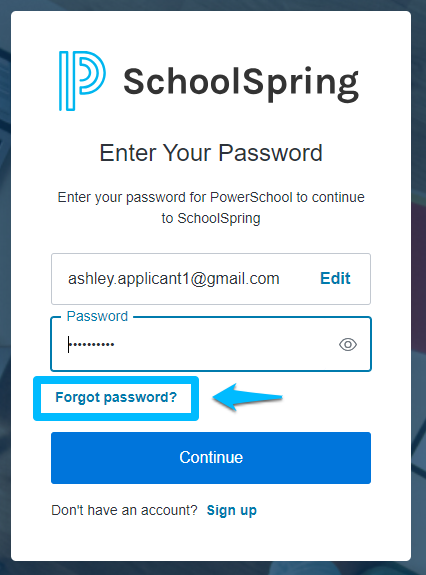 Forgot Password
Forgot Password
- The system will ask you to confirm the email address for the account you need to the password for and then click 'Continue'
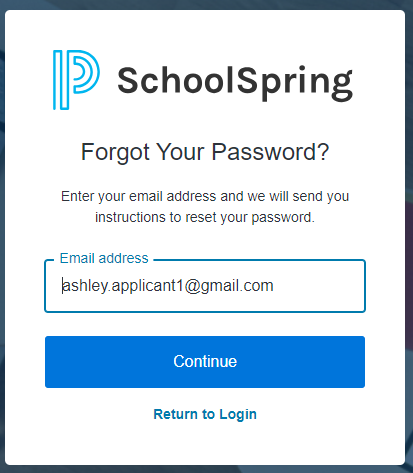 confirm the email address
confirm the email address
- After clicking 'Continue' you will be told to 'Check your email' and given a box to 'Resend email'. Please take this time to check your email for the password reset link.
- If you have not received the email after a couple of minutes please verify that you entered the correct email and click 'Resend email'
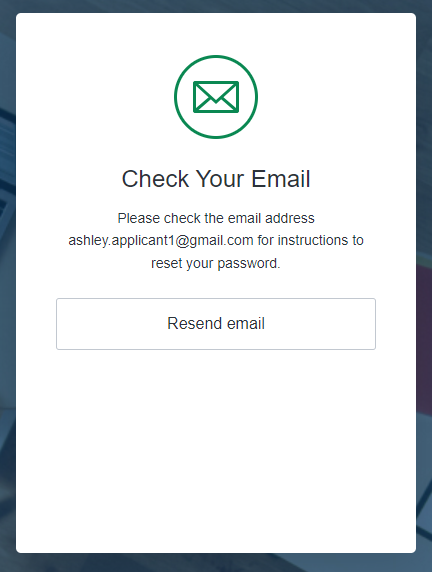
- Your email should come from no-reply@powerschool.com and show as below. Please click 'Confirm'
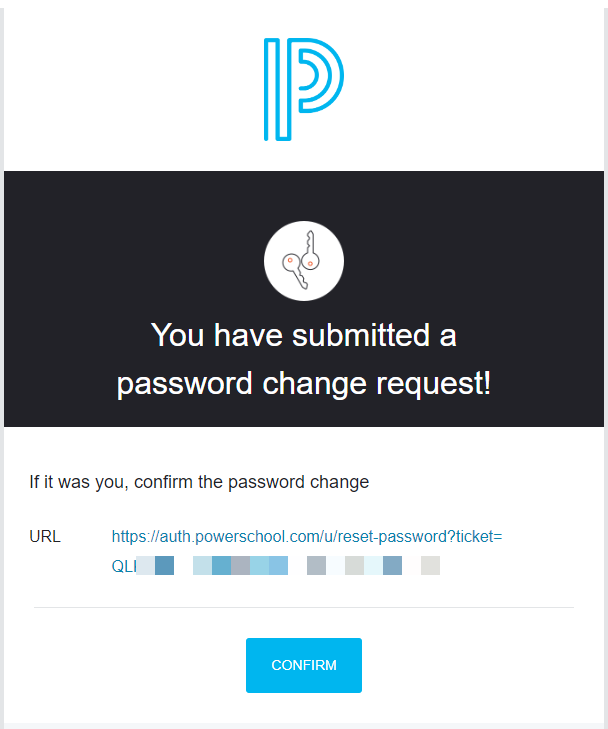 Confirm
Confirm
- After clicking 'Confirm' you will be asked to change your password. Please enter a 'New Password' and 'Re-enter new password' to confirm then click 'Reset Password'
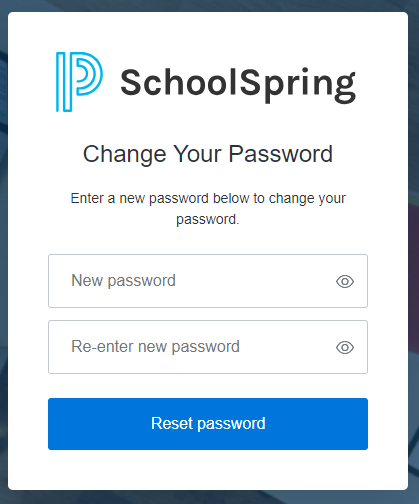 enter a New Password
enter a New Password
Was this Article Helpful?
- Kudo this article if you found it helpful. It will help others find this resource.
- Comment directly on this article to request clarification or share feedback about the content of the article.
- Use the product-specific forum for questions not directly related to this article.
Summary
How to reset my password in SchoolSpring?
Solution
- Click 'Sign In / Register' in the upper right
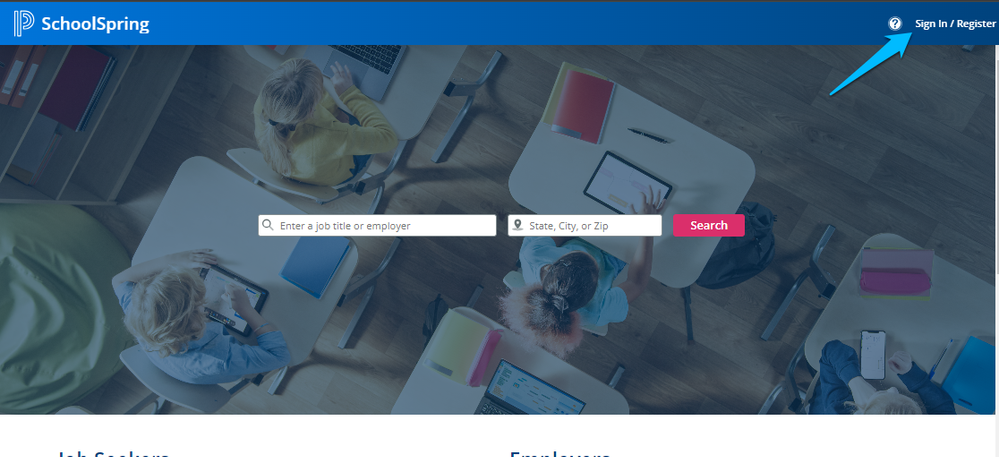 Sign In / Register
Sign In / Register
- Enter your email address in the field and click 'Continue'
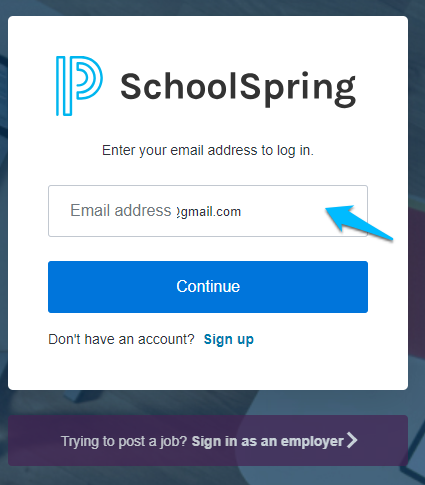 Enter your email address and Continue
Enter your email address and Continue
- Once you have entered your email address and proceeded to the next page you will want to click 'Forgot Password?'
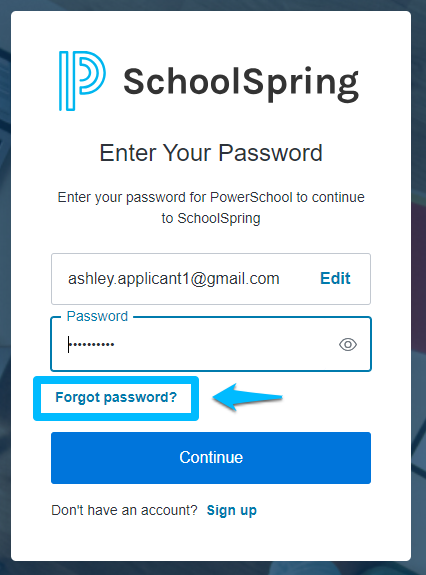 Forgot Password
Forgot Password
- The system will ask you to confirm the email address for the account you need to the password for and then click 'Continue'
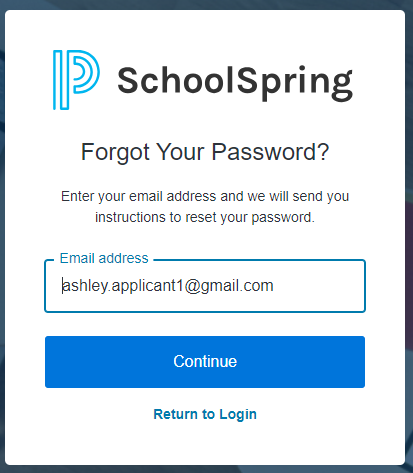 confirm the email address
confirm the email address
- After clicking 'Continue' you will be told to 'Check your email' and given a box to 'Resend email'. Please take this time to check your email for the password reset link.
- If you have not received the email after a couple of minutes please verify that you entered the correct email and click 'Resend email'
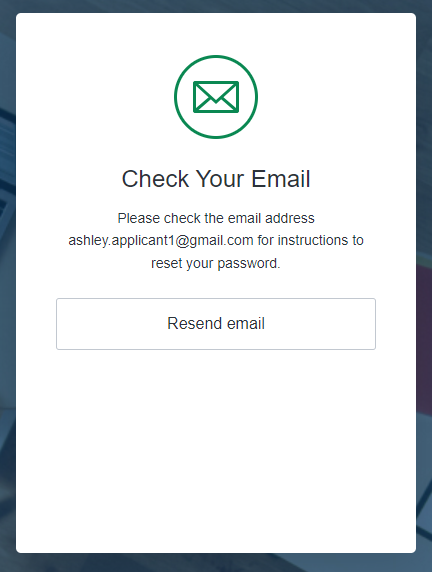
- Your email should come from no-reply@powerschool.com and show as below. Please click 'Confirm'
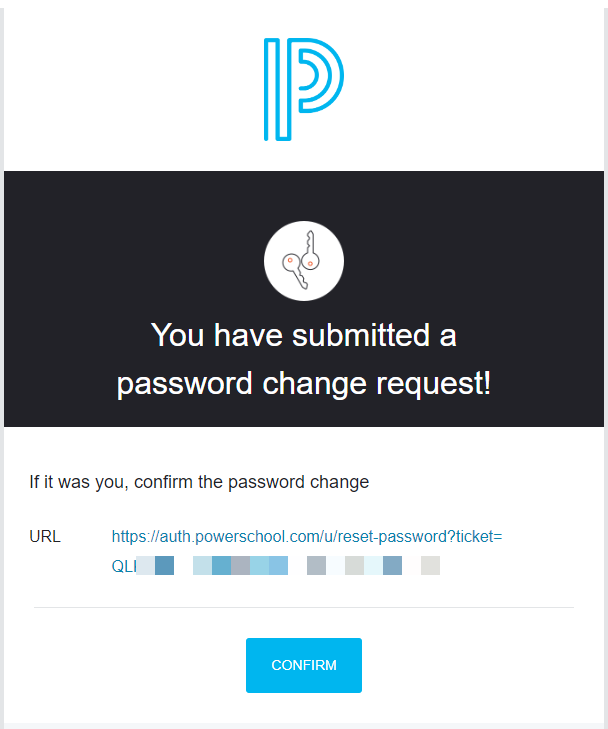 Confirm
Confirm
- After clicking 'Confirm' you will be asked to change your password. Please enter a 'New Password' and 'Re-enter new password' to confirm then click 'Reset Password'
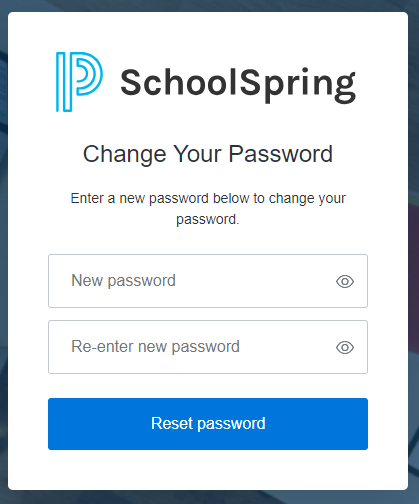 enter a New Password
enter a New Password
Was this Article Helpful?
- Kudo this article if you found it helpful. It will help others find this resource.
- Comment directly on this article to request clarification or share feedback about the content of the article.
- Use the product-specific forum for questions not directly related to this article.
Related Discussions & Articles
-
Getting Started on PowerSchool Community in Getting Started on 12-14-2018

