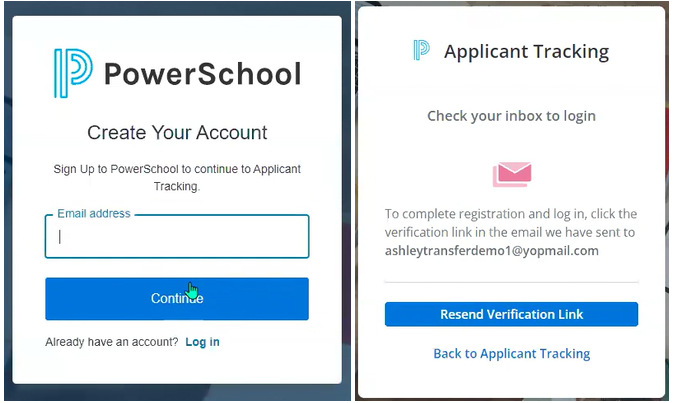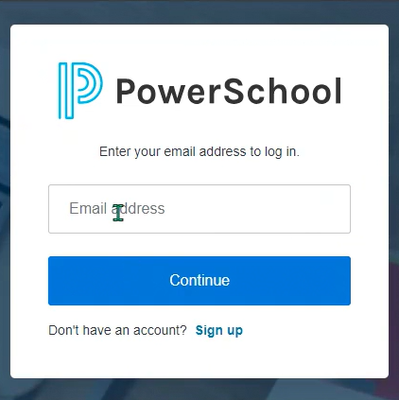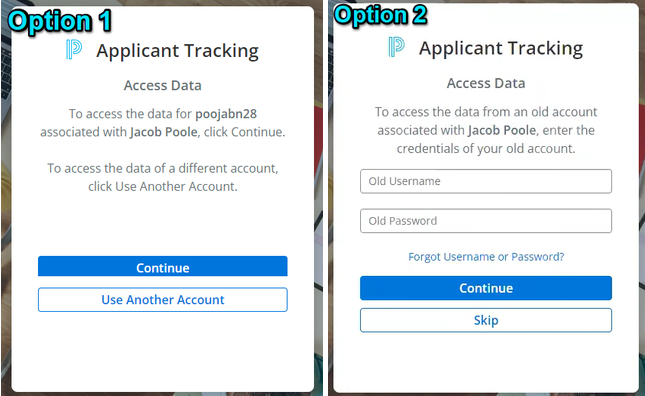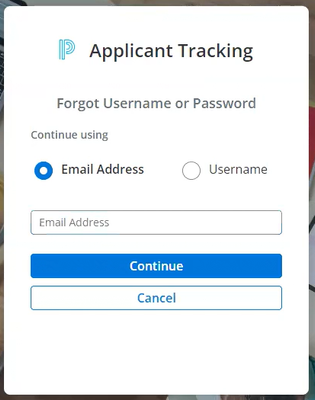We’ve Expanded AI Support! We’ve broadened AI assistance across additional PowerSchool solutions, making it easier to get guidance when you need it. Learn More
- PowerSchool Community
- :
- Products
- :
- Applicants
- :
- Unified Talent Applicant Support
- :
- Unified Talent Applicant Support Knowledge Bases
- :
- Unified Talent Applicant Tracking Knowledge Bases
- :
- Unified Talent Applicant Tracking
- :
- Video: Linking An Old Applicant Account To The New Candidate Login
- Subscribe to RSS Feed
- Mark as New
- Mark as Read
- Bookmark
- Subscribe
- Printer Friendly Page
- Report Inappropriate Content
Video: Linking An Old Applicant Account To The New Candidate Login
How to link your district specific applicant account to your new candidate login.
This video is to guide you through linking your old applicant account to your new candidate account. If you are new to applying at the district or do not want to link an account there is a separate video to assist at the link below.
Video: Creating a new applicant login
| Issues Linking Your Account? If you accidentally skipped the transfer or had issues completing it please reach out to our support team for assistance. |
Don't want to watch the video above?
Follow the steps below to create your account and link it to your old one!
Step 1: Create A New Applicant Login
- Click on "Sign In/Sign Up" at the top of your districts job board
- Select 'Sign Up' if you are new to Auth0
- Enter the Email Address that you would like to use and click 'Continue'
- Enter the Password that you would like to use for your new account and click 'Continue'
- In a new tab or browser window please login to the email you are using and click 'Verify Your Account'.
- After you have verified your email address go back to your original window and click 'Back to Applicant Tracking' to return back to the district job board.
Step 2: Login Using Your New Applicant Login
- Once you are back on the district site you will want to click 'Sign In/Sign Up'
- Enter the Email Address that you used to create your new account and click 'Continue'
- Enter the Password that you used to create your new account and click 'Continue'
Step 3: Link Old District Account To New Applicant Login
The first time you login with your new Applicant Login you will be directed to one of 'Access Data' options below.(This will only need to be done once per district!)
Option 1: You will receive this 'Access Data' screen if your new account was created with the same email that was used for your old account.
- This option will display the 'Username' that was used on your old account. If you would like to link your new account to this old account click 'Continue'
- If this screen is displaying an account that you do not want to use click 'Use Another Account'. This will take you to the 'Access Data' page for 'Option 2'
Option 2:You will receive this 'Access Data' screen if you are using a different email than the one associated with your old account or if you choose 'Use Another Account' on Option 1
- You can choose 'Skip' if you do not wish to link an old account to your new applicant account.
- Enter your old account 'Username' and 'Password' if you do not remember your credentials associated with your old account you can click 'Forgot Username or Password'
- Once you have reset your credentials for your old account you can proceed back to the 'Access Data' page and put those credentials in the fields before clicking 'Continue'
You should now be logged into your new applicant account which will contain your past application data.
Was this Article Helpful?
- Kudo this article if you found it helpful. It will help others find this resource.
- Comment directly on this article to request clarification or share feedback about the content of the article.
- Use the product-specific forum for questions not directly related to this article.
- Mark as Read
- Mark as New
- Bookmark
- Permalink
- Report Inappropriate Content
I tried for two days and this did not work for me. My account would not link. So much info lost.
Couldn't ask questions without signing in and couldn't sign in without losing my other account.
- Mark as Read
- Mark as New
- Bookmark
- Permalink
- Report Inappropriate Content
I am having the same issue as the above poster. I cannot sign in, even after repeatedly changing my password. Is all my information lost? I recently updated my profile.
- Mark as Read
- Mark as New
- Bookmark
- Permalink
- Report Inappropriate Content
Are you still having an issue merging your Applicant Tracking accounts or logging in after the merge?
If so, please reach out to PowerSchool Support and they will be happy to assist.
How to link your district specific applicant account to your new candidate login.
This video is to guide you through linking your old applicant account to your new candidate account. If you are new to applying at the district or do not want to link an account there is a separate video to assist at the link below.
Video: Creating a new applicant login
| Issues Linking Your Account? If you accidentally skipped the transfer or had issues completing it please reach out to our support team for assistance. |
Don't want to watch the video above?
Follow the steps below to create your account and link it to your old one!
Step 1: Create A New Applicant Login
- Click on "Sign In/Sign Up" at the top of your districts job board
- Select 'Sign Up' if you are new to Auth0
- Enter the Email Address that you would like to use and click 'Continue'
- Enter the Password that you would like to use for your new account and click 'Continue'
- In a new tab or browser window please login to the email you are using and click 'Verify Your Account'.
- After you have verified your email address go back to your original window and click 'Back to Applicant Tracking' to return back to the district job board.
Step 2: Login Using Your New Applicant Login
- Once you are back on the district site you will want to click 'Sign In/Sign Up'
- Enter the Email Address that you used to create your new account and click 'Continue'
- Enter the Password that you used to create your new account and click 'Continue'
Step 3: Link Old District Account To New Applicant Login
The first time you login with your new Applicant Login you will be directed to one of 'Access Data' options below.(This will only need to be done once per district!)
Option 1: You will receive this 'Access Data' screen if your new account was created with the same email that was used for your old account.
- This option will display the 'Username' that was used on your old account. If you would like to link your new account to this old account click 'Continue'
- If this screen is displaying an account that you do not want to use click 'Use Another Account'. This will take you to the 'Access Data' page for 'Option 2'
Option 2:You will receive this 'Access Data' screen if you are using a different email than the one associated with your old account or if you choose 'Use Another Account' on Option 1
- You can choose 'Skip' if you do not wish to link an old account to your new applicant account.
- Enter your old account 'Username' and 'Password' if you do not remember your credentials associated with your old account you can click 'Forgot Username or Password'
- Once you have reset your credentials for your old account you can proceed back to the 'Access Data' page and put those credentials in the fields before clicking 'Continue'
You should now be logged into your new applicant account which will contain your past application data.
Was this Article Helpful?
- Kudo this article if you found it helpful. It will help others find this resource.
- Comment directly on this article to request clarification or share feedback about the content of the article.
- Use the product-specific forum for questions not directly related to this article.
How to link your district specific applicant account to your new candidate login.
This video is to guide you through linking your old applicant account to your new candidate account. If you are new to applying at the district or do not want to link an account there is a separate video to assist at the link below.
Video: Creating a new applicant login
| Issues Linking Your Account? If you accidentally skipped the transfer or had issues completing it please reach out to our support team for assistance. |
Don't want to watch the video above?
Follow the steps below to create your account and link it to your old one!
Step 1: Create A New Applicant Login
- Click on "Sign In/Sign Up" at the top of your districts job board
- Select 'Sign Up' if you are new to Auth0
- Enter the Email Address that you would like to use and click 'Continue'
- Enter the Password that you would like to use for your new account and click 'Continue'
- In a new tab or browser window please login to the email you are using and click 'Verify Your Account'.
- After you have verified your email address go back to your original window and click 'Back to Applicant Tracking' to return back to the district job board.
Step 2: Login Using Your New Applicant Login
- Once you are back on the district site you will want to click 'Sign In/Sign Up'
- Enter the Email Address that you used to create your new account and click 'Continue'
- Enter the Password that you used to create your new account and click 'Continue'
Step 3: Link Old District Account To New Applicant Login
The first time you login with your new Applicant Login you will be directed to one of 'Access Data' options below.(This will only need to be done once per district!)
Option 1: You will receive this 'Access Data' screen if your new account was created with the same email that was used for your old account.
- This option will display the 'Username' that was used on your old account. If you would like to link your new account to this old account click 'Continue'
- If this screen is displaying an account that you do not want to use click 'Use Another Account'. This will take you to the 'Access Data' page for 'Option 2'
Option 2:You will receive this 'Access Data' screen if you are using a different email than the one associated with your old account or if you choose 'Use Another Account' on Option 1
- You can choose 'Skip' if you do not wish to link an old account to your new applicant account.
- Enter your old account 'Username' and 'Password' if you do not remember your credentials associated with your old account you can click 'Forgot Username or Password'
- Once you have reset your credentials for your old account you can proceed back to the 'Access Data' page and put those credentials in the fields before clicking 'Continue'
You should now be logged into your new applicant account which will contain your past application data.
Was this Article Helpful?
- Kudo this article if you found it helpful. It will help others find this resource.
- Comment directly on this article to request clarification or share feedback about the content of the article.
- Use the product-specific forum for questions not directly related to this article.
-
Video: Creating a new applicant login in Unified Talent Applicant Tracking on 03-05-2024