We’ve Expanded AI Support! We’ve broadened AI assistance across additional PowerSchool solutions, making it easier to get guidance when you need it. Learn More
- Subscribe to RSS Feed
- Mark as New
- Mark as Read
- Bookmark
- Subscribe
- Printer Friendly Page
- Report Inappropriate Content
Form Settings
Summary
Below is an image of how a Form Settings look like:
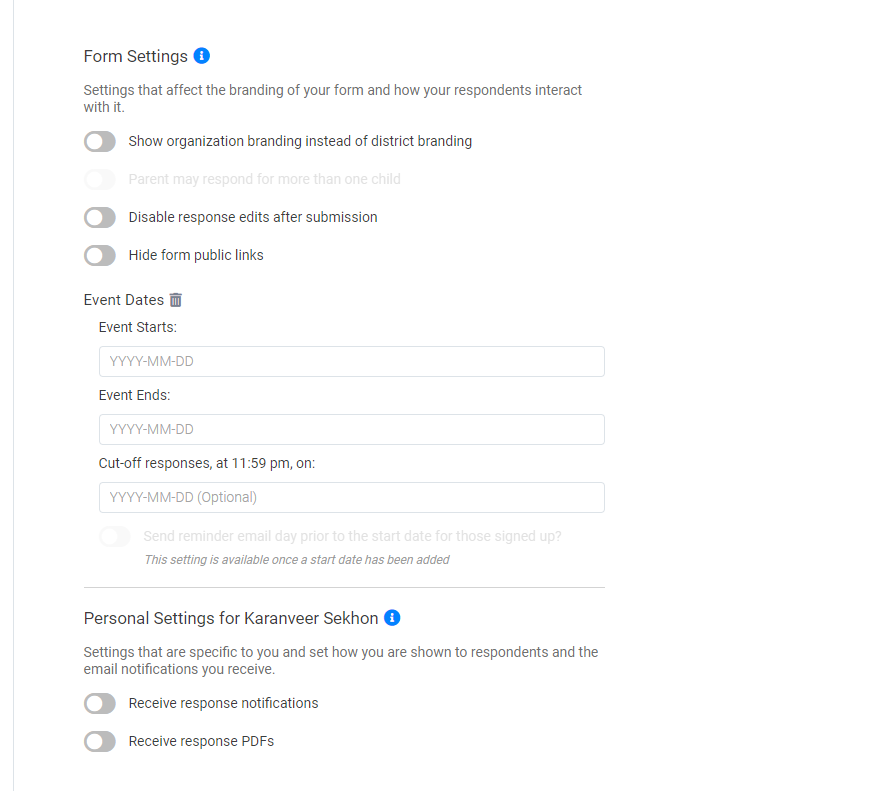 Form Settings
Form Settings
Form Settings
Show org type branding instead of district branding.
When enabled, the form will be displayed using your organization's name and logo instead of your District's.
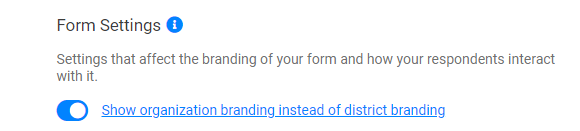
Parent may respond for more than one child.
When enabled, this allows parents that have more than one child to fill out your form multiple times.
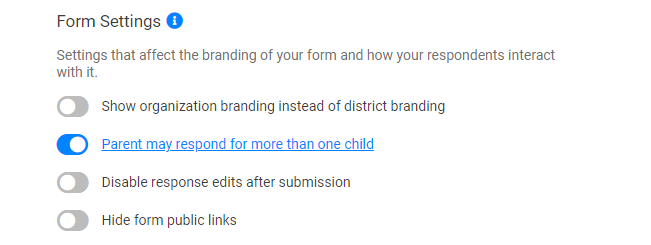
Disable response edits after submission.
When enabled, once a response has been submitted to your form it cannot be edited at a later time. This is useful when an approval required as part of the submission and you don't want edits made after an approval has been made.
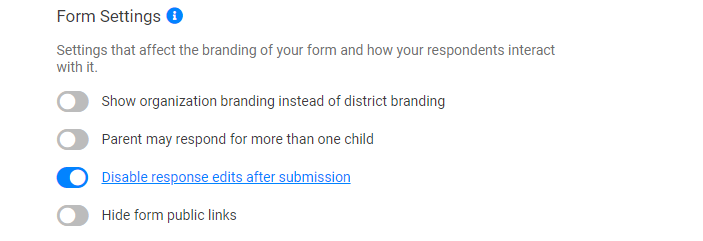
Hide form public links.
By default, when a form is published, public links are generated for the district as well as all organizations the form is enabled for. When this is enabled, only the URL for the district is shown.
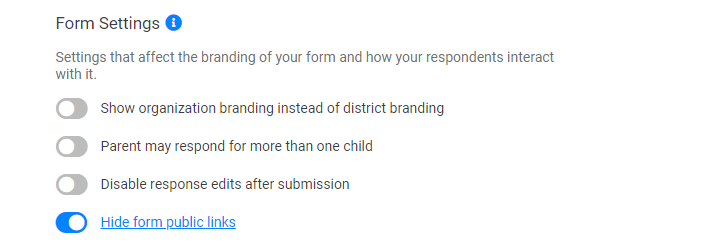
Event Dates
This feature enables to specify the Start and End date for an event, as well as allows the flexibility to enforce the Date, until which responses will be collected.
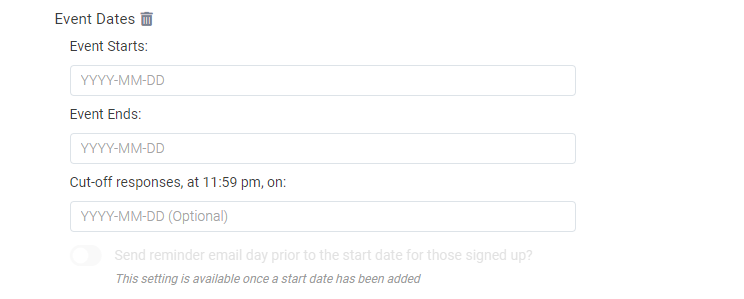
Send reminder email day prior to the start date for those signed up
When enabled and you have a start date set in your form, the day before your event date a reminder email will be sent to those who have submitted a response to your form.
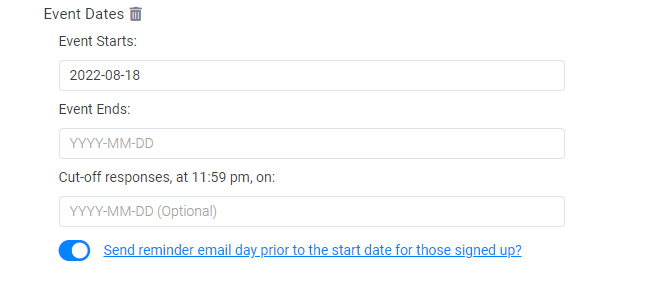
Integrated Roster
Sync roster changes until
If your organization has the Integrated Roster enabled and set up, if your form is utilizing a roster, you can allow your form to pick up changes in data sent by your SIS. This date sets a stop date to that synchronization. Typically this is matched up to a form deadline or event date.
Automate invitation emails on roster sync
When enabled, any new contacts added to your roster will automatically receive an invitation email to complete your form.
Personal Settings
Receive response notifications.
When enabled, you will receive an email notification for each new submission your form collects.
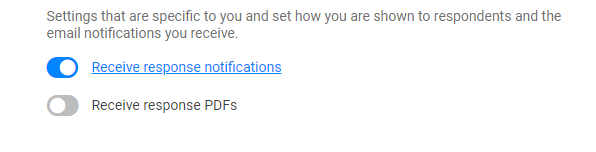
Receive response PDFs.
When enabled, you will receive a PDF copy of the form response with each new submission your form collects.
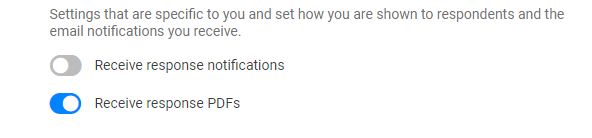
Was this Article Helpful?
- Kudo this article if you found it helpful. It will help others find this resource.
- Comment directly on this article to request clarification or share feedback about the content of the article.
- Use the product-specific forum for questions not directly related to this article.
Summary
Below is an image of how a Form Settings look like:
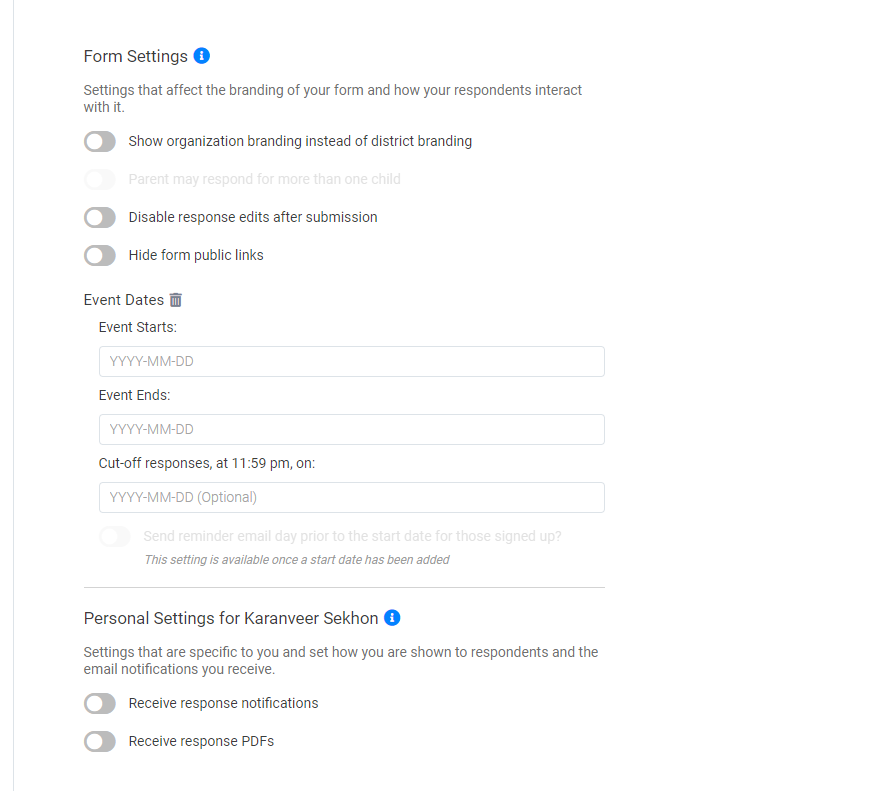 Form Settings
Form Settings
Form Settings
Show org type branding instead of district branding.
When enabled, the form will be displayed using your organization's name and logo instead of your District's.
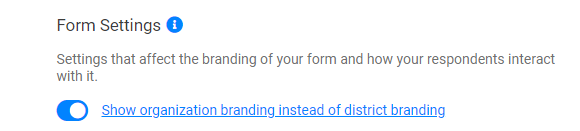
Parent may respond for more than one child.
When enabled, this allows parents that have more than one child to fill out your form multiple times.
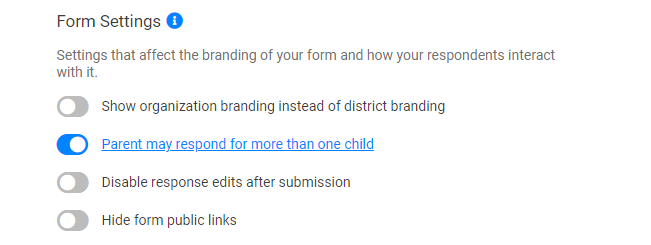
Disable response edits after submission.
When enabled, once a response has been submitted to your form it cannot be edited at a later time. This is useful when an approval required as part of the submission and you don't want edits made after an approval has been made.
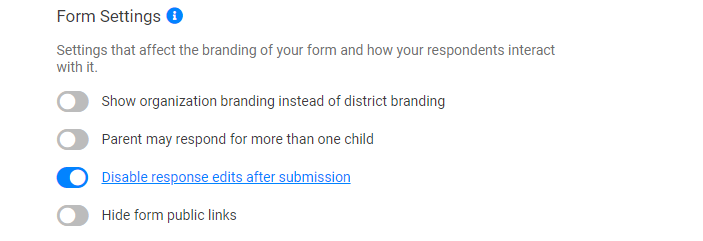
Hide form public links.
By default, when a form is published, public links are generated for the district as well as all organizations the form is enabled for. When this is enabled, only the URL for the district is shown.
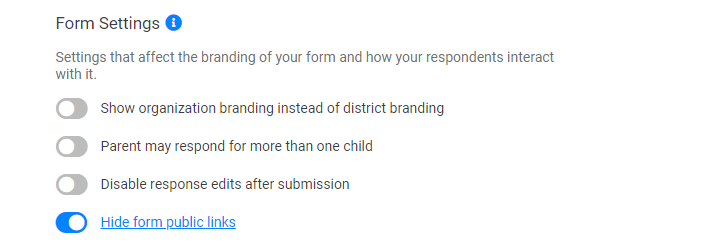
Event Dates
This feature enables to specify the Start and End date for an event, as well as allows the flexibility to enforce the Date, until which responses will be collected.
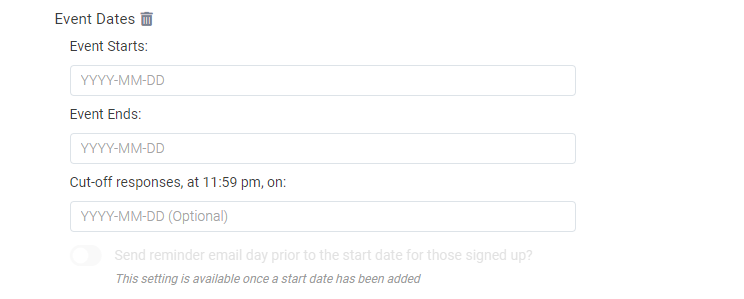
Send reminder email day prior to the start date for those signed up
When enabled and you have a start date set in your form, the day before your event date a reminder email will be sent to those who have submitted a response to your form.
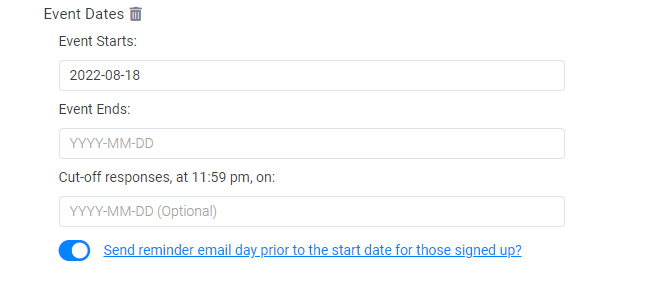
Integrated Roster
Sync roster changes until
If your organization has the Integrated Roster enabled and set up, if your form is utilizing a roster, you can allow your form to pick up changes in data sent by your SIS. This date sets a stop date to that synchronization. Typically this is matched up to a form deadline or event date.
Automate invitation emails on roster sync
When enabled, any new contacts added to your roster will automatically receive an invitation email to complete your form.
Personal Settings
Receive response notifications.
When enabled, you will receive an email notification for each new submission your form collects.
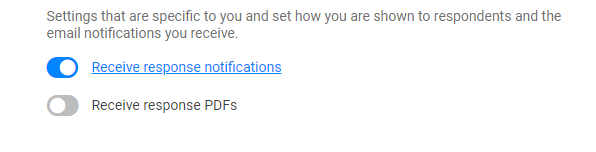
Receive response PDFs.
When enabled, you will receive a PDF copy of the form response with each new submission your form collects.
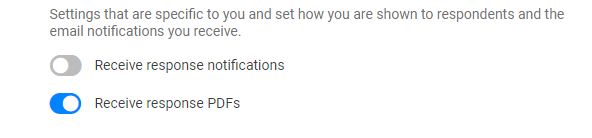
Was this Article Helpful?
- Kudo this article if you found it helpful. It will help others find this resource.
- Comment directly on this article to request clarification or share feedback about the content of the article.
- Use the product-specific forum for questions not directly related to this article.
Summary
Below is an image of how a Form Settings look like:
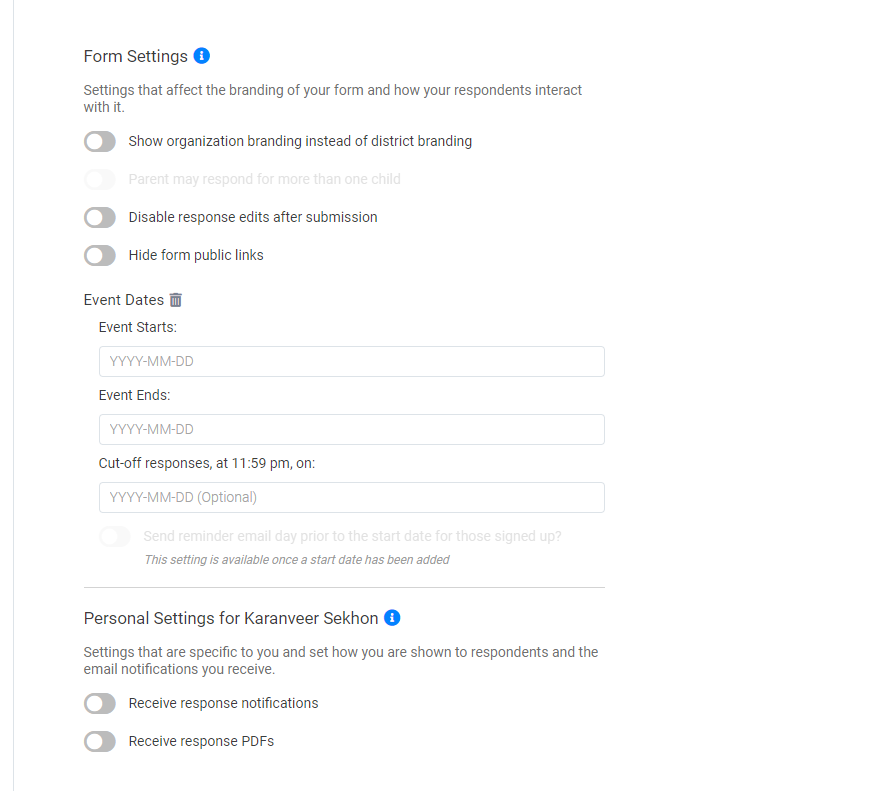 Form Settings
Form Settings
Form Settings
Show org type branding instead of district branding.
When enabled, the form will be displayed using your organization's name and logo instead of your District's.
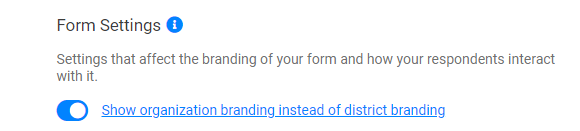
Parent may respond for more than one child.
When enabled, this allows parents that have more than one child to fill out your form multiple times.
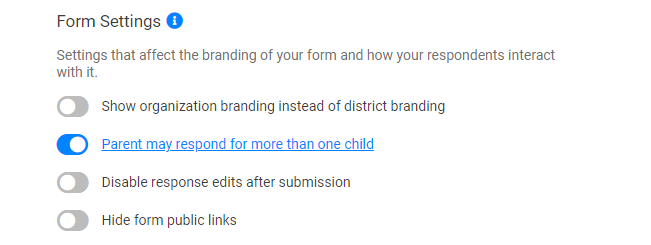
Disable response edits after submission.
When enabled, once a response has been submitted to your form it cannot be edited at a later time. This is useful when an approval required as part of the submission and you don't want edits made after an approval has been made.
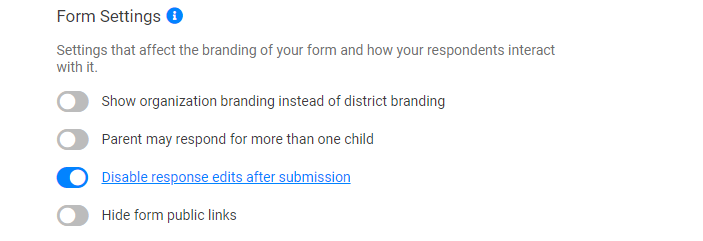
Hide form public links.
By default, when a form is published, public links are generated for the district as well as all organizations the form is enabled for. When this is enabled, only the URL for the district is shown.
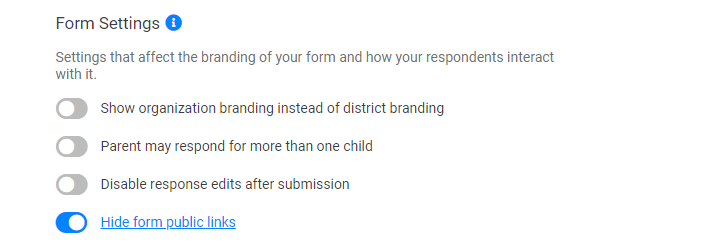
Event Dates
This feature enables to specify the Start and End date for an event, as well as allows the flexibility to enforce the Date, until which responses will be collected.
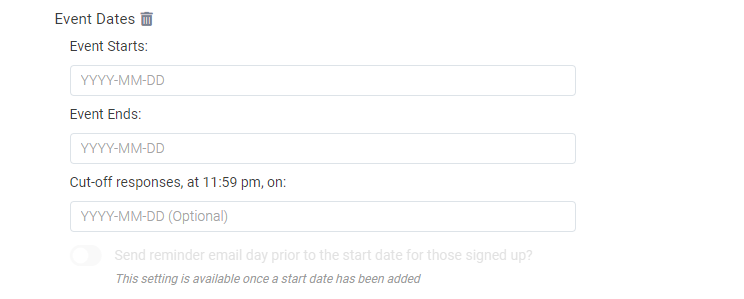
Send reminder email day prior to the start date for those signed up
When enabled and you have a start date set in your form, the day before your event date a reminder email will be sent to those who have submitted a response to your form.
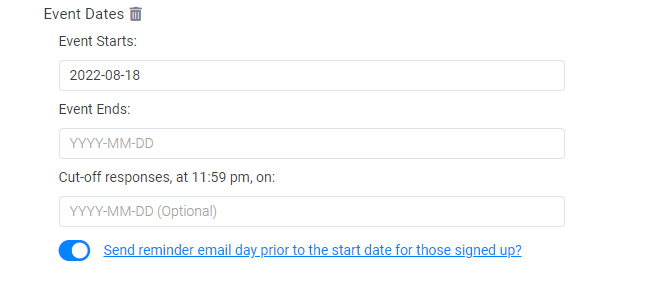
Integrated Roster
Sync roster changes until
If your organization has the Integrated Roster enabled and set up, if your form is utilizing a roster, you can allow your form to pick up changes in data sent by your SIS. This date sets a stop date to that synchronization. Typically this is matched up to a form deadline or event date.
Automate invitation emails on roster sync
When enabled, any new contacts added to your roster will automatically receive an invitation email to complete your form.
Personal Settings
Receive response notifications.
When enabled, you will receive an email notification for each new submission your form collects.
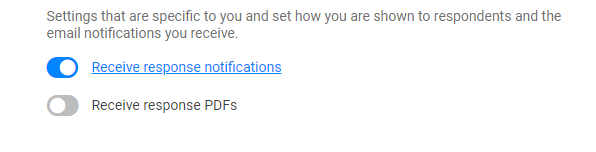
Receive response PDFs.
When enabled, you will receive a PDF copy of the form response with each new submission your form collects.
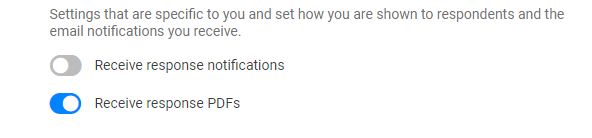
Was this Article Helpful?
- Kudo this article if you found it helpful. It will help others find this resource.
- Comment directly on this article to request clarification or share feedback about the content of the article.
- Use the product-specific forum for questions not directly related to this article.
-
Student Sign in/Sign out in Community Forum on 08-31-2023
-
Hmm Looks Like You Don't Have Access Error Message in Getting Started on 11-19-2020
-
The Benefits of Participation! in Getting Started on 10-24-2017
-
How To: Create an Account in Enrollment Account Questions on 09-27-2017
-
INDEX : PowerSchool SIS in PowerSchool SIS Adoption Resources on 03-03-2025

