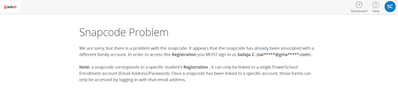We’ve Expanded AI Support! We’ve broadened AI assistance across additional PowerSchool solutions, making it easier to get guidance when you need it. Learn More
- PowerSchool Community
- :
- Products
- :
- Families
- :
- Enrollment Family
- :
- Enrollment Family Support Knowledge Bases
- :
- Enrollment Most Common Questions Answered
- :
- Q&A: Enrollment (Registration) Family Support
- Subscribe to RSS Feed
- Mark as New
- Mark as Read
- Bookmark
- Subscribe
- Printer Friendly Page
- Report Inappropriate Content
Q&A: Enrollment (Registration) Family Support
PowerSchool Enrollment (Registration) Support
- PowerSchool Enrollment (Registration) provides comprehensive support to assist families in accessing and completing online forms.
- Families can utilize PowerSchool Enrollment (Registration) Support if they are having difficulty accessing a form, are unable to log in to their account, have forgotten their password, are having technical issues with a form, or if a form has been linked to the wrong user account.
- PowerSchool Enrollment (Registration) Support can access Chat Support
School Site
There are certain situations where it is appropriate for School Administrators to provide families with the assistance they require. These situations include:
- Interpretation of questions (How should I fill this out?)
- Changing submitted information
- The user never received or misplaced a snapcode
- The user's record is On Hold
- Incorrect information within read-only fields
Accounts and Account Maintenance
Question
Why do families need to create a PowerSchool Enrollment (Registration) account?
Answer
Most PowerSchool Enrollment (Registration) solutions are multiple-page forms that require families to create an account, though there are certain cases with single page forms where no account is needed. Having a secure account ensures the security of the information and allows families to save their progress and return to complete a form at a later date or access the confirmation page of a submitted form.
Question
Why do families need an email address to create their account?
Answer
Email is used for all major communications between PowerSchool Enrollment (Registration) and the family. These communications include the new account creation email and the submission confirmation email, among others.
Question
What are the ways a family can obtain a new password?
Answer
Retrieving a password can be done either online or by contacting the PowerSchool Enrollment (Registration) Support Team directly.
- To retrieve a password online:
- The family can select the 'Forgot password?' link on the Account Sign In screen.
- Enter the account's associated Email Address.
- They will then be able to either recover a temporary password sent to their account's email address, or they can choose to answer their security questions online and immediately enter a new password.
- For support over the phone:
- the PowerSchool Enrollment (Registration) Support team will be able to send the "Forgot Password" link to the account's email address, or, after answering the security questions, will be able to change the password on the account.
- For security and privacy reasons the PowerSchool Enrollment (Registration) Support team does not have access to current passwords.
Question
What if a family forgot or cannot access the email address associated with their account?
Answer
- At this time there is no “Forgot Email?” link on the Account Sign In screen.
- Users will need to click “Forgot password?” and try to reset their password with a potentially linked email address.
- If the user enters an email that is associated with a PowerSchool Enrollment (Registration) account, they will proceed to step two of the password recovery process.
- The PowerSchool Enrollment (Registration) Support team may be able to assist the user in locating which email domain was used (Example: I see the student is tied to a Gmail email account). If this does not assist the user in remembering which email address was used, the PowerSchool Enrollment (Registration) Support team may ask the user to create a new account.
Fill In Forms / Pre-Populated Data
Question
For districts using PowerSchool SIS and posting forms in the PowerSchool SIS Public Portal - How can Families locate forms?
Answer
Family users follow these steps to locate PowerSchool Enrollment (Registration) Forms in PowerSchool SIS:
- Log into PowerSchool – This means family users will need their Access ID and or password to create their account or add additional students.
- Select the correct student from the top left of the screen – family users may need assistance adding additional students to their account.
- Direct them to Accessing the Form using PowerSchool Parent Portal article.
- Click the appropriate link from the left-hand navigation bar
- Begin entering information on the form.
Question
How can Families complete forms?
Answer
The PowerSchool Enrollment (Registration) Support team advises family users that PowerSchool Enrollment (Registration) forms are optimized for all mobile devices, but the best user experience is available on a laptop or computer. If the user is having trouble with a computer, advise them to clear their browser history, cache and cookies.
Question
A family member is reporting a Closed form error message. What do I do?
Answer
Walk the family member through verifying the following:
- Ensure the family member is accessing the current year. Previous year forms are likely closed.
- If the link is for the correct year, ensure that the form link has not been posted in advance, and the submission window is open.
- If the dates indicate the form should be open, the form is probably undergoing maintenance.
Note: In the event that a form has been closed and needs to be re-opened, contact your Enrollment (Registration) Support Specialist to have the date range extended.
Question
A family member is reporting incorrect pre-populated form information. What do I do?
Answer
In the event that the family user is seeing incorrect and read-only information the form, admin users will need to correct the data. Data may be prepopulated from the SIS, such as PowerSchool, or it may come from existing roster records. In either case, the in progress form will need to be canceled and restarted after the data has been corrected. If the form has been submitted with incorrect information, an admin user will need to edit the data. To edit submitted data, click the pencil and paper icon to the right of every record on the Manage Data screen.
Question
A family member is reporting that their form record is on hold. What do I do?
Answer
In the event that a form has been placed on hold, only the school or school district has the authority to remove the hold. To Remove the hold, see Remove Hold in the Roster Workspace in the online help.
Question
For forms requiring a Snapcode, what if a family did not receive a notification email?
Answer
- The family's email address on file for this child within the Roster Workspace should be updated. For instructions on how to edit a record, see Editing & Managing Data, then To Edit on the Roster Workspace online help page.
- The email in question should then be resent. For instructions on how to send an email, see Performing TASKS, then To Send Email on the Roster Workspace online help page.
- If the email in question is a notification email, call the family directly.
- Either provide the Snapcode over the phone or instruct the family to come into the school office to pick up their child's Snapcode.
- The email may not have reached the family due to an incorrect email address.
- If the email address on file is correct, the email may not have reached the family due to a firewall or spam filter.
Question
There is not an option that applies to me in one or more of the fields on the Enrollment form.
Answer
Fields within the forms are created/requested by the school district. PowerSchool assists with the creation of the fields requested by each school district within the forms and houses the forms to allow accessibility by parents. Since the school district requests the type of fields and answer choices within each form, I recommend reaching out to the school to share your feedback regarding the options within the race and ethnicity fields.
Question
Have a documentation suggestion or need further assistance?
Answer
Join the PowerSchool Community! Connect with peers and experts, get answers to your questions, and get the most out of your PowerSchool products!
For additional support, please connect with us via Live Assist
- Kudo this article if you found it helpful. It will help others find this resource
- Comment directly on this article to request clarification or share feedback about the content of the article
- For other questions, not directly related to this article, please post a question in the product-specific forum
- Mark as Read
- Mark as New
- Bookmark
- Permalink
- Report Inappropriate Content
How do you regain permission into a class that you were previously assigned into?
- Mark as Read
- Mark as New
- Bookmark
- Permalink
- Report Inappropriate Content
Thank you for reaching out to the PowerSchool Community for assistance!
To assist you further, would you please confirm if you were trying to regain permission into a class that you were previously assigned to as a student or as a teacher?
The PowerSchool SIS Parent/Student Portal is accessible only if you have an active student in the district. Once the student graduates or transfers out of the district and the parent has no other children in the district then they lose access to the PowerSchool SIS Parent/Student Portal.
- Mark as Read
- Mark as New
- Bookmark
- Permalink
- Report Inappropriate Content
How can I resend the Snapcode email to parents?
- Mark as Read
- Mark as New
- Bookmark
- Permalink
- Report Inappropriate Content
Hi @sspaulding59,
Thank you for participating in the Community.
You can go to send the email and may need to check off the checkbox at the top of the email screen about not sending duplicate emails.
Following is the checkbox that needs to be unchecked as it is checked by default.
Please let me know if this helps or in case of further questions.
- Mark as Read
- Mark as New
- Bookmark
- Permalink
- Report Inappropriate Content
Hi,
I have completed registration for my elder kid but i see attached error while I am trying to login with snapcode. Please help.
- Mark as Read
- Mark as New
- Bookmark
- Permalink
- Report Inappropriate Content
Hi! @sailudiddi
We have a similar thread in the community on snapcode problem. I recommend reviewing the thread by clicking here.
- Mark as Read
- Mark as New
- Bookmark
- Permalink
- Report Inappropriate Content
Is there a way to add to the roster and remove from the roster, if you are not at the district level? We have a few students that are on our New student roster because they transferred mid year, but they are not on the existing student roster. We also have student that are on our existing student roster that have transferred out and need removed from the roster. We do not have access to the district level but would like to be able to do this ourselves.
- Mark as Read
- Mark as New
- Bookmark
- Permalink
- Report Inappropriate Content
As a registrar, is there a way to delete a student from enrollment express if they register but never attend your school or transfer into Power School? (other than transfer out of school)
- Mark as Read
- Mark as New
- Bookmark
- Permalink
- Report Inappropriate Content
How can I change my account username once registered?
- Mark as Read
- Mark as New
- Bookmark
- Permalink
- Report Inappropriate Content
Same question
- Mark as Read
- Mark as New
- Bookmark
- Permalink
- Report Inappropriate Content
I have a student with course date misalignments with school enrollments. When I look at the start date and all course enroll dates, I don't see the error. Has this ever happened to anyone and how did you correct the issue?
Thank you
- Mark as Read
- Mark as New
- Bookmark
- Permalink
- Report Inappropriate Content
College essay writing services can be valuable tools to help you succeed academically. By considering factors like quality, originality, timeliness, customer support, and revisions, you can make an informed choice when selecting find service click here now. Remember that using these services for guidance and learning is ethical, but submitting someone else's work as your own is not. Choose wisely, and your college writing experience can become more manageable and less stressful.
- Mark as Read
- Mark as New
- Bookmark
- Permalink
- Report Inappropriate Content
When I click on the registration link under PowerSchool it tells me I am unable to sign in Because there is another email already registered to this and has snap code. Though it does not show the entire email address, I recognize it as their stepmother who does not have legal rights to my children. I am their legal guardian. How do I change this? What do I do?
also I was wondering and possible suggestion it says only one email account can be linked to the students. In the case of a divorce and parents both parents have joint legal custody. How would you be able to put two people/email addresses/parents on this? Thank you
- Mark as Read
- Mark as New
- Bookmark
- Permalink
- Report Inappropriate Content
Hi @jcaron
It sounds like the snapcode you are attempting to use has already been linked to an account. If you are not able to log into the account that the snapcode is currently linked to, I would suggest contacting your school district to request that the snapcode be moved to your current account. They can contact our support team to perform this action, which should allow you to access your form successfully.
For further reference, I recommend reviewing the article on Snapcode Associated with a Different Family Account.
- Mark as Read
- Mark as New
- Bookmark
- Permalink
- Report Inappropriate Content
Hello,
Do most people just have those with twins on one application or do most schools require families with twins to fill out separate applications? Which way is easier to keep track of seating?
- Mark as Read
- Mark as New
- Bookmark
- Permalink
- Report Inappropriate Content
My District sent me the link to enroll my girls in homeschool but i keep gettin an error msg so what do i need to do?
- Mark as Read
- Mark as New
- Bookmark
- Permalink
- Report Inappropriate Content
How can I fix this? I have a few families that are getting this error message and I am not sure how to fix.
PowerSchool Enrollment (Registration) Support
- PowerSchool Enrollment (Registration) provides comprehensive support to assist families in accessing and completing online forms.
- Families can utilize PowerSchool Enrollment (Registration) Support if they are having difficulty accessing a form, are unable to log in to their account, have forgotten their password, are having technical issues with a form, or if a form has been linked to the wrong user account.
- PowerSchool Enrollment (Registration) Support can access Chat Support
School Site
There are certain situations where it is appropriate for School Administrators to provide families with the assistance they require. These situations include:
- Interpretation of questions (How should I fill this out?)
- Changing submitted information
- The user never received or misplaced a snapcode
- The user's record is On Hold
- Incorrect information within read-only fields
Accounts and Account Maintenance
Question
Why do families need to create a PowerSchool Enrollment (Registration) account?
Answer
Most PowerSchool Enrollment (Registration) solutions are multiple-page forms that require families to create an account, though there are certain cases with single page forms where no account is needed. Having a secure account ensures the security of the information and allows families to save their progress and return to complete a form at a later date or access the confirmation page of a submitted form.
Question
Why do families need an email address to create their account?
Answer
Email is used for all major communications between PowerSchool Enrollment (Registration) and the family. These communications include the new account creation email and the submission confirmation email, among others.
Question
What are the ways a family can obtain a new password?
Answer
Retrieving a password can be done either online or by contacting the PowerSchool Enrollment (Registration) Support Team directly.
- To retrieve a password online:
- The family can select the 'Forgot password?' link on the Account Sign In screen.
- Enter the account's associated Email Address.
- They will then be able to either recover a temporary password sent to their account's email address, or they can choose to answer their security questions online and immediately enter a new password.
- For support over the phone:
- the PowerSchool Enrollment (Registration) Support team will be able to send the "Forgot Password" link to the account's email address, or, after answering the security questions, will be able to change the password on the account.
- For security and privacy reasons the PowerSchool Enrollment (Registration) Support team does not have access to current passwords.
Question
What if a family forgot or cannot access the email address associated with their account?
Answer
- At this time there is no “Forgot Email?” link on the Account Sign In screen.
- Users will need to click “Forgot password?” and try to reset their password with a potentially linked email address.
- If the user enters an email that is associated with a PowerSchool Enrollment (Registration) account, they will proceed to step two of the password recovery process.
- The PowerSchool Enrollment (Registration) Support team may be able to assist the user in locating which email domain was used (Example: I see the student is tied to a Gmail email account). If this does not assist the user in remembering which email address was used, the PowerSchool Enrollment (Registration) Support team may ask the user to create a new account.
Fill In Forms / Pre-Populated Data
Question
For districts using PowerSchool SIS and posting forms in the PowerSchool SIS Public Portal - How can Families locate forms?
Answer
Family users follow these steps to locate PowerSchool Enrollment (Registration) Forms in PowerSchool SIS:
- Log into PowerSchool – This means family users will need their Access ID and or password to create their account or add additional students.
- Select the correct student from the top left of the screen – family users may need assistance adding additional students to their account.
- Direct them to Accessing the Form using PowerSchool Parent Portal article.
- Click the appropriate link from the left-hand navigation bar
- Begin entering information on the form.
Question
How can Families complete forms?
Answer
The PowerSchool Enrollment (Registration) Support team advises family users that PowerSchool Enrollment (Registration) forms are optimized for all mobile devices, but the best user experience is available on a laptop or computer. If the user is having trouble with a computer, advise them to clear their browser history, cache and cookies.
Question
A family member is reporting a Closed form error message. What do I do?
Answer
Walk the family member through verifying the following:
- Ensure the family member is accessing the current year. Previous year forms are likely closed.
- If the link is for the correct year, ensure that the form link has not been posted in advance, and the submission window is open.
- If the dates indicate the form should be open, the form is probably undergoing maintenance.
Note: In the event that a form has been closed and needs to be re-opened, contact your Enrollment (Registration) Support Specialist to have the date range extended.
Question
A family member is reporting incorrect pre-populated form information. What do I do?
Answer
In the event that the family user is seeing incorrect and read-only information the form, admin users will need to correct the data. Data may be prepopulated from the SIS, such as PowerSchool, or it may come from existing roster records. In either case, the in progress form will need to be canceled and restarted after the data has been corrected. If the form has been submitted with incorrect information, an admin user will need to edit the data. To edit submitted data, click the pencil and paper icon to the right of every record on the Manage Data screen.
Question
A family member is reporting that their form record is on hold. What do I do?
Answer
In the event that a form has been placed on hold, only the school or school district has the authority to remove the hold. To Remove the hold, see Remove Hold in the Roster Workspace in the online help.
Question
For forms requiring a Snapcode, what if a family did not receive a notification email?
Answer
- The family's email address on file for this child within the Roster Workspace should be updated. For instructions on how to edit a record, see Editing & Managing Data, then To Edit on the Roster Workspace online help page.
- The email in question should then be resent. For instructions on how to send an email, see Performing TASKS, then To Send Email on the Roster Workspace online help page.
- If the email in question is a notification email, call the family directly.
- Either provide the Snapcode over the phone or instruct the family to come into the school office to pick up their child's Snapcode.
- The email may not have reached the family due to an incorrect email address.
- If the email address on file is correct, the email may not have reached the family due to a firewall or spam filter.
Question
There is not an option that applies to me in one or more of the fields on the Enrollment form.
Answer
Fields within the forms are created/requested by the school district. PowerSchool assists with the creation of the fields requested by each school district within the forms and houses the forms to allow accessibility by parents. Since the school district requests the type of fields and answer choices within each form, I recommend reaching out to the school to share your feedback regarding the options within the race and ethnicity fields.
Question
Have a documentation suggestion or need further assistance?
Answer
Join the PowerSchool Community! Connect with peers and experts, get answers to your questions, and get the most out of your PowerSchool products!
For additional support, please connect with us via Live Assist
- Kudo this article if you found it helpful. It will help others find this resource
- Comment directly on this article to request clarification or share feedback about the content of the article
- For other questions, not directly related to this article, please post a question in the product-specific forum
PowerSchool Enrollment (Registration) Support
- PowerSchool Enrollment (Registration) provides comprehensive support to assist families in accessing and completing online forms.
- Families can utilize PowerSchool Enrollment (Registration) Support if they are having difficulty accessing a form, are unable to log in to their account, have forgotten their password, are having technical issues with a form, or if a form has been linked to the wrong user account.
- PowerSchool Enrollment (Registration) Support can access Chat Support
School Site
There are certain situations where it is appropriate for School Administrators to provide families with the assistance they require. These situations include:
- Interpretation of questions (How should I fill this out?)
- Changing submitted information
- The user never received or misplaced a snapcode
- The user's record is On Hold
- Incorrect information within read-only fields
Accounts and Account Maintenance
Question
Why do families need to create a PowerSchool Enrollment (Registration) account?
Answer
Most PowerSchool Enrollment (Registration) solutions are multiple-page forms that require families to create an account, though there are certain cases with single page forms where no account is needed. Having a secure account ensures the security of the information and allows families to save their progress and return to complete a form at a later date or access the confirmation page of a submitted form.
Question
Why do families need an email address to create their account?
Answer
Email is used for all major communications between PowerSchool Enrollment (Registration) and the family. These communications include the new account creation email and the submission confirmation email, among others.
Question
What are the ways a family can obtain a new password?
Answer
Retrieving a password can be done either online or by contacting the PowerSchool Enrollment (Registration) Support Team directly.
- To retrieve a password online:
- The family can select the 'Forgot password?' link on the Account Sign In screen.
- Enter the account's associated Email Address.
- They will then be able to either recover a temporary password sent to their account's email address, or they can choose to answer their security questions online and immediately enter a new password.
- For support over the phone:
- the PowerSchool Enrollment (Registration) Support team will be able to send the "Forgot Password" link to the account's email address, or, after answering the security questions, will be able to change the password on the account.
- For security and privacy reasons the PowerSchool Enrollment (Registration) Support team does not have access to current passwords.
Question
What if a family forgot or cannot access the email address associated with their account?
Answer
- At this time there is no “Forgot Email?” link on the Account Sign In screen.
- Users will need to click “Forgot password?” and try to reset their password with a potentially linked email address.
- If the user enters an email that is associated with a PowerSchool Enrollment (Registration) account, they will proceed to step two of the password recovery process.
- The PowerSchool Enrollment (Registration) Support team may be able to assist the user in locating which email domain was used (Example: I see the student is tied to a Gmail email account). If this does not assist the user in remembering which email address was used, the PowerSchool Enrollment (Registration) Support team may ask the user to create a new account.
Fill In Forms / Pre-Populated Data
Question
For districts using PowerSchool SIS and posting forms in the PowerSchool SIS Public Portal - How can Families locate forms?
Answer
Family users follow these steps to locate PowerSchool Enrollment (Registration) Forms in PowerSchool SIS:
- Log into PowerSchool – This means family users will need their Access ID and or password to create their account or add additional students.
- Select the correct student from the top left of the screen – family users may need assistance adding additional students to their account.
- Direct them to Accessing the Form using PowerSchool Parent Portal article.
- Click the appropriate link from the left-hand navigation bar
- Begin entering information on the form.
Question
How can Families complete forms?
Answer
The PowerSchool Enrollment (Registration) Support team advises family users that PowerSchool Enrollment (Registration) forms are optimized for all mobile devices, but the best user experience is available on a laptop or computer. If the user is having trouble with a computer, advise them to clear their browser history, cache and cookies.
Question
A family member is reporting a Closed form error message. What do I do?
Answer
Walk the family member through verifying the following:
- Ensure the family member is accessing the current year. Previous year forms are likely closed.
- If the link is for the correct year, ensure that the form link has not been posted in advance, and the submission window is open.
- If the dates indicate the form should be open, the form is probably undergoing maintenance.
Note: In the event that a form has been closed and needs to be re-opened, contact your Enrollment (Registration) Support Specialist to have the date range extended.
Question
A family member is reporting incorrect pre-populated form information. What do I do?
Answer
In the event that the family user is seeing incorrect and read-only information the form, admin users will need to correct the data. Data may be prepopulated from the SIS, such as PowerSchool, or it may come from existing roster records. In either case, the in progress form will need to be canceled and restarted after the data has been corrected. If the form has been submitted with incorrect information, an admin user will need to edit the data. To edit submitted data, click the pencil and paper icon to the right of every record on the Manage Data screen.
Question
A family member is reporting that their form record is on hold. What do I do?
Answer
In the event that a form has been placed on hold, only the school or school district has the authority to remove the hold. To Remove the hold, see Remove Hold in the Roster Workspace in the online help.
Question
For forms requiring a Snapcode, what if a family did not receive a notification email?
Answer
- The family's email address on file for this child within the Roster Workspace should be updated. For instructions on how to edit a record, see Editing & Managing Data, then To Edit on the Roster Workspace online help page.
- The email in question should then be resent. For instructions on how to send an email, see Performing TASKS, then To Send Email on the Roster Workspace online help page.
- If the email in question is a notification email, call the family directly.
- Either provide the Snapcode over the phone or instruct the family to come into the school office to pick up their child's Snapcode.
- The email may not have reached the family due to an incorrect email address.
- If the email address on file is correct, the email may not have reached the family due to a firewall or spam filter.
Question
There is not an option that applies to me in one or more of the fields on the Enrollment form.
Answer
Fields within the forms are created/requested by the school district. PowerSchool assists with the creation of the fields requested by each school district within the forms and houses the forms to allow accessibility by parents. Since the school district requests the type of fields and answer choices within each form, I recommend reaching out to the school to share your feedback regarding the options within the race and ethnicity fields.
Question
Have a documentation suggestion or need further assistance?
Answer
Join the PowerSchool Community! Connect with peers and experts, get answers to your questions, and get the most out of your PowerSchool products!
For additional support, please connect with us via Live Assist
- Kudo this article if you found it helpful. It will help others find this resource
- Comment directly on this article to request clarification or share feedback about the content of the article
- For other questions, not directly related to this article, please post a question in the product-specific forum
-
Meet our Team in Getting Started on 02-10-2023
-
DPS Pre-K Enrollment. in Enrollment Family Support Forum on 08-07-2020
-
Troubleshoot: Enroll In Classes in Enrollment Form Functions on 09-27-2017