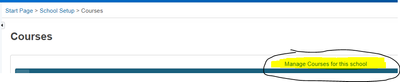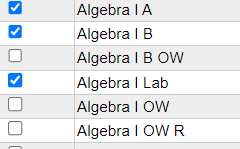We’ve Expanded AI Support! We’ve broadened AI assistance across additional PowerSchool solutions, making it easier to get guidance when you need it. Learn More
- PowerSchool Community
- :
- Our Community
- :
- Community Forum
- :
- Re: Teacher Course Recommendation
- Subscribe to RSS Feed
- Mark Topic as New
- Mark Topic as Read
- Float this Topic for Current User
- Bookmark
- Subscribe
- Mute
- Printer Friendly Page
Teacher Course Recommendation
- Mark as New
- Bookmark
- Subscribe
- Mute
- Subscribe to RSS Feed
- Permalink
- Report Inappropriate Content
Teacher Course Recommendation
We have certain courses set up for a teacher recommendation to be required. When our teachers are going to input the recommendation they are getting the error message "there are no courses available for the selected year teacher" Does anyone know how to correct this issue?
- Mark as New
- Bookmark
- Subscribe
- Mute
- Subscribe to RSS Feed
- Permalink
- Report Inappropriate Content
We're having this same problem only courses newly added aren't showing up in the 24-25 option. The new courses show up in the current year though. All the new courses have been added to course catalog and have been made available for both years.
- Mark as New
- Bookmark
- Subscribe
- Mute
- Subscribe to RSS Feed
- Permalink
- Report Inappropriate Content
1. Click "Manage Courses for this School"
2. Click the courses you want to make active.
3. Click submit.
Nicole Bond
Director of Attendance and Enrollment
Haywood County Schools
Brownsville, TN
Please remember to give Kudos and/or select Accept As Solution on the helpful posts to thank the author and to help others find the solution. Thanks!
 |  | 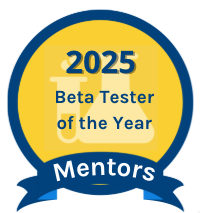 |
- Mark as New
- Bookmark
- Subscribe
- Mute
- Subscribe to RSS Feed
- Permalink
- Report Inappropriate Content
A High School course would need to be made available at the feeder Junior High school in order for the Jr High teacher to recommend it?
- Mark as New
- Bookmark
- Subscribe
- Mute
- Subscribe to RSS Feed
- Permalink
- Report Inappropriate Content
This is not the correct answer.
- Mark as New
- Bookmark
- Subscribe
- Mute
- Subscribe to RSS Feed
- Permalink
- Report Inappropriate Content
Maybe I misunderstood your question. If your course is not showing in available, these steps will make it available.
Nicole Bond
Director of Attendance and Enrollment
Haywood County Schools
Brownsville, TN
Please remember to give Kudos and/or select Accept As Solution on the helpful posts to thank the author and to help others find the solution. Thanks!
 |  | 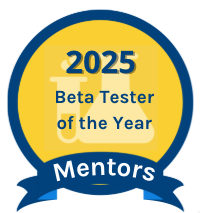 |
- Mark as New
- Bookmark
- Subscribe
- Mute
- Subscribe to RSS Feed
- Permalink
- Report Inappropriate Content
Thanks for share good information.
- Mark as New
- Bookmark
- Subscribe
- Mute
- Subscribe to RSS Feed
- Permalink
- Report Inappropriate Content
Check this one out. Do these two things and it should work.
- Mark as New
- Bookmark
- Subscribe
- Mute
- Subscribe to RSS Feed
- Permalink
- Report Inappropriate Content
Can someone please elaborate on the two things to do... the link says it is archived and won't open. We are having the same issue at our district. Thanks!
- Mark as New
- Bookmark
- Subscribe
- Mute
- Subscribe to RSS Feed
- Permalink
- Report Inappropriate Content
You'll need to go into Powerscheduler, and go to Functions. Click Auto Fill Course Information, make sure schedule this course is set to yes, then associate Valid Terms (Q1, Q2, 24-25, etc.).
- Mark as New
- Bookmark
- Subscribe
- Mute
- Subscribe to RSS Feed
- Permalink
- Report Inappropriate Content
DId this fix your issue with the courses not appearing for next year (24-25) but showing up in the current year? This is now our issue with a Jr High trying to enter recommendations for next year High School courses.
- Mark as New
- Bookmark
- Subscribe
- Mute
- Subscribe to RSS Feed
- Permalink
- Report Inappropriate Content
Yes, this fixed my issue with both new classes added to the catalog for the our HS, as well as Jr. High recommendations to high school. However, to get Jr. High recommendations to work you first need to ensure a 24-25 scenario is created in the Jr High Powerscheduler and that an updated course catalog includes any HS course for recommendation.
- Mark as New
- Bookmark
- Subscribe
- Mute
- Subscribe to RSS Feed
- Permalink
- Report Inappropriate Content
24-25 Jr High course catalog! That was my missing piece! Thank you so much!
- Mark as New
- Bookmark
- Subscribe
- Mute
- Subscribe to RSS Feed
- Permalink
- Report Inappropriate Content
It's different for early years/middle years/senior years. For me - in early years, and middle years go to grading - > standards view, it will be one of the columns. When you click on it you can click the speech bubble in the top right to get to a bigger box to write comments in and access your comment bank. Mine claims to have a 1200 character limit. I think for high schoolers you put the comment in the box with the final grade, but it's been a couple years since I've taught high school so I'm not sure.
-
Meet our Team in Getting Started on 02-10-2023
-
Q&A: Where Can I Find My District Code? in District Code and Login on 04-21-2018
-
INDEX : PowerSchool SIS in PowerSchool SIS Adoption Resources on 03-03-2025
-
Creating a single teacher account in Community Forum on 04-28-2023
-
Powerschool Writeback in Community Forum on 04-09-2024