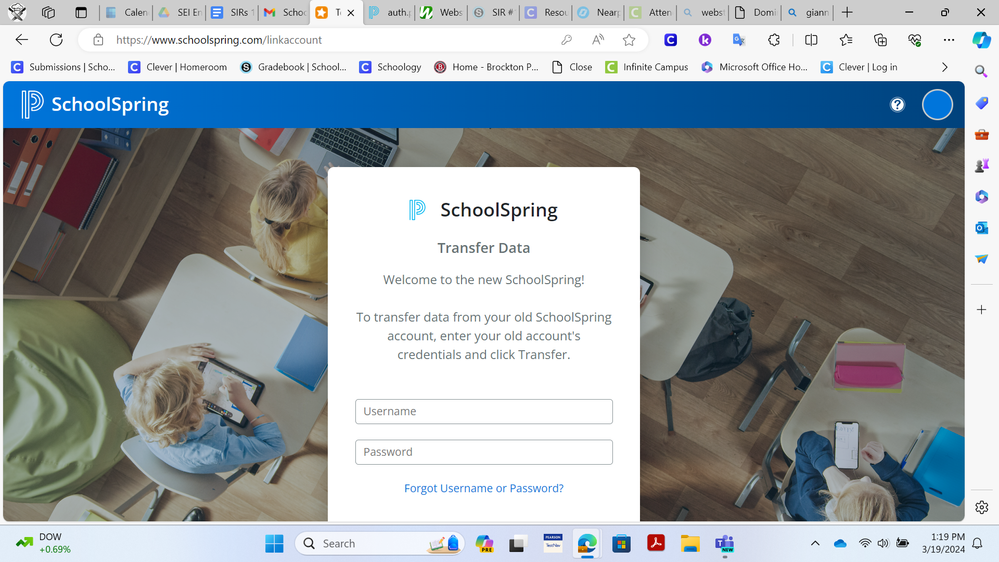- PowerSchool Community
- :
- Products
- :
- Applicants
- :
- Unified Talent Applicant Support
- :
- Unified Talent Applicant Support Knowledge Bases
- :
- Unified Talent SchoolSpring Knowledge Bases
- :
- Unified Talent SchoolSpring
- :
- How To: Transfer Old SchoolSpring Account to New SchoolSpring Account
- Subscribe to RSS Feed
- Mark as New
- Mark as Read
- Bookmark
- Subscribe
- Printer Friendly Page
- Report Inappropriate Content
How To: Transfer Old SchoolSpring Account to New SchoolSpring Account
Summary
How to transfer the old SchoolSpring Account to the new SchoolSpring Account?
Solution
To transfer your old SchoolSpring account to the new SchoolSpring account, follow the steps below:
- Go to www.schoolspring.com
- A pop-up message will appear upon your first time seeing this landing page (pictured below).
Screenshot illustrating the pop-up message
- Click on Sign-In/Register.
- The below screen will appear. Click on Sign Up
Screenshot illustrating the Sign-Up page
- Enter you Email address and the click on Continue.
- On the next screen, enter you Password and click on Continue.
Important Note: Email Address and password needs to be the same as the one you used on the old SchoolSpring site.
PLEASE NOTE:
- If you skip the transfer process, you will not be able to retrieve your profile information from the old account.
Was this Article Helpful?
- Kudo this article if you found it helpful. It will help others find this resource.
- Comment directly on this article to request clarification or share feedback about the content of the article.
- Use the product-specific forum for questions not directly related to this article.
- Mark as Read
- Mark as New
- Bookmark
- Permalink
- Report Inappropriate Content
The transfer page does not have a place to click on transfer.
- Mark as Read
- Mark as New
- Bookmark
- Permalink
- Report Inappropriate Content
- Mark as Read
- Mark as New
- Bookmark
- Permalink
- Report Inappropriate Content
I have the same issue, no transfer button to click on.
- Mark as Read
- Mark as New
- Bookmark
- Permalink
- Report Inappropriate Content
Hi @denitab
This is a new SchoolSpring site, and accounts need to be created. Once you create your account, you will be able to link to a previous account.
Please follow the below steps to log in to your account:
1. Navigate to SchoolSpring: www.schoolspring.com
2. Choose Sign Up
3. Enter your email
4. Enter a new password
5. Verify your email using the email sent during the registration process
6. Select Transfer data
7. Enter your old account credentials
The following article should guide you through these steps.
- Mark as Read
- Mark as New
- Bookmark
- Permalink
- Report Inappropriate Content
I need access to my old account. What you’ve created here is not working.
Summary
How to transfer the old SchoolSpring Account to the new SchoolSpring Account?
Solution
To transfer your old SchoolSpring account to the new SchoolSpring account, follow the steps below:
- Go to www.schoolspring.com
- A pop-up message will appear upon your first time seeing this landing page (pictured below).
Screenshot illustrating the pop-up message
- Click on Sign-In/Register.
- The below screen will appear. Click on Sign Up
Screenshot illustrating the Sign-Up page
- Enter you Email address and the click on Continue.
- On the next screen, enter you Password and click on Continue.
Important Note: Email Address and password needs to be the same as the one you used on the old SchoolSpring site.
PLEASE NOTE:
- If you skip the transfer process, you will not be able to retrieve your profile information from the old account.
Was this Article Helpful?
- Kudo this article if you found it helpful. It will help others find this resource.
- Comment directly on this article to request clarification or share feedback about the content of the article.
- Use the product-specific forum for questions not directly related to this article.
Summary
How to transfer the old SchoolSpring Account to the new SchoolSpring Account?
Solution
To transfer your old SchoolSpring account to the new SchoolSpring account, follow the steps below:
- Go to www.schoolspring.com
- A pop-up message will appear upon your first time seeing this landing page (pictured below).
Screenshot illustrating the pop-up message
- Click on Sign-In/Register.
- The below screen will appear. Click on Sign Up
Screenshot illustrating the Sign-Up page
- Enter you Email address and the click on Continue.
- On the next screen, enter you Password and click on Continue.
Important Note: Email Address and password needs to be the same as the one you used on the old SchoolSpring site.
PLEASE NOTE:
- If you skip the transfer process, you will not be able to retrieve your profile information from the old account.
Was this Article Helpful?
- Kudo this article if you found it helpful. It will help others find this resource.
- Comment directly on this article to request clarification or share feedback about the content of the article.
- Use the product-specific forum for questions not directly related to this article.
-
New Applicant Login Experience! in Unified Talent Forum for Applicants on 08-09-2023
-
New SchoolSpring unusable in Community Forum on 07-09-2023