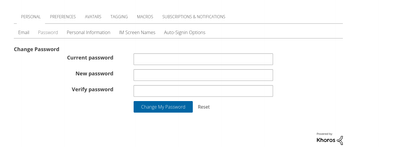- PowerSchool Community
- :
- Products
- :
- Families
- :
- Enrollment Family
- :
- Enrollment Family Support Knowledge Bases
- :
- Enrollment Account Questions
- :
- Troubleshoot: No Access ID or Password
- Subscribe to RSS Feed
- Mark as New
- Mark as Read
- Bookmark
- Subscribe
- Printer Friendly Page
- Report Inappropriate Content
Troubleshoot: No Access ID or Password
Summary
If your school district is requiring you to complete your student’s registration via the PowerSchool Parent Portal, you will need to add your students to your Parent Portal account with your student’s Access ID and Password. Your student’s Access ID and password is generated and administered by your school district to protect your student’s information.
If you have not received an Access ID and password, we would suggest contacting your school district directly to receive them. However, there are a few steps you can take before contacting your school.
Resolution
- Check your email for any communication from your school district, as it may contain your student’s Access ID and password.
- Log in to your Parent Portal account and see if your student has already been added to your account. In this case, you will not need to add your student again.
Still Not Working?
If these steps do not help you access the form, contact your school district’s registration department for further assistance.
- Kudo this article if you found it helpful. It will help others find this resource
- Comment directly on this article to request clarification or share feedback about the content of the article
- For other questions, not directly related to this article, please post a question in the product-specific forum
- Mark as Read
- Mark as New
- Bookmark
- Permalink
- Report Inappropriate Content
I am trying to sign into parent portal but it asked for a student ID and password. I don't know what to do. I just want to see my child's PowerSchool and grades. Help?
- Mark as Read
- Mark as New
- Bookmark
- Permalink
- Report Inappropriate Content
You school/district will be able to give you your Access ID and Access Password, they may have sent it to you sometimes it ends up in your Spam, there are instructions below as well.
When a parent/guardian goes to the Student and Parent Sign In page they would click the tab that says 'Create Account'.
Then press Create Account, again
From here the first portion is Parent/Guardian Information; parent/guardian name, email, re-enter email, a username the parent/guardian chooses (preferable not the students first initial, last name, a password the parent/guardian chooses.
Under the Link Students to Account information the parent/guardian enters the students name, Access ID (this is what was given), Access Password (this is what was given as well), and then the relationship to the student.
Press Enter
Then this brings you to the sign in page the parent/guardian logs in with the username and password they have created.
If this still isn't working the parent/guardian will have to contact the school to check the account to make sure the account is active or if the parent/guardian has the correct Access ID and Access Password.
I hope this helps!
- Mark as Read
- Mark as New
- Bookmark
- Permalink
- Report Inappropriate Content
I am trying to register, it keep saying student’s info isn’t correct. But I put his name and passcode right!
- Mark as Read
- Mark as New
- Bookmark
- Permalink
- Report Inappropriate Content
I just lost my ID what to do now
- Mark as Read
- Mark as New
- Bookmark
- Permalink
- Report Inappropriate Content
@Mila05 If you are still experiencing difficulties after following the steps in the article, I recommend reaching out to your child's school. They'll need to make sure they have the correct information for the student in their student information system.
@Lorenakooper34 If you've lost your access ID and cannot locate it in your inbox or spam folder, you'll need to reach out to your child's school.
You can find the contact information for your school using our PowerSchool Assistant by selecting the chat bubbles at the bottom right of the Enrollment Family Support category.
- Mark as Read
- Mark as New
- Bookmark
- Permalink
- Report Inappropriate Content
IF I DON"T KNOW MY PASSWORD?? Then REQUIRING the current password is ridiculous...I thought we got past that since 2018?
- Mark as Read
- Mark as New
- Bookmark
- Permalink
- Report Inappropriate Content
My password isn’t working to log in.
- Mark as Read
- Mark as New
- Bookmark
- Permalink
- Report Inappropriate Content
If your password doesn’t work for your parent login your school can reset your password.
- Mark as Read
- Mark as New
- Bookmark
- Permalink
- Report Inappropriate Content
I'm trying to sign in keep saying invalid email or password when it's the same email I Been using for years than it won't let me reset it keeps saying invalid email I'm trying to enroll my son. In high school it's getting really frustrating cause school starts on the 12th and orientation on the 8th
Summary
If your school district is requiring you to complete your student’s registration via the PowerSchool Parent Portal, you will need to add your students to your Parent Portal account with your student’s Access ID and Password. Your student’s Access ID and password is generated and administered by your school district to protect your student’s information.
If you have not received an Access ID and password, we would suggest contacting your school district directly to receive them. However, there are a few steps you can take before contacting your school.
Resolution
- Check your email for any communication from your school district, as it may contain your student’s Access ID and password.
- Log in to your Parent Portal account and see if your student has already been added to your account. In this case, you will not need to add your student again.
Still Not Working?
If these steps do not help you access the form, contact your school district’s registration department for further assistance.
- Kudo this article if you found it helpful. It will help others find this resource
- Comment directly on this article to request clarification or share feedback about the content of the article
- For other questions, not directly related to this article, please post a question in the product-specific forum
Summary
If your school district is requiring you to complete your student’s registration via the PowerSchool Parent Portal, you will need to add your students to your Parent Portal account with your student’s Access ID and Password. Your student’s Access ID and password is generated and administered by your school district to protect your student’s information.
If you have not received an Access ID and password, we would suggest contacting your school district directly to receive them. However, there are a few steps you can take before contacting your school.
Resolution
- Check your email for any communication from your school district, as it may contain your student’s Access ID and password.
- Log in to your Parent Portal account and see if your student has already been added to your account. In this case, you will not need to add your student again.
Still Not Working?
If these steps do not help you access the form, contact your school district’s registration department for further assistance.
- Kudo this article if you found it helpful. It will help others find this resource
- Comment directly on this article to request clarification or share feedback about the content of the article
- For other questions, not directly related to this article, please post a question in the product-specific forum
-
Troubleshoot: No Access ID or Password in Enrollment Account Questions on 05-07-2019
-
How-To: Set Up PowerSchool Mobile App in District Code and Login on 10-16-2018
-
How To: Add Students to the Parent Portal in Enrollment Account Questions on 05-07-2019