Summary
- I don’t have an email address and don’t know how to create an Enrollment account.
Audience
- Are you trying to create an Enrollment account?
- Do you not currently have an email address?
- Would you like to create your account with a cell phone number? (Only available for some districts.)
Solution
- Some schools/districts have enabled cell phone accounts. If your school/district has enabled cell phone accounts, you will see a link to login to an account using a cell phone number on the account creation screen.
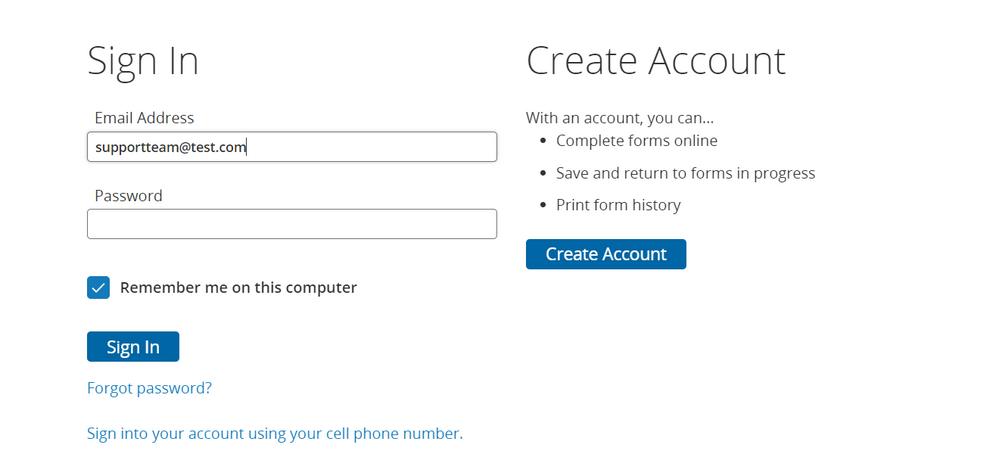
Option 1:
I don’t have an email address, and my school does not have cell phone accounts enabled.
- You will need to create an email address before creating an account. This is a quick, easy, and free process.
- Click either one of these links and they will take you to a page where you can create your email address. Google email or Yahoo email creation.
- Once you have created an email address simply follow the directions on the “Create an Account” page.
Option 2:
I don’t have an email address, but my school has cell phone accounts enabled.
- You can create an Enrollment account under your cell phone number.
- Click “Create Account”
- Click “Clicking Here” (circled in red below) to create an account using your cell phone number.
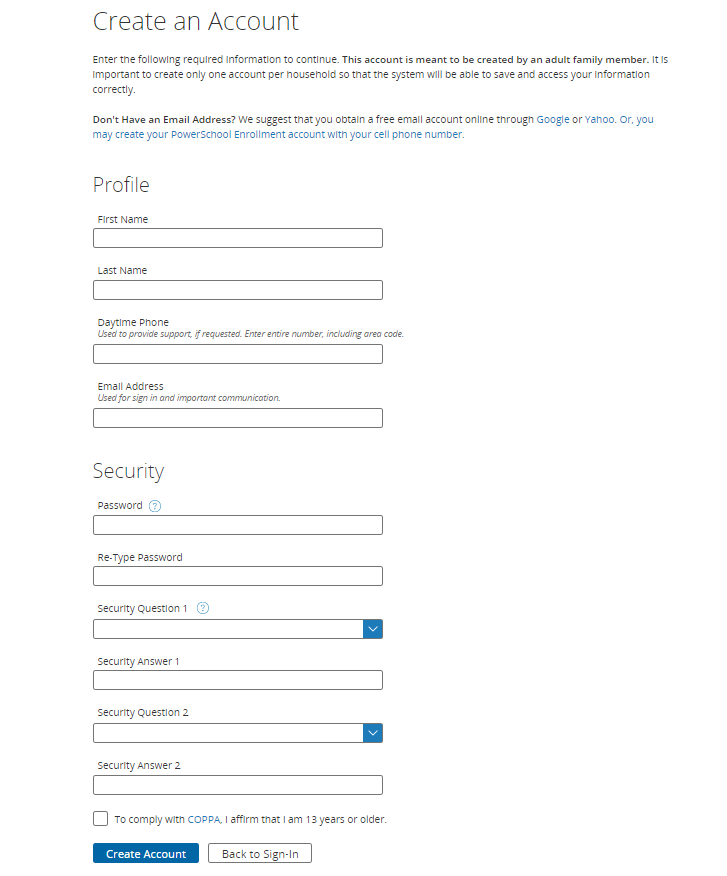
Enter all information and click “Create Account” (make sure you are entering your phone number in the correct format xxxxxxxxxxx).
Still Not Working
- You cannot create an Enrollment account with an email address or phone number that has already been used.
- If you have forgotten your password for your account, please review our Forgot Email Address article.
- If you are experiencing technical difficulties creating your Enrollment account:
- make sure you are entering your information in the correct format (no extra spaces or special characters)
Was this Article Helpful?
- Kudo this article if you found it helpful. It will help others find this resource
- Comment directly on this article to request clarification or share feedback about the content of the article
- For other questions, not directly related to this article, please post a question in the product-specific forum

