We’ve Expanded AI Support! We’ve broadened AI assistance across additional PowerSchool solutions, making it easier to get guidance when you need it. Learn More
- PowerSchool Community
- :
- Products
- :
- Applicants
- :
- Unified Talent Applicant Support
- :
- Unified Talent Forum for Applicants
- :
- Re: Creating application posting for specific candidiates only
- Subscribe to RSS Feed
- Mark Topic as New
- Mark Topic as Read
- Float this Topic for Current User
- Bookmark
- Subscribe
- Mute
- Printer Friendly Page
Creating application posting for specific candidiates only
- Mark as New
- Bookmark
- Subscribe
- Mute
- Subscribe to RSS Feed
- Permalink
- Report Inappropriate Content
Creating application posting for specific candidiates only
Our school division is absorbing staff from an outside agency for the remainder of this year. We need to post positions that only those candidates can apply for so that we have an employment application on file. Ideally, I would like to be able to send individuals a link to apply - the positions would not be posted on our division postings. How can I do that?
- Mark as New
- Bookmark
- Subscribe
- Mute
- Subscribe to RSS Feed
- Permalink
- Report Inappropriate Content
🛠 Possible ways to do it (depending on your configuration)
Here are typical ways institutions do “invite only” or “private” postings in systems like Unified Talent. You’ll need to check what your specific version or setup supports, or whether your district has permissions/configuration enabled.
| Option | How it usually works | Things to check / do | Hidden / Private Posting | Create a job posting but mark it as private or invite only so it's not displayed in the general “open positions” list. Only people with a direct link (or who are explicitly invited) can see/apply. | Check settings in Unified Talent for “Visibility” / “Posting Type” / “Applicant Access.” Sometimes “Public / Internal / Private” are options. See if there is a toggle for “Visible to specific candidates only.” | Use of Unique Invite Codes or Secret Links | Generate a link or code that only certain people receive. They click the link and see the job even though others do not. | See if there’s a feature in Unified Talent to generate an invite code per posting or candidate. Or send the link to those individuals. Confirm that link cannot be discovered by others. | Internal-Only / Restricted Audience | Post the job but restrict who sees/apply (e.g. only those with existing “applicant records” or “former agency staff” category). | Make sure you tag or categorize those candidates (in your system) so they fall under the restricted audience. Then restrict the job posting audience to them.What I recommend you tryHere’s a step-by-step plan you might follow. You may need to coordinate with your PowerSchool administrator or HR department if some permissions/settings aren’t enabled for your account.
|
|---|
Nicole Bond
Director of Attendance and Enrollment
Haywood County Schools
Brownsville, TN
Please remember to give Kudos and/or select Accept As Solution on the helpful posts to thank the author and to help others find the solution. Thanks!
 |  | 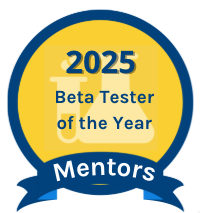 |
- Mark as New
- Bookmark
- Subscribe
- Mute
- Subscribe to RSS Feed
- Permalink
- Report Inappropriate Content
Here is screenshot, since it did not like my table.
Here’s a step-by-step plan you might follow. You may need to coordinate with your PowerSchool administrator or HR department if some permissions/settings aren’t enabled for your account.
-
Check your Permissions & Posting Options
Log into Unified Talent as an administrator (or someone with posting privileges) and try to create a new job posting. Look for options like:-
Visibility (Public / Private / Invite Only)
-
Audience restrictions (All Applicants / Internal Only / Specific candidates)
-
Option to generate an invite link or code.
-
-
Create the Posting as “Private/Invite‐Only”
If you find a “private” or “restricted” setting, choose that. If not, see if you can temporarily mark “Internal Only” or similar. The goal is to ensure the job does not appear in your job board or in general postings. -
Collect the Links/Invitations
If the system supports generating an invite link or code, generate that. Send that link or code only to your outside agency staff. -
Ensure Applicants Still Fill Out Application Forms
Make sure that the link/invitation leads to a job application form, so that those individuals complete your application, even if they’re not applying via a public posting. -
Verify/Communicate
Before sending out, perhaps test with one candidate (or a dummy account) to ensure that the posting is not visible publicly but is visible via link, and that the application can be submitted correctly. Then send to rest. -
Work with PowerSchool Support if Needed
If your district’s setup doesn’t have private/invite‐only option, you might need PowerSchool support to enable that for your environment. Sometimes it’s a configuration setting at the tenant or organizational level.
Nicole Bond
Director of Attendance and Enrollment
Haywood County Schools
Brownsville, TN
Please remember to give Kudos and/or select Accept As Solution on the helpful posts to thank the author and to help others find the solution. Thanks!
 |  | 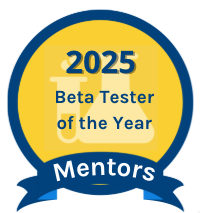 |
- Mark as New
- Bookmark
- Subscribe
- Mute
- Subscribe to RSS Feed
- Permalink
- Report Inappropriate Content
Yes, you can create job postings in Unified Talent that are not visible to the general applicant pool. When you create the posting, set the Visibility (sometimes labeled Posting Type or Applicant Access) to Private/Hidden. This keeps the posting from appearing on your division’s public job board. Once saved, the system generates a direct application link. You can then share that link only with the specific individuals (in your case, the staff being absorbed from the outside agency).
Nicole Bond
Director of Attendance and Enrollment
Haywood County Schools
Brownsville, TN
Please remember to give Kudos and/or select Accept As Solution on the helpful posts to thank the author and to help others find the solution. Thanks!
 |  | 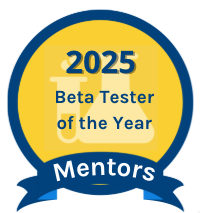 |
- Mark as New
- Bookmark
- Subscribe
- Mute
- Subscribe to RSS Feed
- Permalink
- Report Inappropriate Content
To add a requirement for applicants to upload transcripts or test scores in PowerSchool Unified Talent (TalentEd), you’ll need to edit the application template your division uses:
-
Log in as an administrator with permission to edit applications.
-
Go to Configuration (sometimes listed as Setup or Application Manager).
-
Select the Application Template you want to update (Certified, Classified, etc.).
-
Add a new Attachment/Document field.
-
Label it clearly, e.g., Official Transcripts or Test Scores.
-
Mark the field as Required so applicants cannot submit their application without uploading the document.
-
-
Save the template and test it with a sample application to confirm the new requirement appears.
This ensures all applicants are prompted to upload their transcripts or test scores before submitting.
Nicole Bond
Director of Attendance and Enrollment
Haywood County Schools
Brownsville, TN
Please remember to give Kudos and/or select Accept As Solution on the helpful posts to thank the author and to help others find the solution. Thanks!
 |  | 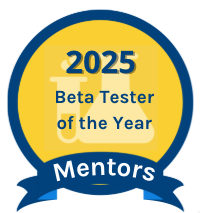 |


