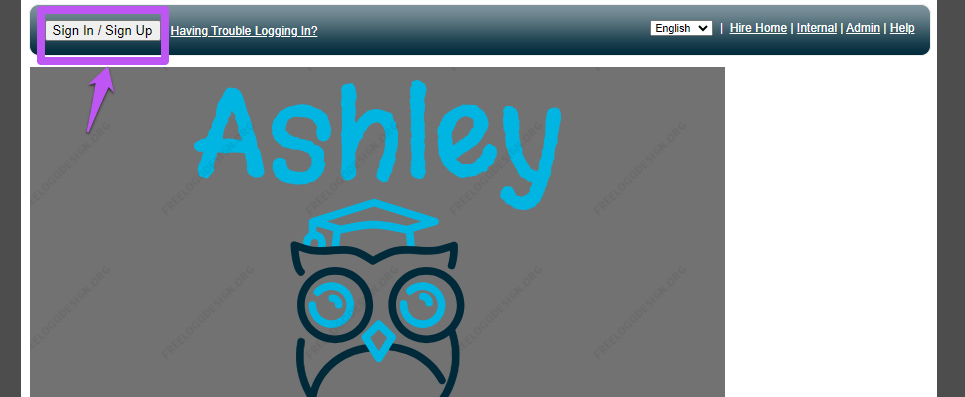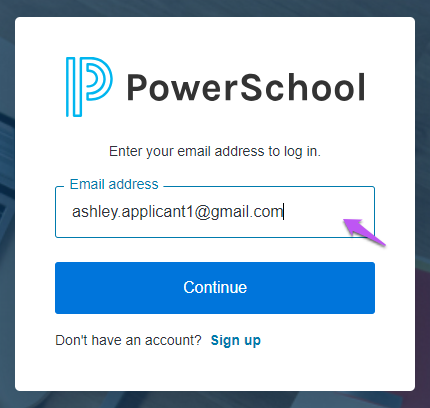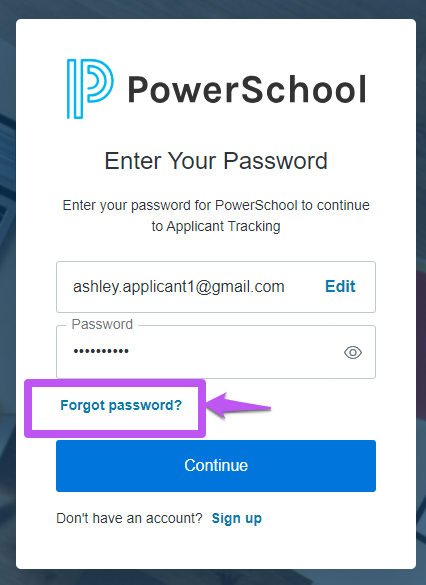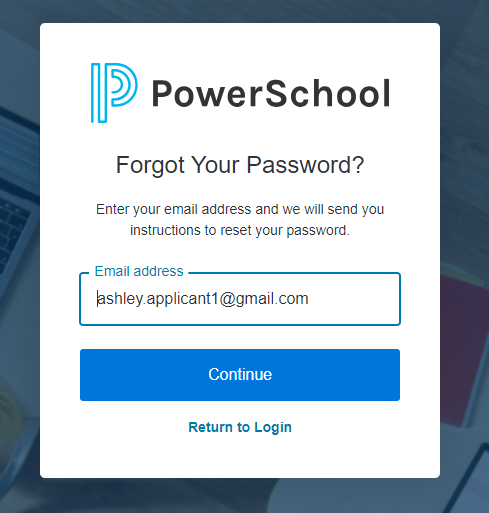We’ve Expanded AI Support! We’ve broadened AI assistance across additional PowerSchool solutions, making it easier to get guidance when you need it. Learn More
Turn on suggestions
Auto-suggest helps you quickly narrow down your search results by suggesting possible matches as you type.
- PowerSchool Community
- :
- Products
- :
- Applicants
- :
- Unified Talent Applicant Support
- :
- Unified Talent Applicant Support Knowledge Bases
- :
- Unified Talent Applicant Tracking Knowledge Bases
- :
- Unified Talent Applicant Tracking
- :
- How To: Reset my Password in Applicant Tracking
Options
- Subscribe to RSS Feed
- Mark as New
- Mark as Read
- Bookmark
- Subscribe
- Printer Friendly Page
- Report Inappropriate Content
The article you are trying to access is permanently deleted.
How To: Reset my Password in Applicant Tracking
How to reset your password in Applicant Tracking
- Click 'Sign In / Sign Up'
- Enter your email address in the field and click 'Continue'
- Once you have entered your email address and proceeded to the next page you will want to click 'Forgot Password?'
- The system will ask you to confirm the email address for the account you need to the password for and then click 'Continue'
- After clicking 'Continue' you will be told to 'Check your email' and given a box to 'Resend email'. Please take this time to check your email for the password reset link.
- If you have not received the email after a couple of minutes please do the following steps.
- Verify that you entered the correct email
- Check your Spam folder
- Click 'Resend email'
- If you have done the above steps and are still not receiving the email please reach out to support
- If you have not received the email after a couple of minutes please do the following steps.
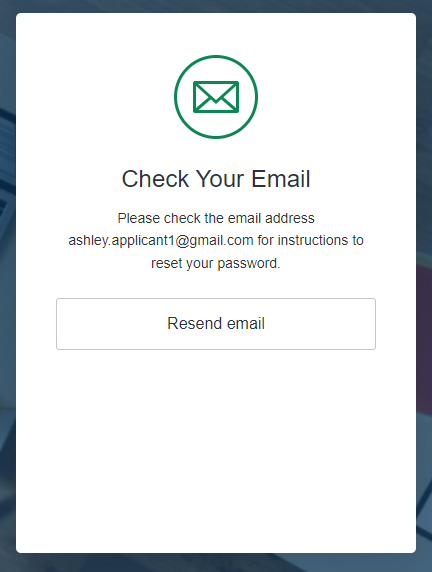
- Your email should come from no-reply@powerschool.com and show as below. Please click 'Confirm'
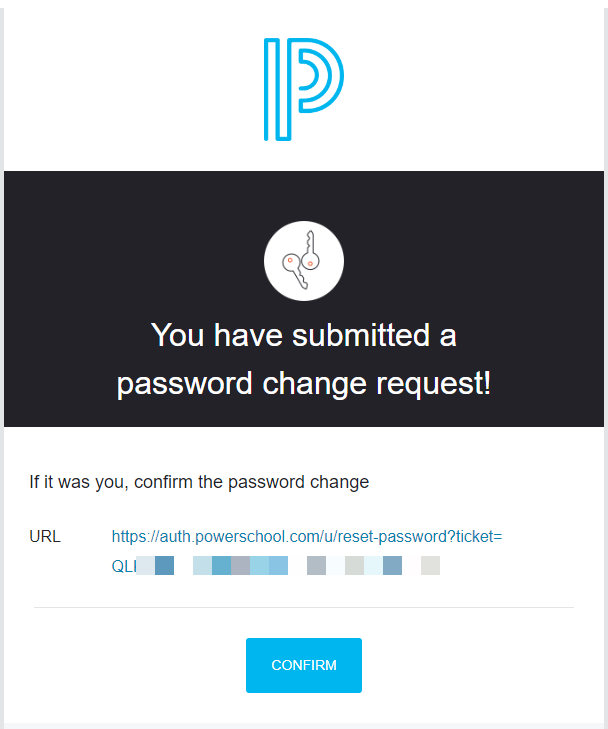
- After clicking 'Confirm' you will be asked to change your password. Please enter a 'New Password' and 'Re-enter new password' to confirm then click 'Reset Password'
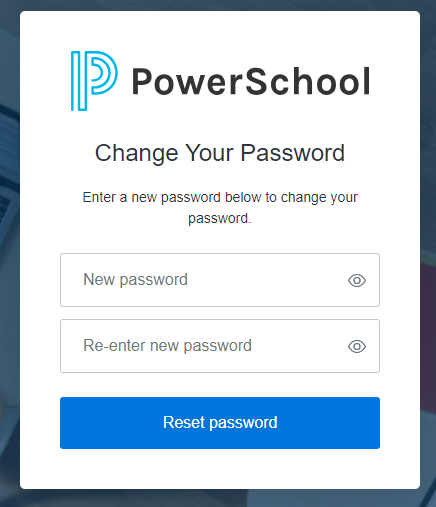
| Note: The above steps are for resetting your applicant password. If you are trying to transfer your old applicant account from our former applicant login system please follow the steps on HERE to retrieve your old 'Username' and 'Password'. |
Was this Article Helpful?
- Kudo this article if you found it helpful. It will help others find this resource.
- Comment directly on this article to request clarification or share feedback about the content of the article.
- Use the product-specific forum for questions not directly related to this article.
How to reset your password in Applicant Tracking
- Click 'Sign In / Sign Up'
- Enter your email address in the field and click 'Continue'
- Once you have entered your email address and proceeded to the next page you will want to click 'Forgot Password?'
- The system will ask you to confirm the email address for the account you need to the password for and then click 'Continue'
- After clicking 'Continue' you will be told to 'Check your email' and given a box to 'Resend email'. Please take this time to check your email for the password reset link.
- If you have not received the email after a couple of minutes please do the following steps.
- Verify that you entered the correct email
- Check your Spam folder
- Click 'Resend email'
- If you have done the above steps and are still not receiving the email please reach out to support
- If you have not received the email after a couple of minutes please do the following steps.
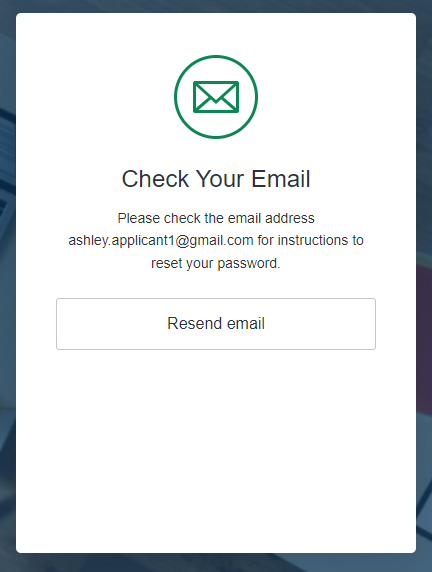
- Your email should come from no-reply@powerschool.com and show as below. Please click 'Confirm'
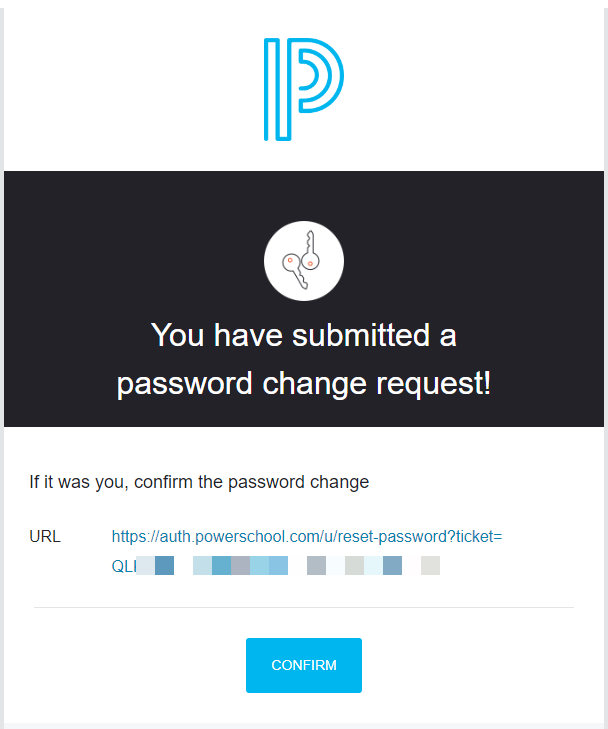
- After clicking 'Confirm' you will be asked to change your password. Please enter a 'New Password' and 'Re-enter new password' to confirm then click 'Reset Password'
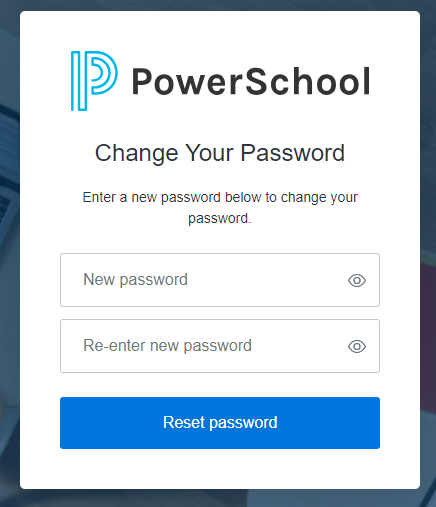
| Note: The above steps are for resetting your applicant password. If you are trying to transfer your old applicant account from our former applicant login system please follow the steps on HERE to retrieve your old 'Username' and 'Password'. |
Was this Article Helpful?
- Kudo this article if you found it helpful. It will help others find this resource.
- Comment directly on this article to request clarification or share feedback about the content of the article.
- Use the product-specific forum for questions not directly related to this article.
How to reset your password in Applicant Tracking
- Click 'Sign In / Sign Up'
- Enter your email address in the field and click 'Continue'
- Once you have entered your email address and proceeded to the next page you will want to click 'Forgot Password?'
- The system will ask you to confirm the email address for the account you need to the password for and then click 'Continue'
- After clicking 'Continue' you will be told to 'Check your email' and given a box to 'Resend email'. Please take this time to check your email for the password reset link.
- If you have not received the email after a couple of minutes please do the following steps.
- Verify that you entered the correct email
- Check your Spam folder
- Click 'Resend email'
- If you have done the above steps and are still not receiving the email please reach out to support
- If you have not received the email after a couple of minutes please do the following steps.
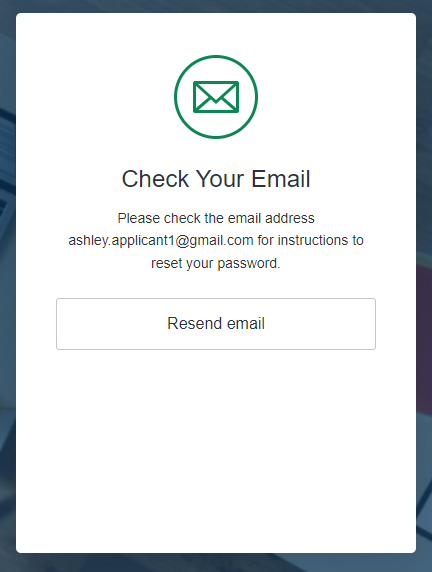
- Your email should come from no-reply@powerschool.com and show as below. Please click 'Confirm'
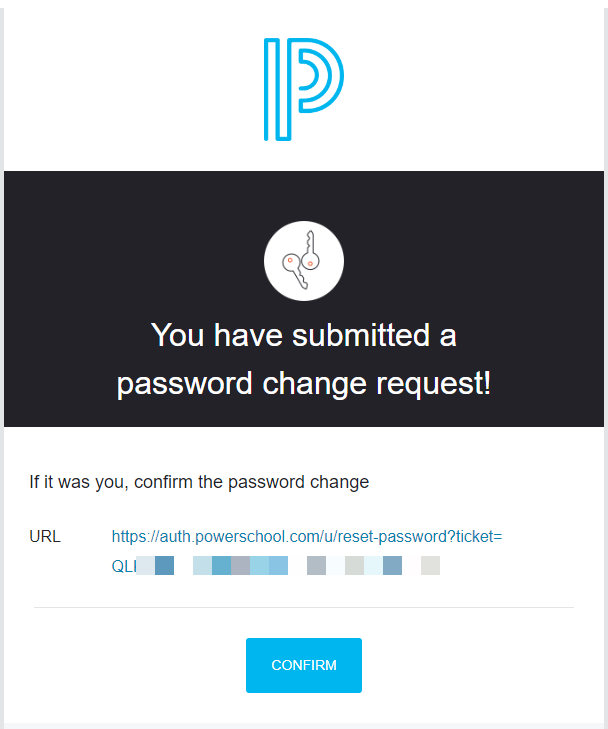
- After clicking 'Confirm' you will be asked to change your password. Please enter a 'New Password' and 'Re-enter new password' to confirm then click 'Reset Password'
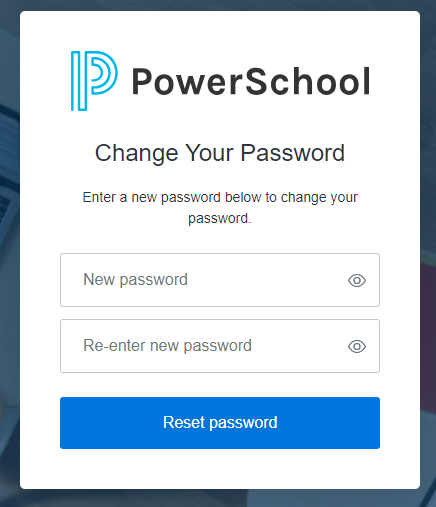
| Note: The above steps are for resetting your applicant password. If you are trying to transfer your old applicant account from our former applicant login system please follow the steps on HERE to retrieve your old 'Username' and 'Password'. |
Was this Article Helpful?
- Kudo this article if you found it helpful. It will help others find this resource.
- Comment directly on this article to request clarification or share feedback about the content of the article.
- Use the product-specific forum for questions not directly related to this article.
Last reviewed:i
10-31-2024 07:26 AM
Related Discussions & Articles
-
Video: Creating a new applicant login in Unified Talent Applicant Tracking on 03-05-2024
-
New Applicant Login Experience! in Unified Talent Forum for Applicants on 08-09-2023
-
How do I reset my password? in PeopleAdmin Applicant Support on 12-06-2018