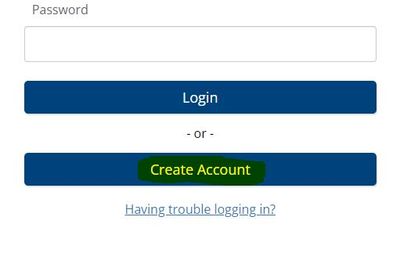We’ve Expanded AI Support! We’ve broadened AI assistance across additional PowerSchool solutions, making it easier to get guidance when you need it. Learn More
- PowerSchool Community
- :
- Products
- :
- Applicants
- :
- Unified Talent Applicant Support
- :
- Unified Talent Applicant Support Knowledge Bases
- :
- Unified Talent Applicant Tracking Enterprise Knowledge Bases
- :
- Unified Talent Applicant Tracking Enterprise
- :
- How To: Create an account in Applicant Tracking Enterprise
- Subscribe to RSS Feed
- Mark as New
- Mark as Read
- Bookmark
- Subscribe
- Printer Friendly Page
- Report Inappropriate Content
How To: Create an account in Applicant Tracking Enterprise
Please follow the steps to create an account on Applicant Tracking Enterprise:
- Navigate to the right job site for the district.
- Select Create Account button.
- Select the appropriate Account Type from Standard(External) or Transfer(Internal). Names and options may vary depending on the district setup.
- Complete the required fields and make sure to select the correct Applicant type.
- Select a desired username and password.
- Select save and next to successfully create an account.
If you directly want to create an Internal Account type, please refer to this article
Was this Article Helpful?
- Kudo this article if you found it helpful. It will help others find this resource.
- Comment directly on this article to request clarification or share feedback about the content of the article.
- Use the product-specific forum for questions not directly related to this article.
- Mark as Read
- Mark as New
- Bookmark
- Permalink
- Report Inappropriate Content
Please follow the steps to create an account on Applicant Tracking Enterprise:
Navigate to the right job site for the district.
Click on the Create Account button.
WHERE DO I NAVIGATE TO "THE RIGHT JOB SIGHT FOR THE DISTRICT (TUCSON)" ??????
- Mark as Read
- Mark as New
- Bookmark
- Permalink
- Report Inappropriate Content
"There is already an application with your identifying information. If you have forgotten the password for your existing account you may receive help by clicking here."
This came up when I was trying to make a new account. But when I tried to use past emails to try and find this old application, this came forward.
The e-mail address does not match an existing user. Please check your e-mail address and try again. If you still need assistance, please click here to access our external support site.
Please follow the steps to create an account on Applicant Tracking Enterprise:
- Navigate to the right job site for the district.
- Select Create Account button.
- Select the appropriate Account Type from Standard(External) or Transfer(Internal). Names and options may vary depending on the district setup.
- Complete the required fields and make sure to select the correct Applicant type.
- Select a desired username and password.
- Select save and next to successfully create an account.
If you directly want to create an Internal Account type, please refer to this article
Was this Article Helpful?
- Kudo this article if you found it helpful. It will help others find this resource.
- Comment directly on this article to request clarification or share feedback about the content of the article.
- Use the product-specific forum for questions not directly related to this article.
Please follow the steps to create an account on Applicant Tracking Enterprise:
- Navigate to the right job site for the district.
- Select Create Account button.
- Select the appropriate Account Type from Standard(External) or Transfer(Internal). Names and options may vary depending on the district setup.
- Complete the required fields and make sure to select the correct Applicant type.
- Select a desired username and password.
- Select save and next to successfully create an account.
If you directly want to create an Internal Account type, please refer to this article
Was this Article Helpful?
- Kudo this article if you found it helpful. It will help others find this resource.
- Comment directly on this article to request clarification or share feedback about the content of the article.
- Use the product-specific forum for questions not directly related to this article.
-
Video: Creating a new applicant login in Unified Talent Applicant Tracking on 03-05-2024
-
New Applicant Login Experience! in Unified Talent Forum for Applicants on 08-09-2023