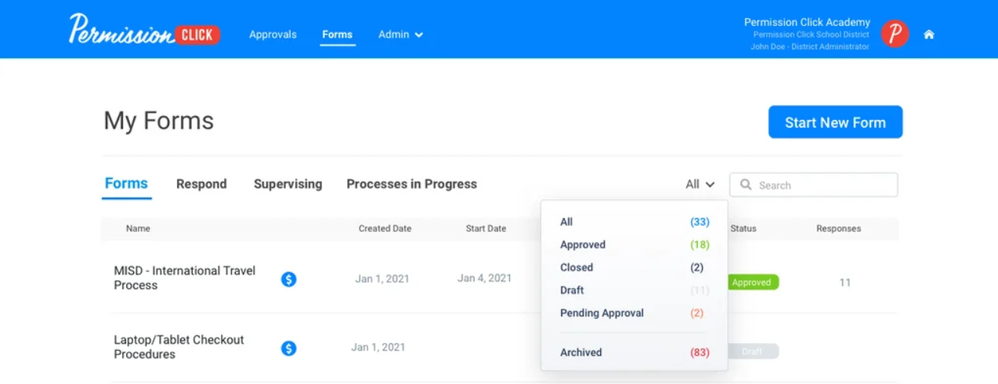We’ve Expanded AI Support! We’ve broadened AI assistance across additional PowerSchool solutions, making it easier to get guidance when you need it. Learn More
- PowerSchool Community
- :
- Products
- :
- Administrators
- :
- SchoolMessenger PermissionClick
- :
- SchoolMessenger PermissionClick Knowledge Bases
- :
- SchoolMessenger PermissionClick
- :
- How-To: Access the Responses and Reports on an Archived Form
- Subscribe to RSS Feed
- Mark as New
- Mark as Read
- Bookmark
- Subscribe
- Printer Friendly Page
- Report Inappropriate Content
How-To: Access the Responses and Reports on an Archived Form
Summary
How do I access the responses and reports on an archived form?
Solution
When you archive a form you no longer need, it is hidden from the list of other forms to help manage the number of forms you see at one time and give you visibility only to the forms that are active and current.
If you need to access the responses collected by an archived form or you need to run any reports, just follow these steps:
- Click on Forms in the top navigation bar.
- Click the filter dropdown and select “Archived.”
- Click on the form that you want to access the responses or reports for. You will be brought to the Form Manager page for that form where you can access the responses and reports in the same way you use for published or closed forms.
Was this Article Helpful?
- Kudo this article if you found it helpful. It will help others find this resource.
- Comment directly on this article to request clarification or share feedback about the content of the article.
- Use the product-specific forum for questions not directly related to this article.
Summary
How do I access the responses and reports on an archived form?
Solution
When you archive a form you no longer need, it is hidden from the list of other forms to help manage the number of forms you see at one time and give you visibility only to the forms that are active and current.
If you need to access the responses collected by an archived form or you need to run any reports, just follow these steps:
- Click on Forms in the top navigation bar.
- Click the filter dropdown and select “Archived.”
- Click on the form that you want to access the responses or reports for. You will be brought to the Form Manager page for that form where you can access the responses and reports in the same way you use for published or closed forms.
Was this Article Helpful?
- Kudo this article if you found it helpful. It will help others find this resource.
- Comment directly on this article to request clarification or share feedback about the content of the article.
- Use the product-specific forum for questions not directly related to this article.
Summary
How do I access the responses and reports on an archived form?
Solution
When you archive a form you no longer need, it is hidden from the list of other forms to help manage the number of forms you see at one time and give you visibility only to the forms that are active and current.
If you need to access the responses collected by an archived form or you need to run any reports, just follow these steps:
- Click on Forms in the top navigation bar.
- Click the filter dropdown and select “Archived.”
- Click on the form that you want to access the responses or reports for. You will be brought to the Form Manager page for that form where you can access the responses and reports in the same way you use for published or closed forms.
Was this Article Helpful?
- Kudo this article if you found it helpful. It will help others find this resource.
- Comment directly on this article to request clarification or share feedback about the content of the article.
- Use the product-specific forum for questions not directly related to this article.
-
How-To: Create a Form in SchoolMessenger PermissionClick on 12-15-2023
-
Q&A: Generate a Report in SchoolMessenger PermissionClick on 12-15-2023