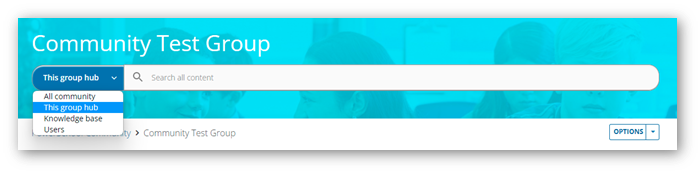We’ve Expanded AI Support! We’ve broadened AI assistance across additional PowerSchool solutions, making it easier to get guidance when you need it. Learn More
- PowerSchool Community
- :
- Our Community
- :
- Welcome and Getting Started
- :
- How to use our Community
- :
- What are Group Hubs?
- Subscribe to RSS Feed
- Mark as New
- Mark as Read
- Bookmark
- Subscribe
- Printer Friendly Page
- Report Inappropriate Content
What are Group Hubs?
We are excited to introduce Group Hubs. Group Hubs are a theme-specific or topic-specific sub-community that has its own configurable set of Forums, Blogs, Knowledge Bases, and Events boards. You can think of Group Hubs as focus groups to help with beta testing, PSUGs (PowerSchool User Group), etc.
How to join a Group Hub?
Content of the Group Hub is only visible to members of the group hub. You can either request to join or be invited to join the Group Hub.
If you have been provided a direct link to a Group Hub, you will see an option to Send request to join. After you submit a request, the Group Hub Owner will have to approve your request.
If you receive an email invite, click on the Join this group hub option to become a member.
You can be a member of multiple group hubs.
Group Hub Activity Page
When accessing a Group Hub, this would be the landing page where you can see all Group Hub activity in a summarized view.
The page consists of two columns. The left side of the page displays the Group Hub Activity with the option to sort the activity using filters such as Most Recent, Most Kudoed, Solved, No Replies Yet, etc. Members with appropriate permissions will see the option to Create topics, articles, blog posts, and event posts.
The right side of the page shows the Group Hub Information with the Group Hub name, description, number of members, Group Owners, Group access type, creation date, and the boards in the Group Hub. You can also see the members of the Group Hub listed in this section.
Group Hub Discussion Styles
Depending on the Group Hub set up by the owner, it can have a Forum, Blog, Knowledge Base, and Events board.
- Forums are used for peer-to-peer discussions. They allow Group members to start a discussion or jump in on an existing discussion thread.
- Knowledge Bases house articles that address known issues, emerging issues, solutions to common problems, FAQs, and Q&As.
- Blogs are like knowledge bases but are better suited to house updates or announcements. You can think of blogs as online journals.
- Events allow you to see upcoming meetings or webinars. Group members can find all past and upcoming events in a single place, register, and participate in them.
Searchability
Content is searchable by members of a group hub, throughout the community.
- You must be a member of a group hub to be able to see and search the content available in that group hub.
- As a member, you can initiate a search on any page in the community and be able to search for the content part of a group hub.
- You can also start a search from inside a group hub and select scopes to find what you are looking for
- This group hub will only search for content posted in the group hub.
- All community will search for content all over the community.
- Knowledge base will search for knowledge base articles available all over the community.
On the search results page, you can use additional filters to refine your search. Use the Grouphub Title filter to limit the scope of the search to a particular group hub. You can also use the discussion style filter under Community (Sources) to restrict your search to Knowledge base articles, Forum posts, Blog articles, or Events.
My Group Hubs
We have added a new feature to help you locate your Groups faster. If you have joined any Groups, you can easily find them by navigating to your Avatar, then My profile. You will see My Group Hubs on the bottom of the right column.
Was this Article Helpful?
- Kudo this article if you found it helpful. It will help others find this resource
- Comment directly on this article to request clarification or share feedback about the content of the article
- For other questions, not directly related to this article, please post a question in the product-specific forum
We are excited to introduce Group Hubs. Group Hubs are a theme-specific or topic-specific sub-community that has its own configurable set of Forums, Blogs, Knowledge Bases, and Events boards. You can think of Group Hubs as focus groups to help with beta testing, PSUGs (PowerSchool User Group), etc.
How to join a Group Hub?
Content of the Group Hub is only visible to members of the group hub. You can either request to join or be invited to join the Group Hub.
If you have been provided a direct link to a Group Hub, you will see an option to Send request to join. After you submit a request, the Group Hub Owner will have to approve your request.
If you receive an email invite, click on the Join this group hub option to become a member.
You can be a member of multiple group hubs.
Group Hub Activity Page
When accessing a Group Hub, this would be the landing page where you can see all Group Hub activity in a summarized view.
The page consists of two columns. The left side of the page displays the Group Hub Activity with the option to sort the activity using filters such as Most Recent, Most Kudoed, Solved, No Replies Yet, etc. Members with appropriate permissions will see the option to Create topics, articles, blog posts, and event posts.
The right side of the page shows the Group Hub Information with the Group Hub name, description, number of members, Group Owners, Group access type, creation date, and the boards in the Group Hub. You can also see the members of the Group Hub listed in this section.
Group Hub Discussion Styles
Depending on the Group Hub set up by the owner, it can have a Forum, Blog, Knowledge Base, and Events board.
- Forums are used for peer-to-peer discussions. They allow Group members to start a discussion or jump in on an existing discussion thread.
- Knowledge Bases house articles that address known issues, emerging issues, solutions to common problems, FAQs, and Q&As.
- Blogs are like knowledge bases but are better suited to house updates or announcements. You can think of blogs as online journals.
- Events allow you to see upcoming meetings or webinars. Group members can find all past and upcoming events in a single place, register, and participate in them.
Searchability
Content is searchable by members of a group hub, throughout the community.
- You must be a member of a group hub to be able to see and search the content available in that group hub.
- As a member, you can initiate a search on any page in the community and be able to search for the content part of a group hub.
- You can also start a search from inside a group hub and select scopes to find what you are looking for
- This group hub will only search for content posted in the group hub.
- All community will search for content all over the community.
- Knowledge base will search for knowledge base articles available all over the community.
On the search results page, you can use additional filters to refine your search. Use the Grouphub Title filter to limit the scope of the search to a particular group hub. You can also use the discussion style filter under Community (Sources) to restrict your search to Knowledge base articles, Forum posts, Blog articles, or Events.
My Group Hubs
We have added a new feature to help you locate your Groups faster. If you have joined any Groups, you can easily find them by navigating to your Avatar, then My profile. You will see My Group Hubs on the bottom of the right column.
Was this Article Helpful?
- Kudo this article if you found it helpful. It will help others find this resource
- Comment directly on this article to request clarification or share feedback about the content of the article
- For other questions, not directly related to this article, please post a question in the product-specific forum
We are excited to introduce Group Hubs. Group Hubs are a theme-specific or topic-specific sub-community that has its own configurable set of Forums, Blogs, Knowledge Bases, and Events boards. You can think of Group Hubs as focus groups to help with beta testing, PSUGs (PowerSchool User Group), etc.
How to join a Group Hub?
Content of the Group Hub is only visible to members of the group hub. You can either request to join or be invited to join the Group Hub.
If you have been provided a direct link to a Group Hub, you will see an option to Send request to join. After you submit a request, the Group Hub Owner will have to approve your request.
If you receive an email invite, click on the Join this group hub option to become a member.
You can be a member of multiple group hubs.
Group Hub Activity Page
When accessing a Group Hub, this would be the landing page where you can see all Group Hub activity in a summarized view.
The page consists of two columns. The left side of the page displays the Group Hub Activity with the option to sort the activity using filters such as Most Recent, Most Kudoed, Solved, No Replies Yet, etc. Members with appropriate permissions will see the option to Create topics, articles, blog posts, and event posts.
The right side of the page shows the Group Hub Information with the Group Hub name, description, number of members, Group Owners, Group access type, creation date, and the boards in the Group Hub. You can also see the members of the Group Hub listed in this section.
Group Hub Discussion Styles
Depending on the Group Hub set up by the owner, it can have a Forum, Blog, Knowledge Base, and Events board.
- Forums are used for peer-to-peer discussions. They allow Group members to start a discussion or jump in on an existing discussion thread.
- Knowledge Bases house articles that address known issues, emerging issues, solutions to common problems, FAQs, and Q&As.
- Blogs are like knowledge bases but are better suited to house updates or announcements. You can think of blogs as online journals.
- Events allow you to see upcoming meetings or webinars. Group members can find all past and upcoming events in a single place, register, and participate in them.
Searchability
Content is searchable by members of a group hub, throughout the community.
- You must be a member of a group hub to be able to see and search the content available in that group hub.
- As a member, you can initiate a search on any page in the community and be able to search for the content part of a group hub.
- You can also start a search from inside a group hub and select scopes to find what you are looking for
- This group hub will only search for content posted in the group hub.
- All community will search for content all over the community.
- Knowledge base will search for knowledge base articles available all over the community.
On the search results page, you can use additional filters to refine your search. Use the Grouphub Title filter to limit the scope of the search to a particular group hub. You can also use the discussion style filter under Community (Sources) to restrict your search to Knowledge base articles, Forum posts, Blog articles, or Events.
My Group Hubs
We have added a new feature to help you locate your Groups faster. If you have joined any Groups, you can easily find them by navigating to your Avatar, then My profile. You will see My Group Hubs on the bottom of the right column.
Was this Article Helpful?
- Kudo this article if you found it helpful. It will help others find this resource
- Comment directly on this article to request clarification or share feedback about the content of the article
- For other questions, not directly related to this article, please post a question in the product-specific forum
-
Community Release Notes: August 24, 2022 in Announcements: What's New on 09-01-2022
-
What are Group Hubs? in How to use our Community on 05-31-2022