We’ve Expanded AI Support! We’ve broadened AI assistance across additional PowerSchool solutions, making it easier to get guidance when you need it. Learn More
- PowerSchool Community
- :
- Our Community
- :
- Community Forum
- :
- Re: Microsoft no more supporting SDS for PowerSchool
- Subscribe to RSS Feed
- Mark Topic as New
- Mark Topic as Read
- Float this Topic for Current User
- Bookmark
- Subscribe
- Mute
- Printer Friendly Page
Microsoft no more supporting SDS for PowerSchool
- Mark as New
- Bookmark
- Subscribe
- Mute
- Subscribe to RSS Feed
- Permalink
- Report Inappropriate Content
Microsoft no more supporting SDS for PowerSchool
Hi folks,
We just found out that Microsoft is no more supporting the SDS (School Data Sync) for the PowerSchool SIS. What are the options we have? Is there any other better way to replace the Microsoft SDS Plug-in, if yes, then how can this be done? Thanks
- Mark as New
- Bookmark
- Subscribe
- Mute
- Subscribe to RSS Feed
- Permalink
- Report Inappropriate Content
We are in the same boat. Microsoft has just made it more confusing to setup and no clear instructions. Microsoft support was no help at all. For large district it is probably easier as they probably have dedicated staff to deal with it but small districts don't. We might just have teachers create their own teams.
- Mark as New
- Bookmark
- Subscribe
- Mute
- Subscribe to RSS Feed
- Permalink
- Report Inappropriate Content
Hi,
With Microsoft discontinuing support for SDS in PowerSchool, you can explore third-party alternatives like Fedena, RosarioSIS, or Schoology. These platforms offer similar functionalities and may provide the integration capabilities you need. Additionally, check PowerSchool’s community forums for shared solutions by other users facing the same issue.
- Mark as New
- Bookmark
- Subscribe
- Mute
- Subscribe to RSS Feed
- Permalink
- Report Inappropriate Content
We just have the teachers create their own Teams.
Nicole Bond
Director of Attendance and Enrollment
Haywood County Schools
Brownsville, TN
Please remember to give Kudos and/or select Accept As Solution on the helpful posts to thank the author and to help others find the solution. Thanks!
 |  | 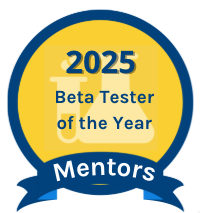 |
- Mark as New
- Bookmark
- Subscribe
- Mute
- Subscribe to RSS Feed
- Permalink
- Report Inappropriate Content
That is what I am thinking we will be doing as well.
- Mark as New
- Bookmark
- Subscribe
- Mute
- Subscribe to RSS Feed
- Permalink
- Report Inappropriate Content
Microsoft will support SDS on the new SDS V2 build. The problem I am told is Powerschool has not updated their plugin or integrated a new API to use the new systems yet. MS is ready to add them once Powerschool updates on their end and contacts them with the updated info.
- Mark as New
- Bookmark
- Subscribe
- Mute
- Subscribe to RSS Feed
- Permalink
- Report Inappropriate Content
I was told the same thing but if you look at the plugin, Microsoft is the publisher of the plugin and we get the plugin from Microsoft not PowerSchool. If PowerSchool has to fix the plugin how do we find out if it is going to be done?
- Mark as New
- Bookmark
- Subscribe
- Mute
- Subscribe to RSS Feed
- Permalink
- Report Inappropriate Content
Powerschool told me its Microsoft's problem and Microsoft told me its Powerschool's problem.
- Mark as New
- Bookmark
- Subscribe
- Mute
- Subscribe to RSS Feed
- Permalink
- Report Inappropriate Content
Facing the same issue here. I am trying to figure out a way to automate exports using the Data Export Manager and an SFTP serever (which both Microsoft and Powerschool can access.) So it would be: Data Export Manager>SFTP Server>Power Automate>SDS
The issue is Microsoft (csv v.2.1) requires a single user file and corresponding "roles" file, which is impossible to get through DEM since powerschool has student and teacher data sets completely seperate.
I have support tickets with both Powerschool and Microsoft open. If I get anywhere with this, I will share it here.
- Mark as New
- Bookmark
- Subscribe
- Mute
- Subscribe to RSS Feed
- Permalink
- Report Inappropriate Content
I opened a ticket with PowerSchool and they do have the new plugin. It looks like it is a Microsoft Plugin. I am hoping to try it out this week.
- Mark as New
- Bookmark
- Subscribe
- Mute
- Subscribe to RSS Feed
- Permalink
- Report Inappropriate Content
I have also recieved the new plugin now. This is great news as I was afraid I would have to develop a plugin for Oneroster exports. I tried to setup the connection on Microsoft's side of things, but am getting an error about the URL. I tried a couple different ones, but can not get it to connect. Microsoft requires the following for the connection:
Web access URL: URL where your OneRoster API is accessible for your SIS / SMS
Client ID that is used to connect to your SIS / SMS OneRoster API
Client Secret that is used to connect to your SIS / SMS OneRoster API
Access Token URL, if your SIS / SMS OneRoster API is configured for authentication using OAuth2, you need to provide the Access Token URL endpoint that is to connect. The endpoint is different from the Web access URL
I used:
This did not work. (Client ID and Secret are definitly right.) Have any of you been able to get this working? What endpoint URL are you using?
- Mark as New
- Bookmark
- Subscribe
- Mute
- Subscribe to RSS Feed
- Permalink
- Report Inappropriate Content
Hi AlexK1,
Through what channel were you provided with the updated API? Email attachment or download link? Looking to acquire this as well ASAP.
- Mark as New
- Bookmark
- Subscribe
- Mute
- Subscribe to RSS Feed
- Permalink
- Report Inappropriate Content
You have to open a ticket with PowerSchool to get it and agree to the terms of use.
- Mark as New
- Bookmark
- Subscribe
- Mute
- Subscribe to RSS Feed
- Permalink
- Report Inappropriate Content
I am in need of this also how did you get it? Please help!
- Mark as New
- Bookmark
- Subscribe
- Mute
- Subscribe to RSS Feed
- Permalink
- Report Inappropriate Content
I have the same problem and used the same as you. I replied back to the ticket when they sent the plugin but have not heard back yet. Did yours register when you did the install. Mine failed that as well.
- Mark as New
- Bookmark
- Subscribe
- Mute
- Subscribe to RSS Feed
- Permalink
- Report Inappropriate Content
I believe our plugin registered upon installation. Unfortunately, I don't remember but I think I had to click on "confirm" or "register" or something on a pop-up. It was not really anything confusing though.
Just guessing at this point but make sure they sent you the correct plugin. I've found that not all the support people know what is going on with this. You could try closing your current one and opening a new ticket with them. Also, check your server version and maybe your firewall.
- Mark as New
- Bookmark
- Subscribe
- Mute
- Subscribe to RSS Feed
- Permalink
- Report Inappropriate Content
I can confirm that our system is syncing successfully with the new plugin and new version of School Data Sync. We are hosted by Powerschool and on version 24.6.0 so I'm not sure what version is required for this plugin to work and there may be other issues with local installations. I will write the whole process here in case someone is wondering how to do this:
Powerschool Setup:
- Open a new case in the case portal with Powerschool support, tell them you are transitioning to the new MS School Data Sync and request the following plugin "Microsoft OneRoster 1.1 plugin". (I think you need to be able to open cases on behalf of your org.) They will send you a list of things you need to agree to, and you must reply that you agree, and then they will provide the zip file. I received mine through email. Note that powerschool support was careful to tell me not share the file or download from another source.
- Install and register the plugin according to the following. It's a standard plugin installation except it has an additional step to register. I'm not sure how this registration works, but I imagine that some locally installed servers would need to allow this through the firewall or something. Ours registered and showed a popup window to indicate success.
1. Sign in to the PowerSchool SIS Admin portal.
2. From the start page, choose System >System Settings >Plugin Management Configuration.
3. Click Install.
4.Click Choose File.
5. Choose the plugin zip file that Powerschool support sent you.
6. Click Install. Give a pause for the register webhook popup to appear.
7. Verify the Plugin Registration information.
8. Click Register.
9. Select Enable/Disable.
10. Click Enable. - Once enable, go into the plugin and copy the client ID and secret keys that will be needed in Microsoft Sync setup.
(While you are in there I would delete or disable the old Microsoft Sync plugin(s) used for School Data Sync Classic if they are otherwise unused.)
Microsoft Setup:
- If you still have not archived or cleaned up your SDS classic run, then microsoft recommends you do that before setting up the new one. This is according to Microsoft:
- (Required) Perform SDS (Classic) Security Groups and Administrative Units membership cleanup.
- (Optional) Perform SDS (Classic) Class / Section group cleanup to target classes / sections that need to be archived.
- Go to the new School Data Sync and click on the Ready for next academic session or you can just create a new data source. The data source should have Powerschool listed and after naming the source, you need to provide the following four values. Note that this plugin does not connect to your server instance, it connects to a static central powerschool endpoint! This was confusing for me at this stage.
Web access URL:
Your Server in US - https://sis.powerschool.com/api
Your Server in Canada - https://sis.canada.powerschool.com/api
Client ID: Client Id generated by the Microsoft OneRoster plugin
Client Secret: Client Secret generated by the Microsoft OneRoster plugin
Access Token URL
US Token URL - https://sis.powerschool.com/api/ims/oneroster/v1p1/token
Canada Token URL - https://sis.canada.powerschool.com/api/ims/oneroster/v1p1/token - You will need to define your mapping (I think "email", "username", and some Microsoft mapping field that I am not familiar with were options on the Powerschool side.) For us it synced after we finished this setup.
A few notes:
- There is some paid licencing involved in this plugin between OneRoster, Microsoft, and Powerschool, which is probably why it is not published publicly, but it is free at the customer level.
- The new School Data Sync is two step process as opposed to the classic version which did it all in one. the new version will sync your whole org, and then you "manage data" and that is where you define options, filter schools, etc. It's actually very similar to the old one.
- This information is not official, I am just sharing what worked for us.
- Mark as New
- Bookmark
- Subscribe
- Mute
- Subscribe to RSS Feed
- Permalink
- Report Inappropriate Content
- Mark as New
- Bookmark
- Subscribe
- Mute
- Subscribe to RSS Feed
- Permalink
- Report Inappropriate Content
They have added Powerschool as a OneRoster v1.1 provider. It was missing for me at the beginning of the summer, but it was available when I went through the process I described above. There are a lot of providers in there in a scrolling dropdown, so look through until you see "Powerschool".
If its not there, I would ask from help from Microsoft, because I'm sure it was there when I set up and my sync is currently still working. It might be possible that it is something they need to enable for your account.
- Mark as New
- Bookmark
- Subscribe
- Mute
- Subscribe to RSS Feed
- Permalink
- Report Inappropriate Content
- Mark as New
- Bookmark
- Subscribe
- Mute
- Subscribe to RSS Feed
- Permalink
- Report Inappropriate Content
As of now PowerSchool is not a registered provider from Microsoft side. I am waiting to hear from them both.
-
Microsoft no more supporting SDS for PowerSchool in Community Forum on 05-09-2024


