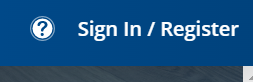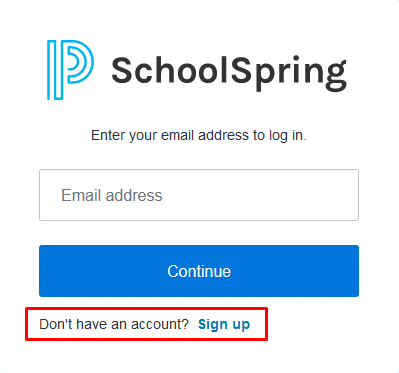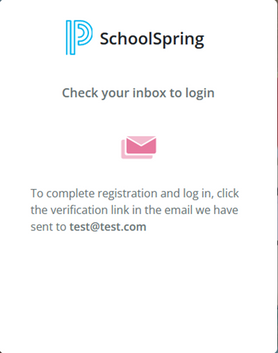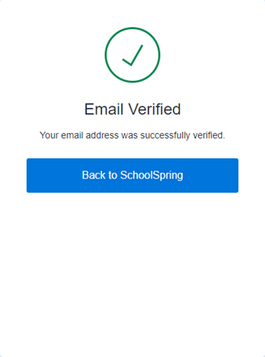We’ve Expanded AI Support! We’ve broadened AI assistance across additional PowerSchool solutions, making it easier to get guidance when you need it. Learn More
- PowerSchool Community
- :
- Products
- :
- Applicants
- :
- Unified Talent Applicant Support
- :
- Unified Talent Applicant Support Knowledge Bases
- :
- Unified Talent SchoolSpring Knowledge Bases
- :
- Unified Talent SchoolSpring
- :
- Q&A: How do I create an applicant account?
- Subscribe to RSS Feed
- Mark as New
- Mark as Read
- Bookmark
- Subscribe
- Printer Friendly Page
- Report Inappropriate Content
Q&A: How do I create an applicant account?
Question
How do I create an applicant account?
Answer
To create an applicant account click 'Sign In/Register' at the top right of the page.
Once you click on 'Sign In/Register' you will want to click on 'Don't have an account? Sign Up'.
You will then enter your email address and click 'Continue' .
Note: If you previously had an account please use the email that was used on that applicant account to link the two
The system will then prompt you to create a password for your applicant account.
The only criteria for the password is to be at least 8 characters long.
Once you hit Continue, an email will be sent to your email that you put into the system.
The email address that this email comes from is no-reply@powerschoolcorp.com. If you do not retrieve the email, check your spam and junk folders.
Click on the verification link to verify your account.
You have now successfully created your applicant account! You will now be able to use this account to apply with any district using this site.
Was this Article Helpful?
- Kudo this article if you found it helpful. It will help others find this resource.
- Comment directly on this article to request clarification or share feedback about the content of the article.
- Use the product-specific forum for questions not directly related to this article.
Question
How do I create an applicant account?
Answer
To create an applicant account click 'Sign In/Register' at the top right of the page.
Once you click on 'Sign In/Register' you will want to click on 'Don't have an account? Sign Up'.
You will then enter your email address and click 'Continue' .
Note: If you previously had an account please use the email that was used on that applicant account to link the two
The system will then prompt you to create a password for your applicant account.
The only criteria for the password is to be at least 8 characters long.
Once you hit Continue, an email will be sent to your email that you put into the system.
The email address that this email comes from is no-reply@powerschoolcorp.com. If you do not retrieve the email, check your spam and junk folders.
Click on the verification link to verify your account.
You have now successfully created your applicant account! You will now be able to use this account to apply with any district using this site.
Was this Article Helpful?
- Kudo this article if you found it helpful. It will help others find this resource.
- Comment directly on this article to request clarification or share feedback about the content of the article.
- Use the product-specific forum for questions not directly related to this article.
Question
How do I create an applicant account?
Answer
To create an applicant account click 'Sign In/Register' at the top right of the page.
Once you click on 'Sign In/Register' you will want to click on 'Don't have an account? Sign Up'.
You will then enter your email address and click 'Continue' .
Note: If you previously had an account please use the email that was used on that applicant account to link the two
The system will then prompt you to create a password for your applicant account.
The only criteria for the password is to be at least 8 characters long.
Once you hit Continue, an email will be sent to your email that you put into the system.
The email address that this email comes from is no-reply@powerschoolcorp.com. If you do not retrieve the email, check your spam and junk folders.
Click on the verification link to verify your account.
You have now successfully created your applicant account! You will now be able to use this account to apply with any district using this site.
Was this Article Helpful?
- Kudo this article if you found it helpful. It will help others find this resource.
- Comment directly on this article to request clarification or share feedback about the content of the article.
- Use the product-specific forum for questions not directly related to this article.