We’ve Expanded AI Support! We’ve broadened AI assistance across additional PowerSchool solutions, making it easier to get guidance when you need it. Learn More
- Subscribe to RSS Feed
- Mark as New
- Mark as Read
- Bookmark
- Subscribe
- Printer Friendly Page
- Report Inappropriate Content
How To: Update an Application
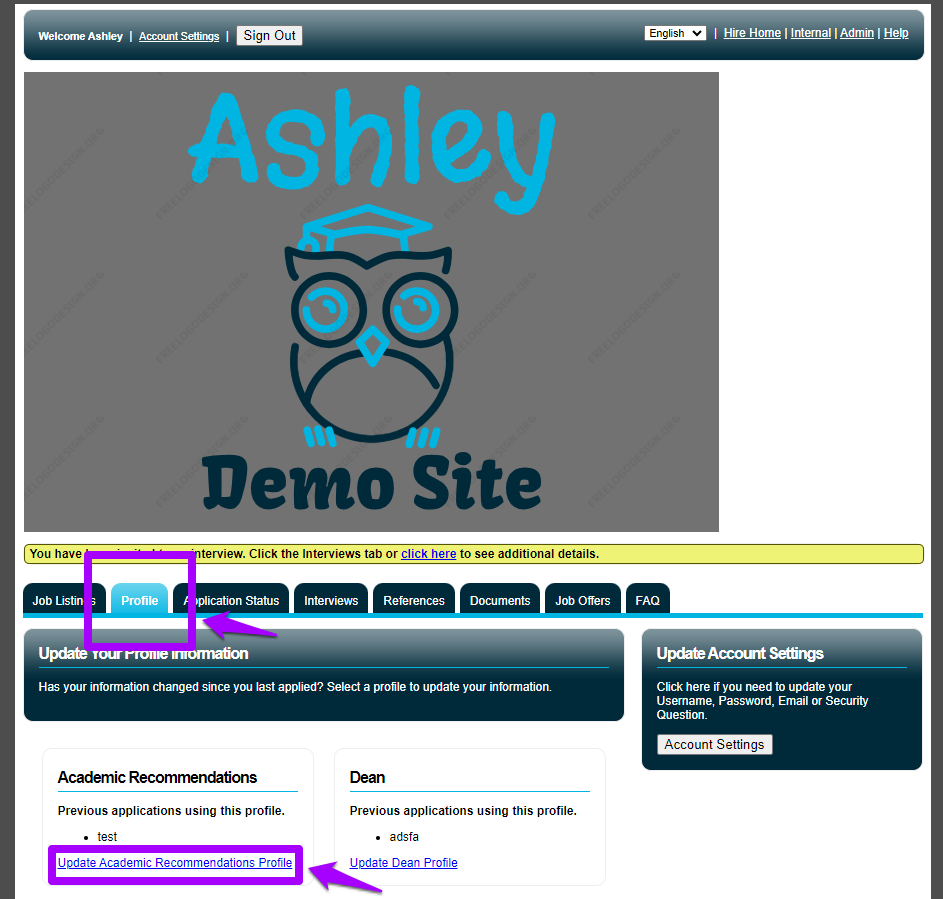
Summary
An applicant can update an application using the below steps:
- The applicant will need to log into their account and select the Profile tab.
- Once on the Profile tab, click on the Update link for the application they would like to make changes as shown above.
- Once the Update link is selected, the applicant will be directed to click through the application pages. While doing so please make the changes needed and save each page.
- Once you have clicked through the application pages and made it to the 'Review' page you will be able to submit your application by clicking 'Complete'.
These changes will appear on the admin side immediately after the change is made by the applicant.
- Kudo this article if you found it helpful. It will help others find this resource.
- Comment directly on this article to request clarification or share feedback about the content of the article.
- Use the product-specific forum for questions not directly related to this article.
- Mark as Read
- Mark as New
- Bookmark
- Permalink
- Report Inappropriate Content
This is a little misleading for our candidates. While they can update their profile, this is separate from their application. Is there any resource that explains this in more detail?
- Mark as Read
- Mark as New
- Bookmark
- Permalink
- Report Inappropriate Content
Hi @klapira,
We checked with the Support team, and they confirmed that all information mentioned in this article is accurate.
We would request you to reach out to Support via How to update an application and they can assist you with the queries.
Regards,
Kamran Ahmed
Lead Support Knowledge Manager
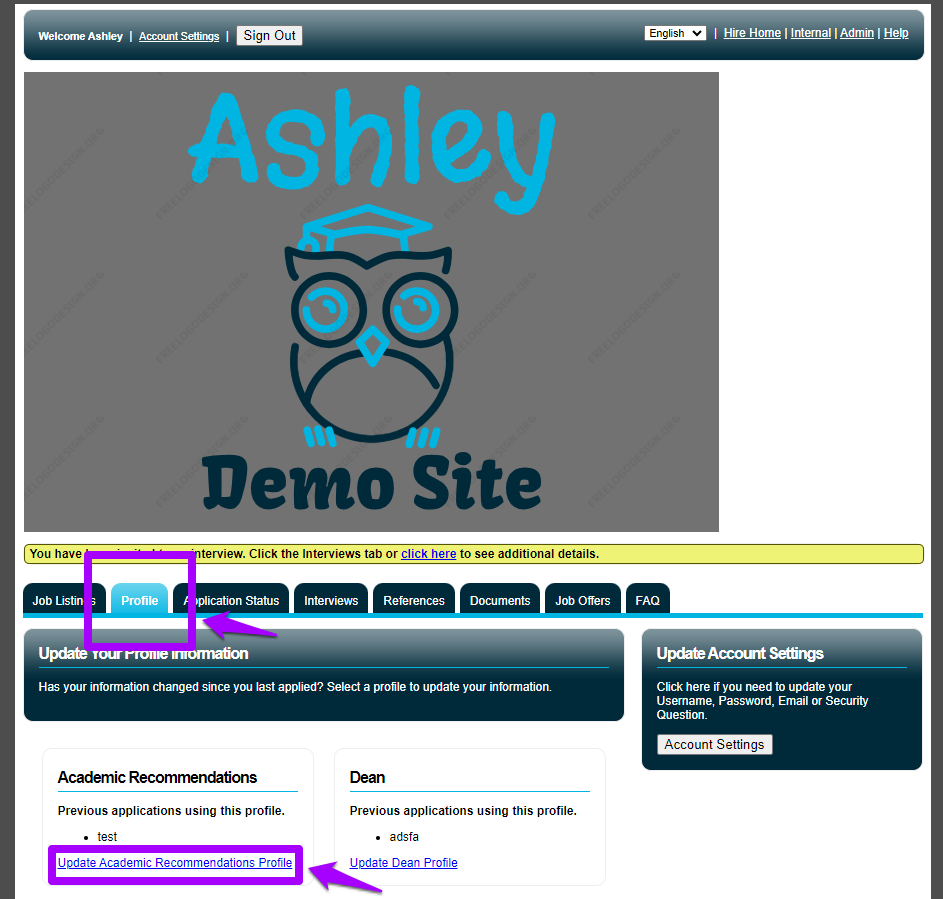
Summary
An applicant can update an application using the below steps:
- The applicant will need to log into their account and select the Profile tab.
- Once on the Profile tab, click on the Update link for the application they would like to make changes as shown above.
- Once the Update link is selected, the applicant will be directed to click through the application pages. While doing so please make the changes needed and save each page.
- Once you have clicked through the application pages and made it to the 'Review' page you will be able to submit your application by clicking 'Complete'.
These changes will appear on the admin side immediately after the change is made by the applicant.
- Kudo this article if you found it helpful. It will help others find this resource.
- Comment directly on this article to request clarification or share feedback about the content of the article.
- Use the product-specific forum for questions not directly related to this article.
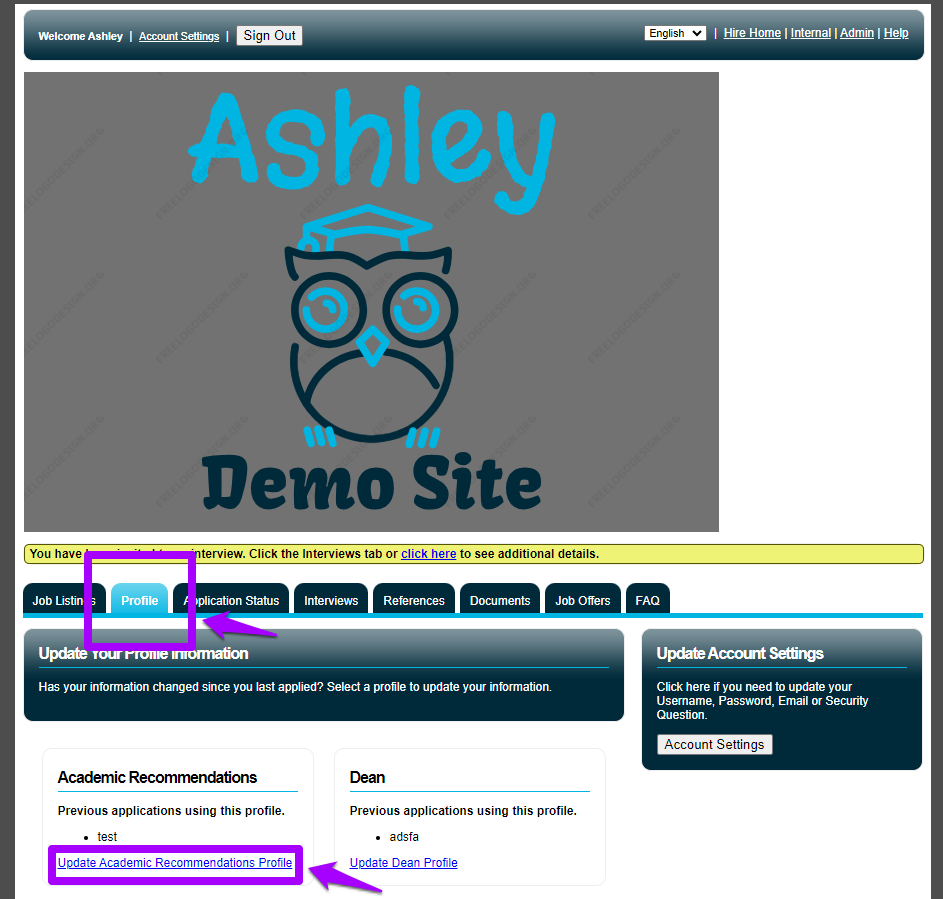
Summary
An applicant can update an application using the below steps:
- The applicant will need to log into their account and select the Profile tab.
- Once on the Profile tab, click on the Update link for the application they would like to make changes as shown above.
- Once the Update link is selected, the applicant will be directed to click through the application pages. While doing so please make the changes needed and save each page.
- Once you have clicked through the application pages and made it to the 'Review' page you will be able to submit your application by clicking 'Complete'.
These changes will appear on the admin side immediately after the change is made by the applicant.
- Kudo this article if you found it helpful. It will help others find this resource.
- Comment directly on this article to request clarification or share feedback about the content of the article.
- Use the product-specific forum for questions not directly related to this article.
-
Video: Creating a new applicant login in Unified Talent Applicant Tracking on 03-05-2024
-
Getting Started Guide for Schoology Learning Customers in Getting Started on 06-15-2022
-
How do I begin the application process? in PeopleAdmin Applicant Support on 12-06-2018
-
Do I need to fill out an application? in PeopleAdmin Applicant Support on 12-13-2018

