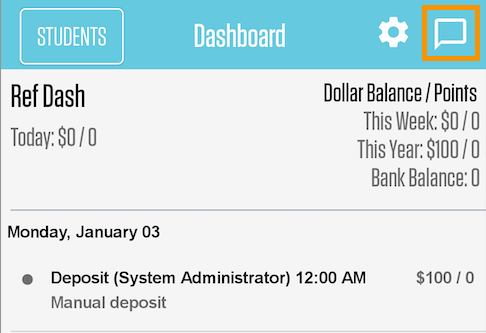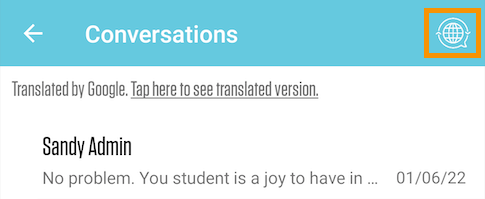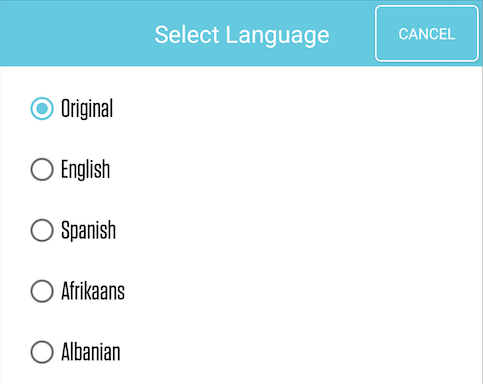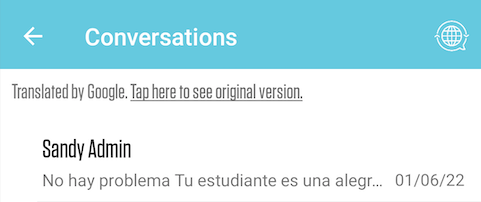We’ve Expanded AI Support! We’ve broadened AI assistance across additional PowerSchool solutions, making it easier to get guidance when you need it. Learn More
- PowerSchool Community
- :
- Products
- :
- Families
- :
- Behavior Support Family
- :
- Behavior Support Family Knowledge Base
- :
- Behavior Support Families
- :
- How-To: Translate Messages from Teachers
- Subscribe to RSS Feed
- Mark as New
- Mark as Read
- Bookmark
- Subscribe
- Printer Friendly Page
- Report Inappropriate Content
How-To: Translate Messages from Teachers
Summary
How to Translate Messages from Teachers?
Solution
If you are receiving messages from your child's teacher via the Behavior Support app, you can translate those messages to the language of your choice. And if you respond in your preferred language, your child's teacher will be able to translate your messages to English (or their preferred language).
To turn on translations, login to the mobile app and tap on the messaging icon in the top right.
This will open the Conversations screen. From here, tap the globe icon in the top right.
You will see a list of available languages to choose from. Select your preferred language.
The app will begin downloading the library of the selected language, then translate the existing messages to your preferred language. If desired, you can tap "Tap here to see original version." to toggle back to see the teacher's message in their original language. Then tap again to revert back to the translated version.
Please comment directly on this article to request clarification on the content or provide a workaround or troubleshooting steps not listed in the article. If you have a question or are experiencing any issues around this topic, please post in the appropriate product-specific forum for assistance.
Summary
How to Translate Messages from Teachers?
Solution
If you are receiving messages from your child's teacher via the Behavior Support app, you can translate those messages to the language of your choice. And if you respond in your preferred language, your child's teacher will be able to translate your messages to English (or their preferred language).
To turn on translations, login to the mobile app and tap on the messaging icon in the top right.
This will open the Conversations screen. From here, tap the globe icon in the top right.
You will see a list of available languages to choose from. Select your preferred language.
The app will begin downloading the library of the selected language, then translate the existing messages to your preferred language. If desired, you can tap "Tap here to see original version." to toggle back to see the teacher's message in their original language. Then tap again to revert back to the translated version.
Please comment directly on this article to request clarification on the content or provide a workaround or troubleshooting steps not listed in the article. If you have a question or are experiencing any issues around this topic, please post in the appropriate product-specific forum for assistance.
Summary
How to Translate Messages from Teachers?
Solution
If you are receiving messages from your child's teacher via the Behavior Support app, you can translate those messages to the language of your choice. And if you respond in your preferred language, your child's teacher will be able to translate your messages to English (or their preferred language).
To turn on translations, login to the mobile app and tap on the messaging icon in the top right.
This will open the Conversations screen. From here, tap the globe icon in the top right.
You will see a list of available languages to choose from. Select your preferred language.
The app will begin downloading the library of the selected language, then translate the existing messages to your preferred language. If desired, you can tap "Tap here to see original version." to toggle back to see the teacher's message in their original language. Then tap again to revert back to the translated version.
Please comment directly on this article to request clarification on the content or provide a workaround or troubleshooting steps not listed in the article. If you have a question or are experiencing any issues around this topic, please post in the appropriate product-specific forum for assistance.