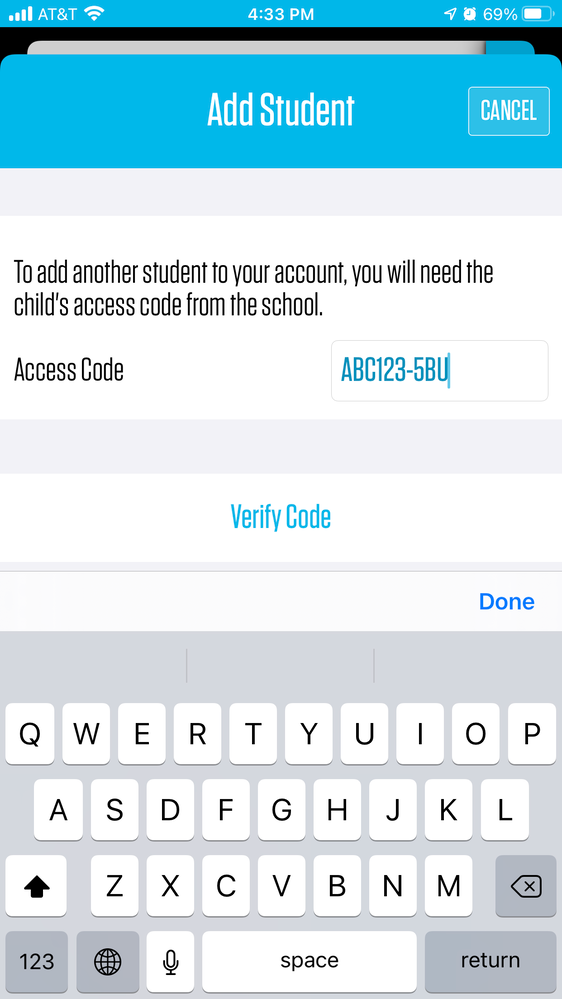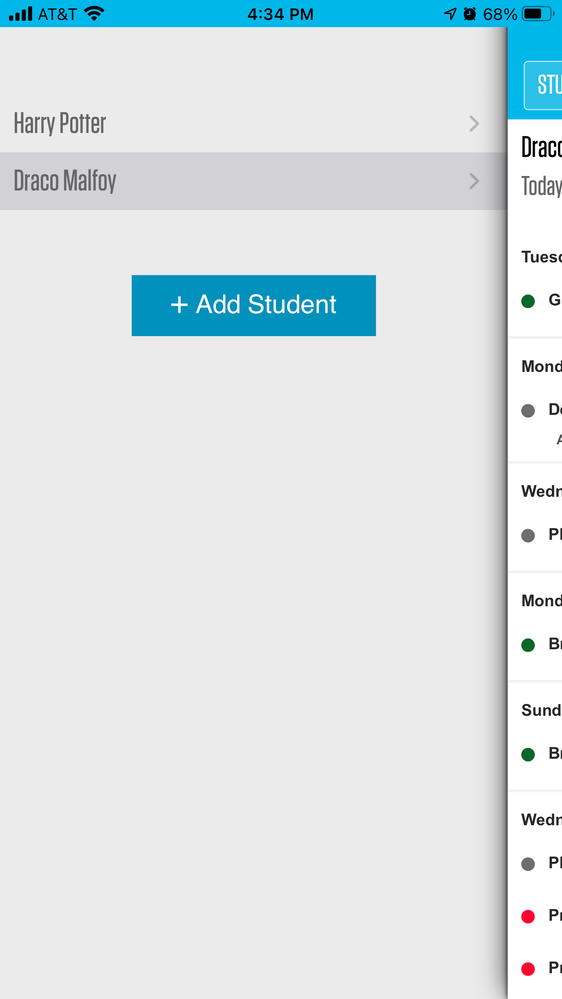We’ve Expanded AI Support! We’ve broadened AI assistance across additional PowerSchool solutions, making it easier to get guidance when you need it. Learn More
- PowerSchool Community
- :
- Products
- :
- Families
- :
- Behavior Support Family
- :
- Behavior Support Family Knowledge Base
- :
- Behavior Support Families
- :
- How-To: Add more Students to your Family Portal Account
- Subscribe to RSS Feed
- Mark as New
- Mark as Read
- Bookmark
- Subscribe
- Printer Friendly Page
- Report Inappropriate Content
How-To: Add more Students to your Family Portal Account
Summary
How to add more Students to your Family Portal Account?
Solution
Do you have multiple children at schools using Behavior Support? You can view multiple students by adding them to your existing Family Portal account.
To add students to your account, you will need individual access codes for each student. Add More Students to Your Family Portal Account article will guide you to complete this process on a computer.
- Open the Behavior Support app and log in as a Family Member.
- Swipe right or tap Students in the top left.
- Tap + Add Student
- Enter the additional student's access code and tap Verify Code
You will now see the names of all students whose data you have access to. Tap on the name of the student whose profile you would like to see.
To return to the list of students so that you can select another, swipe right or tap Students on the top left.
- Kudo this article if you found it helpful. It will help others find this resource
- Comment directly on this article to request clarification or share feedback about the content of the article
- For other questions, not directly related to this article, please post a question in the product-specific forum
Summary
How to add more Students to your Family Portal Account?
Solution
Do you have multiple children at schools using Behavior Support? You can view multiple students by adding them to your existing Family Portal account.
To add students to your account, you will need individual access codes for each student. Add More Students to Your Family Portal Account article will guide you to complete this process on a computer.
- Open the Behavior Support app and log in as a Family Member.
- Swipe right or tap Students in the top left.
- Tap + Add Student
- Enter the additional student's access code and tap Verify Code
You will now see the names of all students whose data you have access to. Tap on the name of the student whose profile you would like to see.
To return to the list of students so that you can select another, swipe right or tap Students on the top left.
- Kudo this article if you found it helpful. It will help others find this resource
- Comment directly on this article to request clarification or share feedback about the content of the article
- For other questions, not directly related to this article, please post a question in the product-specific forum
Summary
How to add more Students to your Family Portal Account?
Solution
Do you have multiple children at schools using Behavior Support? You can view multiple students by adding them to your existing Family Portal account.
To add students to your account, you will need individual access codes for each student. Add More Students to Your Family Portal Account article will guide you to complete this process on a computer.
- Open the Behavior Support app and log in as a Family Member.
- Swipe right or tap Students in the top left.
- Tap + Add Student
- Enter the additional student's access code and tap Verify Code
You will now see the names of all students whose data you have access to. Tap on the name of the student whose profile you would like to see.
To return to the list of students so that you can select another, swipe right or tap Students on the top left.
- Kudo this article if you found it helpful. It will help others find this resource
- Comment directly on this article to request clarification or share feedback about the content of the article
- For other questions, not directly related to this article, please post a question in the product-specific forum
-
Q&A: PowerSchool Account Information in District Code and Login on 04-21-2018
-
Troubleshoot: Adding Students in Enrollment Account Questions on 02-08-2019