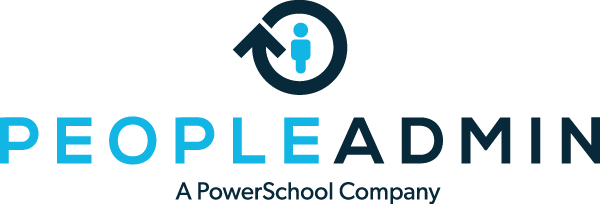Try these things:
- Make sure you’re entering your password with the exact capitalization the system provided to you. The most common cause of login failure after a password reset is entering a username or password with the wrong capitalization. Please type the password with the exact same capitalization you were given.
- Be sure to type the new password into the password box if you use your internet browser’s auto-save feature. Sometimes browsers will automatically enter an old password; you’ll need to delete every character in the “Password” box and enter the password you received from your reset request.
- Confirm you have the correct URL. Some institutions have different employment sites for staff versus faculty, classified versus non-classified, etc. Make sure you are going to the exact URL provided in the job posting.