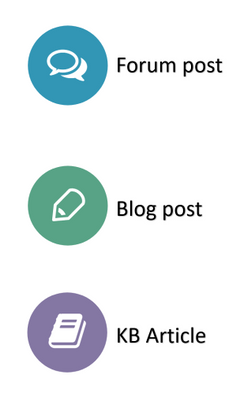We’ve Expanded AI Support! We’ve broadened AI assistance across additional PowerSchool solutions, making it easier to get guidance when you need it. Learn More
- PowerSchool Community
- :
- Our Community
- :
- Welcome and Getting Started
- :
- How to use our Community
- :
- Mentioning Content and Users in Posts
- Subscribe to RSS Feed
- Mark as New
- Mark as Read
- Bookmark
- Subscribe
- Printer Friendly Page
- Report Inappropriate Content
Mentioning Content and Users in Posts
The Mentions feature enables you to easily reference other community members or community posts in the body of a message.
Using Mentions
When creating a post, you can use the "@" symbol to trigger the feature which will display suggestions in a drop-down based on the activity on the thread. As you type a member's username or the title of a community post, it will display relevant suggestions with user mentions appearing at the top of the search pop-up, followed by matching content, separated by conversation style.
Example of Username Mention:
Example of Content Mention:
Content mention displays an icon before the content suggestion that helps indicate the type of content being mentioned (forum, blog, knowledge base article, etc.).
The icons used for each content mention type is as follows:
Mentions Notification Settings
By default, a Community member is notified when the member is mentioned in a post. A member can change the notification setting for mentions in the Subscriptions and Notifications settings within their profile. The Subscriptions and Notifications article should guide users through the process of changing their notifications settings.
The Mentions feature enables you to easily reference other community members or community posts in the body of a message.
Using Mentions
When creating a post, you can use the "@" symbol to trigger the feature which will display suggestions in a drop-down based on the activity on the thread. As you type a member's username or the title of a community post, it will display relevant suggestions with user mentions appearing at the top of the search pop-up, followed by matching content, separated by conversation style.
Example of Username Mention:
Example of Content Mention:
Content mention displays an icon before the content suggestion that helps indicate the type of content being mentioned (forum, blog, knowledge base article, etc.).
The icons used for each content mention type is as follows:
Mentions Notification Settings
By default, a Community member is notified when the member is mentioned in a post. A member can change the notification setting for mentions in the Subscriptions and Notifications settings within their profile. The Subscriptions and Notifications article should guide users through the process of changing their notifications settings.
The Mentions feature enables you to easily reference other community members or community posts in the body of a message.
Using Mentions
When creating a post, you can use the "@" symbol to trigger the feature which will display suggestions in a drop-down based on the activity on the thread. As you type a member's username or the title of a community post, it will display relevant suggestions with user mentions appearing at the top of the search pop-up, followed by matching content, separated by conversation style.
Example of Username Mention:
Example of Content Mention:
Content mention displays an icon before the content suggestion that helps indicate the type of content being mentioned (forum, blog, knowledge base article, etc.).
The icons used for each content mention type is as follows:
Mentions Notification Settings
By default, a Community member is notified when the member is mentioned in a post. A member can change the notification setting for mentions in the Subscriptions and Notifications settings within their profile. The Subscriptions and Notifications article should guide users through the process of changing their notifications settings.
-
Mentioning Content and Users in Posts in How to use our Community on 05-15-2020