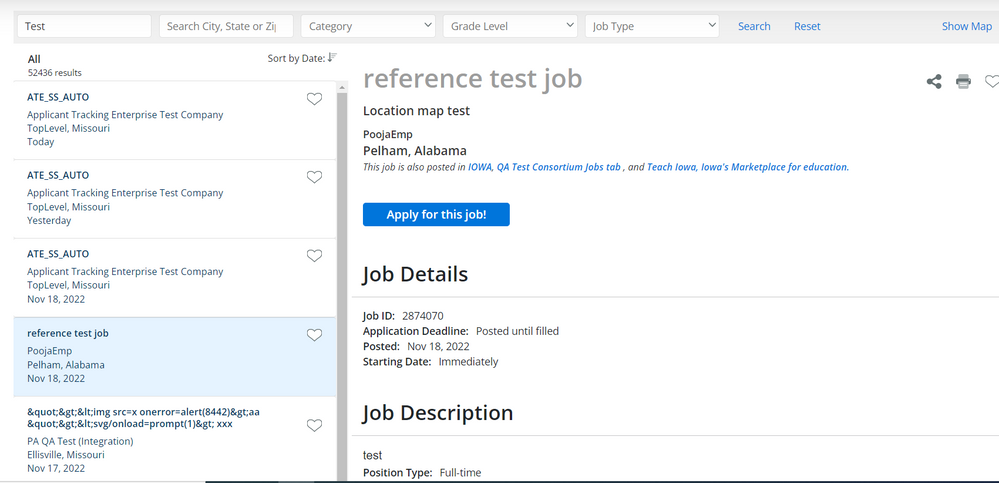We’ve Expanded AI Support! We’ve broadened AI assistance across additional PowerSchool solutions, making it easier to get guidance when you need it. Learn More
- PowerSchool Community
- :
- Products
- :
- Applicants
- :
- Unified Talent Applicant Support
- :
- Unified Talent Applicant Support Knowledge Bases
- :
- Unified Talent SchoolSpring Knowledge Bases
- :
- Unified Talent SchoolSpring
- :
- Q&A: How to find and apply for jobs?
- Subscribe to RSS Feed
- Mark as New
- Mark as Read
- Bookmark
- Subscribe
- Printer Friendly Page
- Report Inappropriate Content
Q&A: How to find and apply for jobs?
Question
How to find and apply for jobs?
Answer
Once you are logged into your account, you will see a search bar in the middle of the page or if you are on a district specific page you will see the districts job page.


If you are not on a district specific page you will want to use the search bar to search by Job Title, Employer or Location.
- Note: If you have a posting ID from the district, please enter it into the first box.
After clicking "Search" the page will refresh with a map of the job postings available. You can refine your search criteria using the drop down menus at the top or you can click the areas you are wanting to look at on the map on the right side.
You can search for locations using the following fields:
- City
- State (written out; no abbreviations)
- Zip Code
- Please note that you can only search by City OR State OR Zip Code not a combination of those fields.
Clicking on the numbers on the map will allow you to zoom in on that particular area and will change the search results in the list.

Clicking on a specific job in the list will provide you with the details of that position instead of the interactive map.
If you apply to the position using your SchoolSpring account and aren't redirected you will be able to see submitted applications for any district while on https://www.schoolspring.com/ if you are on a district specific site, you will only see the submitted postings for that district.
- To see your submitted applications you must be logged in to your applicant account and click 'Submissions' and select 'Application Status'
Was this Article Helpful?
- Kudo this article if you found it helpful. It will help others find this resource.
- Comment directly on this article to request clarification or share feedback about the content of the article.
- Use the product-specific forum for questions not directly related to this article.
Question
How to find and apply for jobs?
Answer
Once you are logged into your account, you will see a search bar in the middle of the page or if you are on a district specific page you will see the districts job page.


If you are not on a district specific page you will want to use the search bar to search by Job Title, Employer or Location.
- Note: If you have a posting ID from the district, please enter it into the first box.
After clicking "Search" the page will refresh with a map of the job postings available. You can refine your search criteria using the drop down menus at the top or you can click the areas you are wanting to look at on the map on the right side.
You can search for locations using the following fields:
- City
- State (written out; no abbreviations)
- Zip Code
- Please note that you can only search by City OR State OR Zip Code not a combination of those fields.
Clicking on the numbers on the map will allow you to zoom in on that particular area and will change the search results in the list.

Clicking on a specific job in the list will provide you with the details of that position instead of the interactive map.
If you apply to the position using your SchoolSpring account and aren't redirected you will be able to see submitted applications for any district while on https://www.schoolspring.com/ if you are on a district specific site, you will only see the submitted postings for that district.
- To see your submitted applications you must be logged in to your applicant account and click 'Submissions' and select 'Application Status'
Was this Article Helpful?
- Kudo this article if you found it helpful. It will help others find this resource.
- Comment directly on this article to request clarification or share feedback about the content of the article.
- Use the product-specific forum for questions not directly related to this article.
Question
How to find and apply for jobs?
Answer
Once you are logged into your account, you will see a search bar in the middle of the page or if you are on a district specific page you will see the districts job page.


If you are not on a district specific page you will want to use the search bar to search by Job Title, Employer or Location.
- Note: If you have a posting ID from the district, please enter it into the first box.
After clicking "Search" the page will refresh with a map of the job postings available. You can refine your search criteria using the drop down menus at the top or you can click the areas you are wanting to look at on the map on the right side.
You can search for locations using the following fields:
- City
- State (written out; no abbreviations)
- Zip Code
- Please note that you can only search by City OR State OR Zip Code not a combination of those fields.
Clicking on the numbers on the map will allow you to zoom in on that particular area and will change the search results in the list.

Clicking on a specific job in the list will provide you with the details of that position instead of the interactive map.
If you apply to the position using your SchoolSpring account and aren't redirected you will be able to see submitted applications for any district while on https://www.schoolspring.com/ if you are on a district specific site, you will only see the submitted postings for that district.
- To see your submitted applications you must be logged in to your applicant account and click 'Submissions' and select 'Application Status'
Was this Article Helpful?
- Kudo this article if you found it helpful. It will help others find this resource.
- Comment directly on this article to request clarification or share feedback about the content of the article.
- Use the product-specific forum for questions not directly related to this article.