- PowerSchool Community
- :
- Products
- :
- Applicants
- :
- Unified Talent Applicant Support
- :
- Unified Talent Applicant Support Knowledge Bases
- :
- Unified Talent SchoolSpring Knowledge Bases
- :
- Unified Talent SchoolSpring
- :
- How To: Add, Modify or Delete an Attachment in my Profile
- Subscribe to RSS Feed
- Mark as New
- Mark as Read
- Bookmark
- Subscribe
- Printer Friendly Page
- Report Inappropriate Content
How To: Add, Modify or Delete an Attachment in my Profile
Summary
How to Add, Modify, or Delete an Attachment / Document in my profile?
Please navigate to 'My Jobs' and then click 'Submitted Documents' to updated already submitted attachments.
The below instructions are only for updating your Profile.
Solution
To Add, Modify, or Delete an Attachment / Document:
Please be sure you select the correct Document Type when adding a document. The documents types consist of: Resumes, Cover Letters, Certifications, Reference Letters, Test Scores, Transcripts, Others
Delete Attachment - Navigate to 'My Profile' > click on 'Documents' then select the document type you want to delete > click the icon to the right of the attachment to delete.
Add Attachment - Navigate to 'My Profile' > click on 'Documents' then select the document type you want to add an attachment for and click
Modify / Edit Attachment - Navigate to 'My Profile' > click on 'Documents' then select the document type you want to modify the attachment in and click icon to the right of the attachment to modify
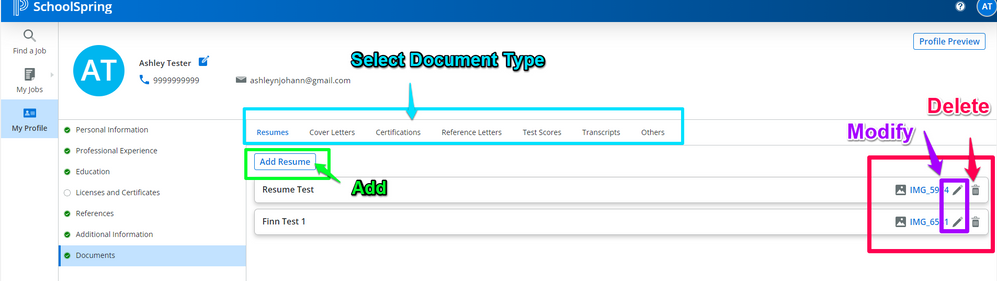 Screenshot illustrating how to Add, Modify or Delete an Attachment
Screenshot illustrating how to Add, Modify or Delete an Attachment
Note: The maximum file size is 5MB so it may be necessary to lower the dots per inch (DPI) on the scanner in order to adjust the size of the file.
Acceptable files are .pdf, .jpg, .jpeg, or .gif. If the documents are in .doc or another unapproved file type use this link: http://download.cnet.com/PrimoPDF/3000-10743_4-10264577.html?part=dl-10264577&subj=dl&tag=button in order to download a free conversion program. Some newer versions of Word have a Save as .PDF option as well.'
Was this Article Helpful?
- Kudo this article if you found it helpful. It will help others find this resource.
- Comment directly on this article to request clarification or share feedback about the content of the article.
- Use the product-specific forum for questions not directly related to this article.
Summary
How to Add, Modify, or Delete an Attachment / Document in my profile?
Please navigate to 'My Jobs' and then click 'Submitted Documents' to updated already submitted attachments.
The below instructions are only for updating your Profile.
Solution
To Add, Modify, or Delete an Attachment / Document:
Please be sure you select the correct Document Type when adding a document. The documents types consist of: Resumes, Cover Letters, Certifications, Reference Letters, Test Scores, Transcripts, Others
Delete Attachment - Navigate to 'My Profile' > click on 'Documents' then select the document type you want to delete > click the icon to the right of the attachment to delete.
Add Attachment - Navigate to 'My Profile' > click on 'Documents' then select the document type you want to add an attachment for and click
Modify / Edit Attachment - Navigate to 'My Profile' > click on 'Documents' then select the document type you want to modify the attachment in and click icon to the right of the attachment to modify
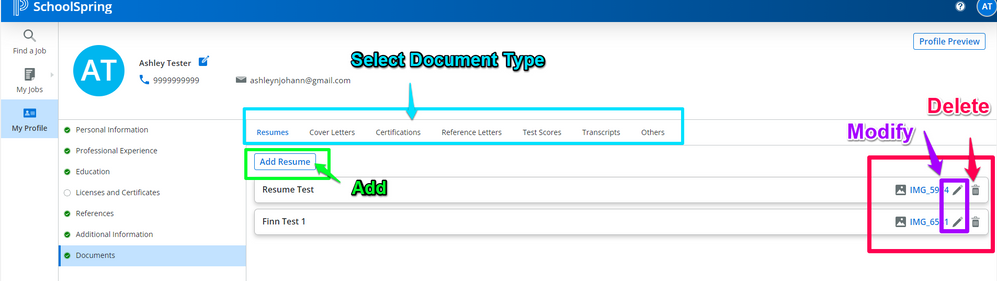 Screenshot illustrating how to Add, Modify or Delete an Attachment
Screenshot illustrating how to Add, Modify or Delete an Attachment
Note: The maximum file size is 5MB so it may be necessary to lower the dots per inch (DPI) on the scanner in order to adjust the size of the file.
Acceptable files are .pdf, .jpg, .jpeg, or .gif. If the documents are in .doc or another unapproved file type use this link: http://download.cnet.com/PrimoPDF/3000-10743_4-10264577.html?part=dl-10264577&subj=dl&tag=button in order to download a free conversion program. Some newer versions of Word have a Save as .PDF option as well.'
Was this Article Helpful?
- Kudo this article if you found it helpful. It will help others find this resource.
- Comment directly on this article to request clarification or share feedback about the content of the article.
- Use the product-specific forum for questions not directly related to this article.
Summary
How to Add, Modify, or Delete an Attachment / Document in my profile?
Please navigate to 'My Jobs' and then click 'Submitted Documents' to updated already submitted attachments.
The below instructions are only for updating your Profile.
Solution
To Add, Modify, or Delete an Attachment / Document:
Please be sure you select the correct Document Type when adding a document. The documents types consist of: Resumes, Cover Letters, Certifications, Reference Letters, Test Scores, Transcripts, Others
Delete Attachment - Navigate to 'My Profile' > click on 'Documents' then select the document type you want to delete > click the icon to the right of the attachment to delete.
Add Attachment - Navigate to 'My Profile' > click on 'Documents' then select the document type you want to add an attachment for and click
Modify / Edit Attachment - Navigate to 'My Profile' > click on 'Documents' then select the document type you want to modify the attachment in and click icon to the right of the attachment to modify
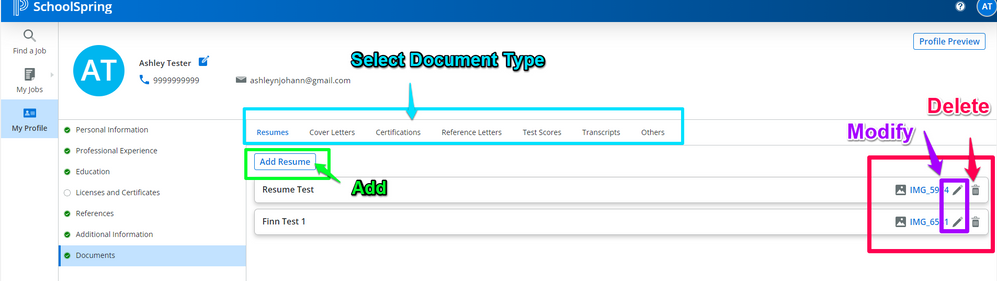 Screenshot illustrating how to Add, Modify or Delete an Attachment
Screenshot illustrating how to Add, Modify or Delete an Attachment
Note: The maximum file size is 5MB so it may be necessary to lower the dots per inch (DPI) on the scanner in order to adjust the size of the file.
Acceptable files are .pdf, .jpg, .jpeg, or .gif. If the documents are in .doc or another unapproved file type use this link: http://download.cnet.com/PrimoPDF/3000-10743_4-10264577.html?part=dl-10264577&subj=dl&tag=button in order to download a free conversion program. Some newer versions of Word have a Save as .PDF option as well.'
Was this Article Helpful?
- Kudo this article if you found it helpful. It will help others find this resource.
- Comment directly on this article to request clarification or share feedback about the content of the article.
- Use the product-specific forum for questions not directly related to this article.

