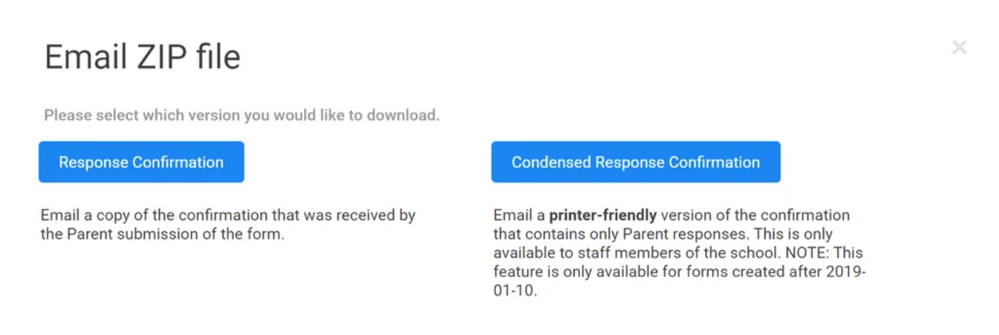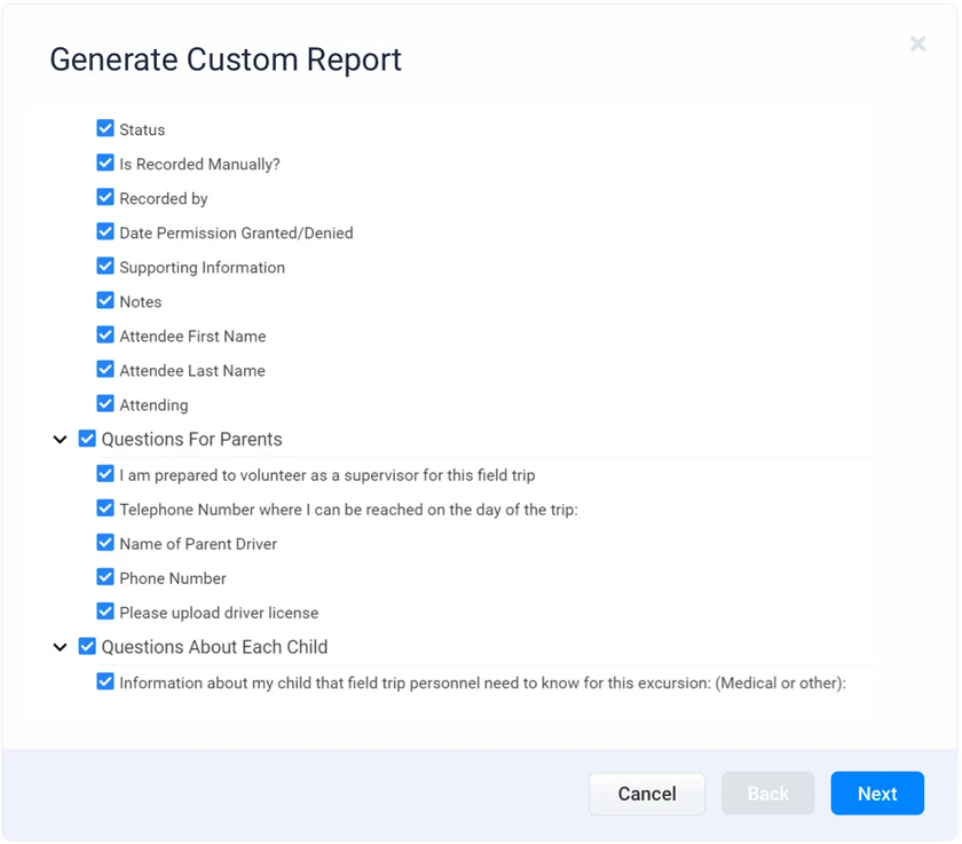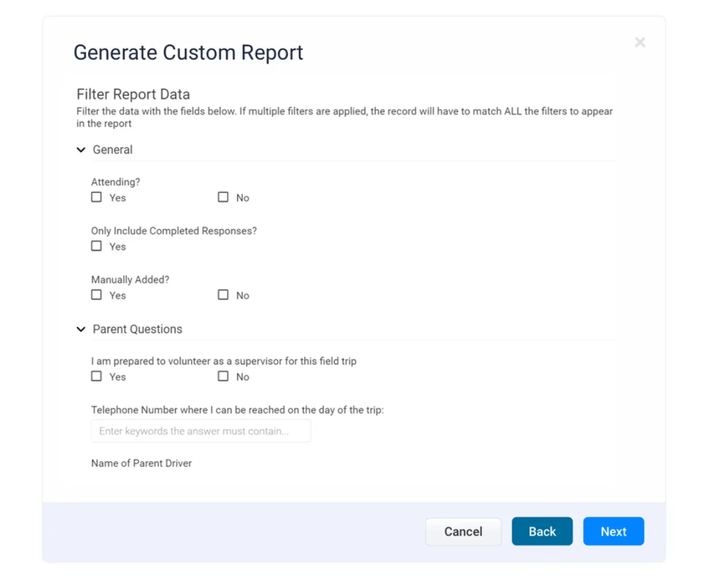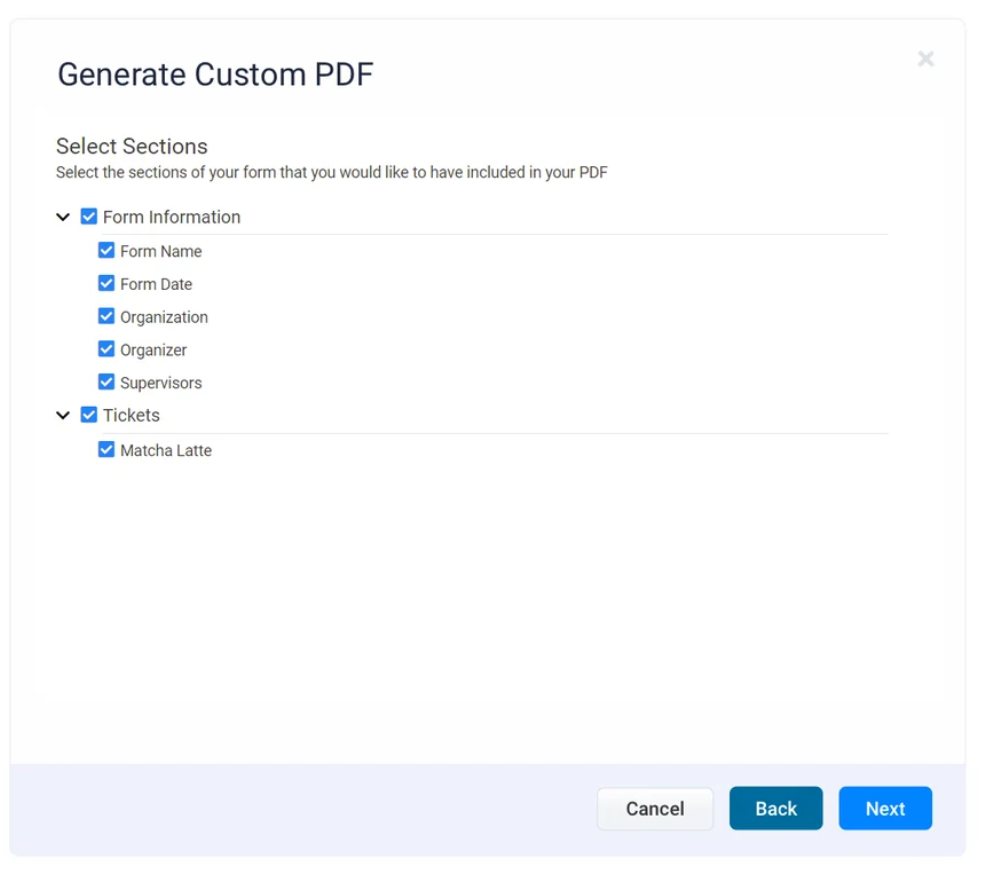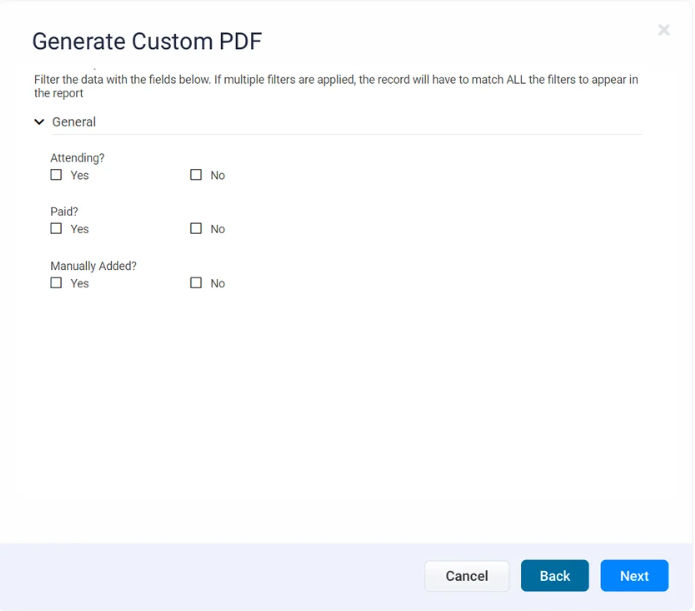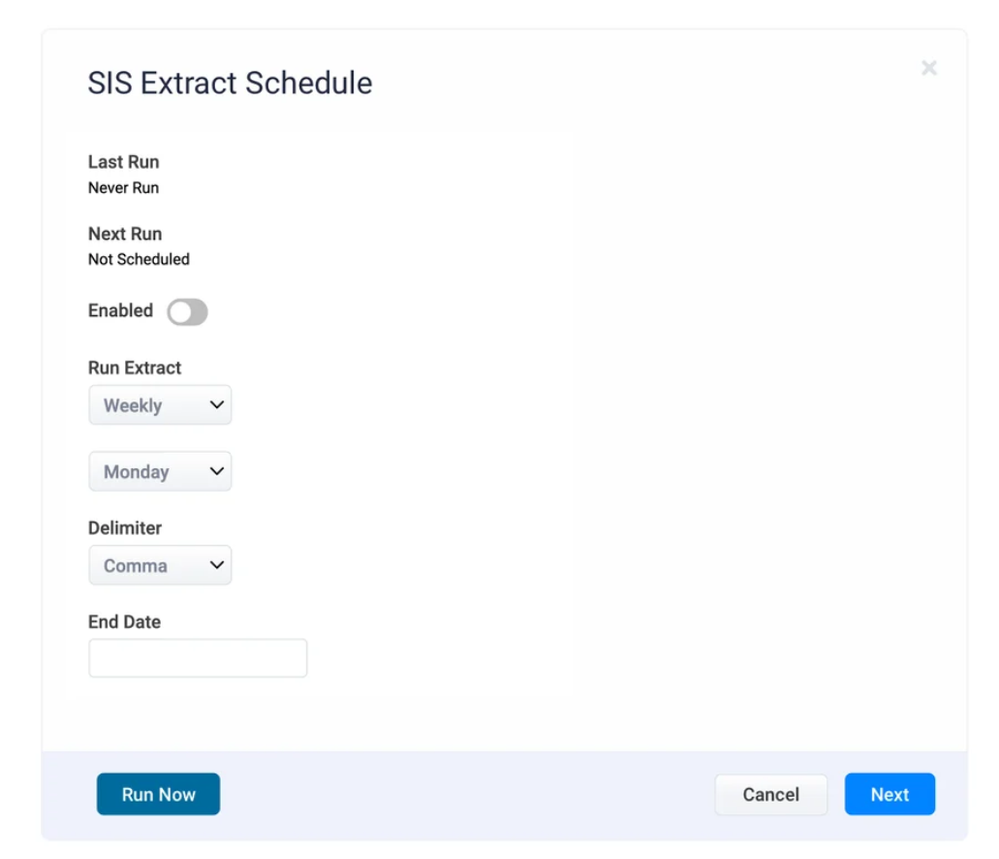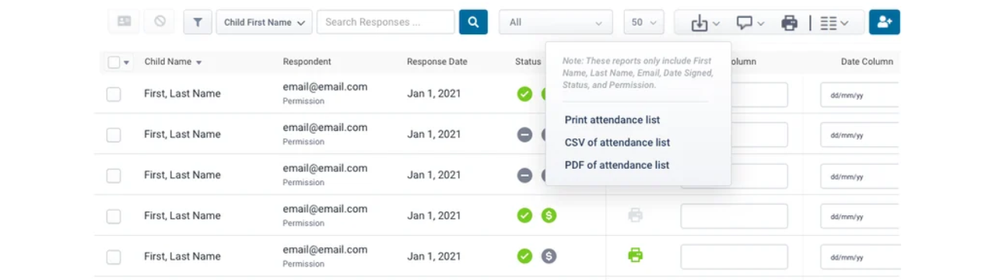We’ve Expanded AI Support! We’ve broadened AI assistance across additional PowerSchool solutions, making it easier to get guidance when you need it. Learn More
- PowerSchool Community
- :
- Products
- :
- Administrators
- :
- SchoolMessenger PermissionClick
- :
- SchoolMessenger PermissionClick Knowledge Bases
- :
- SchoolMessenger PermissionClick
- :
- Q&A: Different Types of Reports
- Subscribe to RSS Feed
- Mark as New
- Mark as Read
- Bookmark
- Subscribe
- Printer Friendly Page
- Report Inappropriate Content
Q&A: Different Types of Reports
Question
What are the different types of reports? Explain each report.
Answer
The Form Manager provides you with several reporting options to help you analyze the information and stay organized and on top of the responses being submitted.
We will split them into three categories: Email-Based reports, Display-Based reports, and Attendance Lists.
Email-Based Reports
These are reports that you can trigger from the Form Manager page and will be emailed to you once the data has finished processing. There is no need to wait for a page to finish loading for forms containing a vast number of responses. You can continue your day, and Permission Click will email your report when it’s ready.
Master Response List
The Master Response List is a highly detailed export of the responses your form has collected. The export is an Excel file that contains several worksheets to help you manage your responses. This report’s worksheets include Master Summary, Order Summary, Ticket Summary, Detailed Ticket Summary, and Specific Ticket Summary.
Master Summary
This worksheet contains a list of all of the responses your form has collected up to the point the report was processed. It includes summary details for each response and order details if your form has purchase options:
- Form Version
- Approval Status
- Last Name
- First Name
- Parent Last Name
- Parent First Name
- Order #
- Date Signed
- Date Paid
- Attending
- Ticket Name
- Ticket Number
- Quantity
- Price
If your tickets have any customization options, there will be additional columns for each option your ticket has.
Order Summary
This worksheet contains summary information for each order your form has collected (if your form includes purchase options):
- Form Version
- Approval Status
- Parent Last Name
- Parent First Name
- Order #
- Date Signed
- Date Paid
- Total
- Fees & Taxes
- Net
- Transaction Type
Ticket Summary
This worksheet contains summary information for the tickets (a.k.a. items) purchased through your form (if your form includes purchase options):
- Form Version
- Approval Status
- Last Name
- First Name
- Parent Last Name
- Parent First Name
- Order #
- Date Signed
- Date Paid
- Attending
- Ticket Name
- Quantity
- Price
Detailed Ticket Summary
This worksheet contains detailed order information for each purchase made through your form, including all of the ticket/item’s customization options.
- Form Version
- Approval Status
- Last Name
- First Name
- Parent Last Name
- Parent First Name
- Order #
- Date Signed
- Date Paid
- Attending
- Ticket Name
- Quantity
- Price
- A column for each custom option (will be named using the same name you set in the options when you built your form).
Specific Ticket Summary (this will be labelled using your ticket name)
This worksheet contains the summary of ticket options purchased through your form. It is similar to the Detailed Ticket Summary but includes the ticket number attached to the purchase to help keep track of the order options.
- Form Version
- Approval Status
- Last Name
- First Name
- Parent Last Name
- Parent First Name
- Order #
- Date Signed
- Date Paid
- Attending
- Ticket Name
- Ticket Number
- Quantity
- Price
- A column for each custom option (will be named using the same name you set in the options when you built your form).
Financial Transactions
The Financial Transactions report is an Excel-based report that provides a detailed breakdown of each purchase transaction your form has collected up to the point the report was requested. This report provides information such as the purchase amount, taxes, fees, and the net amount collected.
All Responses
The All-Responses report will email you a ZIP file containing all of the responses submitted to the form until the report is requested. You have the option to get the full responses, or a condensed version intended for printing (to minimize the number of pages printed).
Custom Spreadsheet
Custom Spreadsheet is a dynamic report that will allow you to choose the sections and fields you want to include in an export of all of the available responses collected by your form.
With this report, you can easily choose to export individual fields or complete sections of your form.
This report will also allow you to filter the responses further by selecting particular responses. For instance, you can filter only responses marked as “attending” an event, has paid for their purchase, or responses that have been manually added.
Custom PDF
Like the Custom Spreadsheet report, the Custom PDF report lets you produce a PDF report with specific columns from the responses and filters based on attending, paid, and manually added.
S.I.S. Extract Schedule
The S.I.S. Extract Schedule will let you configure an automated extract schedule for the response data to be used to import into your school’s or district’s S.I.S.
Display-Based Reports
Display-based reports, or “on-screen” reports, allow you to get a quick overview of the information you have collected.
Responses by Student
This report provides you a quick view of the students that have responses recorded in your form with any outstanding purchase amounts.
Orders by Ticket
The Orders by Ticket report provides you with a high-level summary of the purchases made through your forms for each item you’re offering. This will let you know quickly the counts of orders that are paid, unpaid, or refunded as well as cancelled.
Attendance List
Three attendance list options are available to download: Print, CSV, and PDF. All three provide a high-level view of each response and are intended to be used as an easy method of generating an attendance report to be used during events such as field trips and other outings.
The report will provide you first and last name, email address, date signed, response status, payment status, and permission given.
Was this Article Helpful?
- Kudo this article if you found it helpful. It will help others find this resource.
- Comment directly on this article to request clarification or share feedback about the content of the article.
- Use the product-specific forum for questions not directly related to this article.
- Mark as Read
- Mark as New
- Bookmark
- Permalink
- Report Inappropriate Content
Is there a report that will report on questions that use the equations question type?
Question
What are the different types of reports? Explain each report.
Answer
The Form Manager provides you with several reporting options to help you analyze the information and stay organized and on top of the responses being submitted.
We will split them into three categories: Email-Based reports, Display-Based reports, and Attendance Lists.
Email-Based Reports
These are reports that you can trigger from the Form Manager page and will be emailed to you once the data has finished processing. There is no need to wait for a page to finish loading for forms containing a vast number of responses. You can continue your day, and Permission Click will email your report when it’s ready.
Master Response List
The Master Response List is a highly detailed export of the responses your form has collected. The export is an Excel file that contains several worksheets to help you manage your responses. This report’s worksheets include Master Summary, Order Summary, Ticket Summary, Detailed Ticket Summary, and Specific Ticket Summary.
Master Summary
This worksheet contains a list of all of the responses your form has collected up to the point the report was processed. It includes summary details for each response and order details if your form has purchase options:
- Form Version
- Approval Status
- Last Name
- First Name
- Parent Last Name
- Parent First Name
- Order #
- Date Signed
- Date Paid
- Attending
- Ticket Name
- Ticket Number
- Quantity
- Price
If your tickets have any customization options, there will be additional columns for each option your ticket has.
Order Summary
This worksheet contains summary information for each order your form has collected (if your form includes purchase options):
- Form Version
- Approval Status
- Parent Last Name
- Parent First Name
- Order #
- Date Signed
- Date Paid
- Total
- Fees & Taxes
- Net
- Transaction Type
Ticket Summary
This worksheet contains summary information for the tickets (a.k.a. items) purchased through your form (if your form includes purchase options):
- Form Version
- Approval Status
- Last Name
- First Name
- Parent Last Name
- Parent First Name
- Order #
- Date Signed
- Date Paid
- Attending
- Ticket Name
- Quantity
- Price
Detailed Ticket Summary
This worksheet contains detailed order information for each purchase made through your form, including all of the ticket/item’s customization options.
- Form Version
- Approval Status
- Last Name
- First Name
- Parent Last Name
- Parent First Name
- Order #
- Date Signed
- Date Paid
- Attending
- Ticket Name
- Quantity
- Price
- A column for each custom option (will be named using the same name you set in the options when you built your form).
Specific Ticket Summary (this will be labelled using your ticket name)
This worksheet contains the summary of ticket options purchased through your form. It is similar to the Detailed Ticket Summary but includes the ticket number attached to the purchase to help keep track of the order options.
- Form Version
- Approval Status
- Last Name
- First Name
- Parent Last Name
- Parent First Name
- Order #
- Date Signed
- Date Paid
- Attending
- Ticket Name
- Ticket Number
- Quantity
- Price
- A column for each custom option (will be named using the same name you set in the options when you built your form).
Financial Transactions
The Financial Transactions report is an Excel-based report that provides a detailed breakdown of each purchase transaction your form has collected up to the point the report was requested. This report provides information such as the purchase amount, taxes, fees, and the net amount collected.
All Responses
The All-Responses report will email you a ZIP file containing all of the responses submitted to the form until the report is requested. You have the option to get the full responses, or a condensed version intended for printing (to minimize the number of pages printed).
Custom Spreadsheet
Custom Spreadsheet is a dynamic report that will allow you to choose the sections and fields you want to include in an export of all of the available responses collected by your form.
With this report, you can easily choose to export individual fields or complete sections of your form.
This report will also allow you to filter the responses further by selecting particular responses. For instance, you can filter only responses marked as “attending” an event, has paid for their purchase, or responses that have been manually added.
Custom PDF
Like the Custom Spreadsheet report, the Custom PDF report lets you produce a PDF report with specific columns from the responses and filters based on attending, paid, and manually added.
S.I.S. Extract Schedule
The S.I.S. Extract Schedule will let you configure an automated extract schedule for the response data to be used to import into your school’s or district’s S.I.S.
Display-Based Reports
Display-based reports, or “on-screen” reports, allow you to get a quick overview of the information you have collected.
Responses by Student
This report provides you a quick view of the students that have responses recorded in your form with any outstanding purchase amounts.
Orders by Ticket
The Orders by Ticket report provides you with a high-level summary of the purchases made through your forms for each item you’re offering. This will let you know quickly the counts of orders that are paid, unpaid, or refunded as well as cancelled.
Attendance List
Three attendance list options are available to download: Print, CSV, and PDF. All three provide a high-level view of each response and are intended to be used as an easy method of generating an attendance report to be used during events such as field trips and other outings.
The report will provide you first and last name, email address, date signed, response status, payment status, and permission given.
Was this Article Helpful?
- Kudo this article if you found it helpful. It will help others find this resource.
- Comment directly on this article to request clarification or share feedback about the content of the article.
- Use the product-specific forum for questions not directly related to this article.
Question
What are the different types of reports? Explain each report.
Answer
The Form Manager provides you with several reporting options to help you analyze the information and stay organized and on top of the responses being submitted.
We will split them into three categories: Email-Based reports, Display-Based reports, and Attendance Lists.
Email-Based Reports
These are reports that you can trigger from the Form Manager page and will be emailed to you once the data has finished processing. There is no need to wait for a page to finish loading for forms containing a vast number of responses. You can continue your day, and Permission Click will email your report when it’s ready.
Master Response List
The Master Response List is a highly detailed export of the responses your form has collected. The export is an Excel file that contains several worksheets to help you manage your responses. This report’s worksheets include Master Summary, Order Summary, Ticket Summary, Detailed Ticket Summary, and Specific Ticket Summary.
Master Summary
This worksheet contains a list of all of the responses your form has collected up to the point the report was processed. It includes summary details for each response and order details if your form has purchase options:
- Form Version
- Approval Status
- Last Name
- First Name
- Parent Last Name
- Parent First Name
- Order #
- Date Signed
- Date Paid
- Attending
- Ticket Name
- Ticket Number
- Quantity
- Price
If your tickets have any customization options, there will be additional columns for each option your ticket has.
Order Summary
This worksheet contains summary information for each order your form has collected (if your form includes purchase options):
- Form Version
- Approval Status
- Parent Last Name
- Parent First Name
- Order #
- Date Signed
- Date Paid
- Total
- Fees & Taxes
- Net
- Transaction Type
Ticket Summary
This worksheet contains summary information for the tickets (a.k.a. items) purchased through your form (if your form includes purchase options):
- Form Version
- Approval Status
- Last Name
- First Name
- Parent Last Name
- Parent First Name
- Order #
- Date Signed
- Date Paid
- Attending
- Ticket Name
- Quantity
- Price
Detailed Ticket Summary
This worksheet contains detailed order information for each purchase made through your form, including all of the ticket/item’s customization options.
- Form Version
- Approval Status
- Last Name
- First Name
- Parent Last Name
- Parent First Name
- Order #
- Date Signed
- Date Paid
- Attending
- Ticket Name
- Quantity
- Price
- A column for each custom option (will be named using the same name you set in the options when you built your form).
Specific Ticket Summary (this will be labelled using your ticket name)
This worksheet contains the summary of ticket options purchased through your form. It is similar to the Detailed Ticket Summary but includes the ticket number attached to the purchase to help keep track of the order options.
- Form Version
- Approval Status
- Last Name
- First Name
- Parent Last Name
- Parent First Name
- Order #
- Date Signed
- Date Paid
- Attending
- Ticket Name
- Ticket Number
- Quantity
- Price
- A column for each custom option (will be named using the same name you set in the options when you built your form).
Financial Transactions
The Financial Transactions report is an Excel-based report that provides a detailed breakdown of each purchase transaction your form has collected up to the point the report was requested. This report provides information such as the purchase amount, taxes, fees, and the net amount collected.
All Responses
The All-Responses report will email you a ZIP file containing all of the responses submitted to the form until the report is requested. You have the option to get the full responses, or a condensed version intended for printing (to minimize the number of pages printed).
Custom Spreadsheet
Custom Spreadsheet is a dynamic report that will allow you to choose the sections and fields you want to include in an export of all of the available responses collected by your form.
With this report, you can easily choose to export individual fields or complete sections of your form.
This report will also allow you to filter the responses further by selecting particular responses. For instance, you can filter only responses marked as “attending” an event, has paid for their purchase, or responses that have been manually added.
Custom PDF
Like the Custom Spreadsheet report, the Custom PDF report lets you produce a PDF report with specific columns from the responses and filters based on attending, paid, and manually added.
S.I.S. Extract Schedule
The S.I.S. Extract Schedule will let you configure an automated extract schedule for the response data to be used to import into your school’s or district’s S.I.S.
Display-Based Reports
Display-based reports, or “on-screen” reports, allow you to get a quick overview of the information you have collected.
Responses by Student
This report provides you a quick view of the students that have responses recorded in your form with any outstanding purchase amounts.
Orders by Ticket
The Orders by Ticket report provides you with a high-level summary of the purchases made through your forms for each item you’re offering. This will let you know quickly the counts of orders that are paid, unpaid, or refunded as well as cancelled.
Attendance List
Three attendance list options are available to download: Print, CSV, and PDF. All three provide a high-level view of each response and are intended to be used as an easy method of generating an attendance report to be used during events such as field trips and other outings.
The report will provide you first and last name, email address, date signed, response status, payment status, and permission given.
Was this Article Helpful?
- Kudo this article if you found it helpful. It will help others find this resource.
- Comment directly on this article to request clarification or share feedback about the content of the article.
- Use the product-specific forum for questions not directly related to this article.
-
INDEX : PowerSchool SIS in PowerSchool SIS Adoption Resources on 03-03-2025
-
How-To: Create a Form in SchoolMessenger PermissionClick on 12-15-2023
-
Print a Student Report - report types? in Community Forum on 11-13-2025