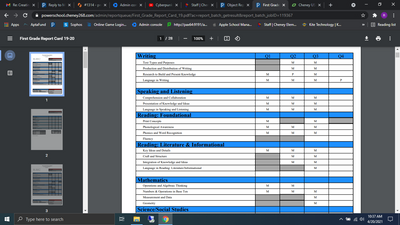- PowerSchool Community
- :
- Products
- :
- Teachers
- :
- Distance and Remote Learning
- :
- General Distance Learning Resources
- :
- General Distance Learning Forum
- :
- Re: Creating Grey Box In A Report Card
- Subscribe to RSS Feed
- Mark Topic as New
- Mark Topic as Read
- Float this Topic for Current User
- Bookmark
- Subscribe
- Mute
- Printer Friendly Page
Creating Grey Box In A Report Card
- Mark as New
- Bookmark
- Subscribe
- Mute
- Subscribe to RSS Feed
- Permalink
- Report Inappropriate Content
Creating Grey Box In A Report Card
Can you please guide me through how to create a grey box in a report card? I'm in the Object Report where I can edit it, but I don't see where or how to put the grey box where I want to.I see the area where the other grey boxes are.
I just doesn't make sense. Q1 and Q2 blocks are already greyed out. In the edit area it says BB2 and BB4 are greyed out. That doesn't make any sense at all. What are anyone's thoughts?
- Mark as New
- Bookmark
- Subscribe
- Mute
- Subscribe to RSS Feed
- Permalink
- Report Inappropriate Content
Can you post a screen shot of your current report card and the setup?
Object reports can be tricky and without a visual it's almost impossible.
Usually when I am creating a new object report I have a blank sheet of paper in front of my so I make sure I get the measurements right. It's a lot of guess and check.
Doug Skinner
District Instructional Data Officer
Gateway Regional School District
Did your issue get solved? Please remember to give Kudos and/or select Accept As Solution on the helpful posts to thank the author and to help others find the solution.
- Mark as New
- Bookmark
- Subscribe
- Mute
- Subscribe to RSS Feed
- Permalink
- Report Inappropriate Content
Under Reading: Fundamental there's a Fluency section for all quarters of school. She wants them all grayed
out. I get that I can extend that existing gray line all the way out. But, every time I do it changes the gray line where Print Concepts is.
- Mark as New
- Bookmark
- Subscribe
- Mute
- Subscribe to RSS Feed
- Permalink
- Report Inappropriate Content
That would suggest to me that there may be a repeating item in either the Print Concepts or Fundamentals area. When you create boxes/shapes/lines you can set them to repeat at specific intervals so you don't have to make 100 different items. I would check each of those specific items and see if it is set to repeat.
Doug Skinner
District Instructional Data Officer
Gateway Regional School District
Did your issue get solved? Please remember to give Kudos and/or select Accept As Solution on the helpful posts to thank the author and to help others find the solution.
-
Creating Grey Box In A Report Card in General Distance Learning Forum on 04-20-2021