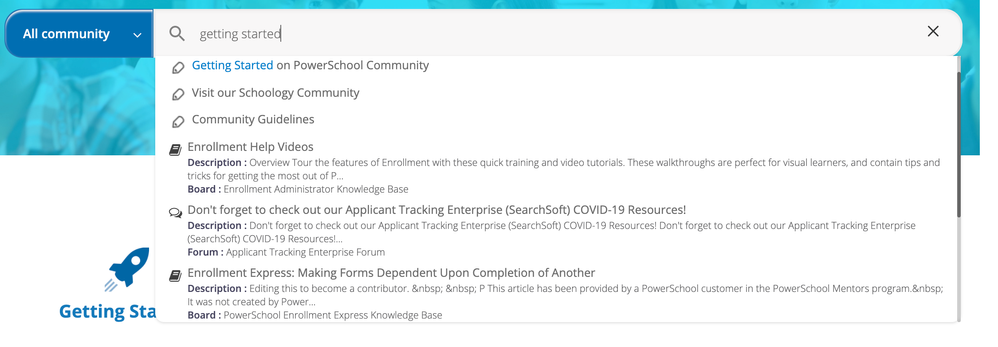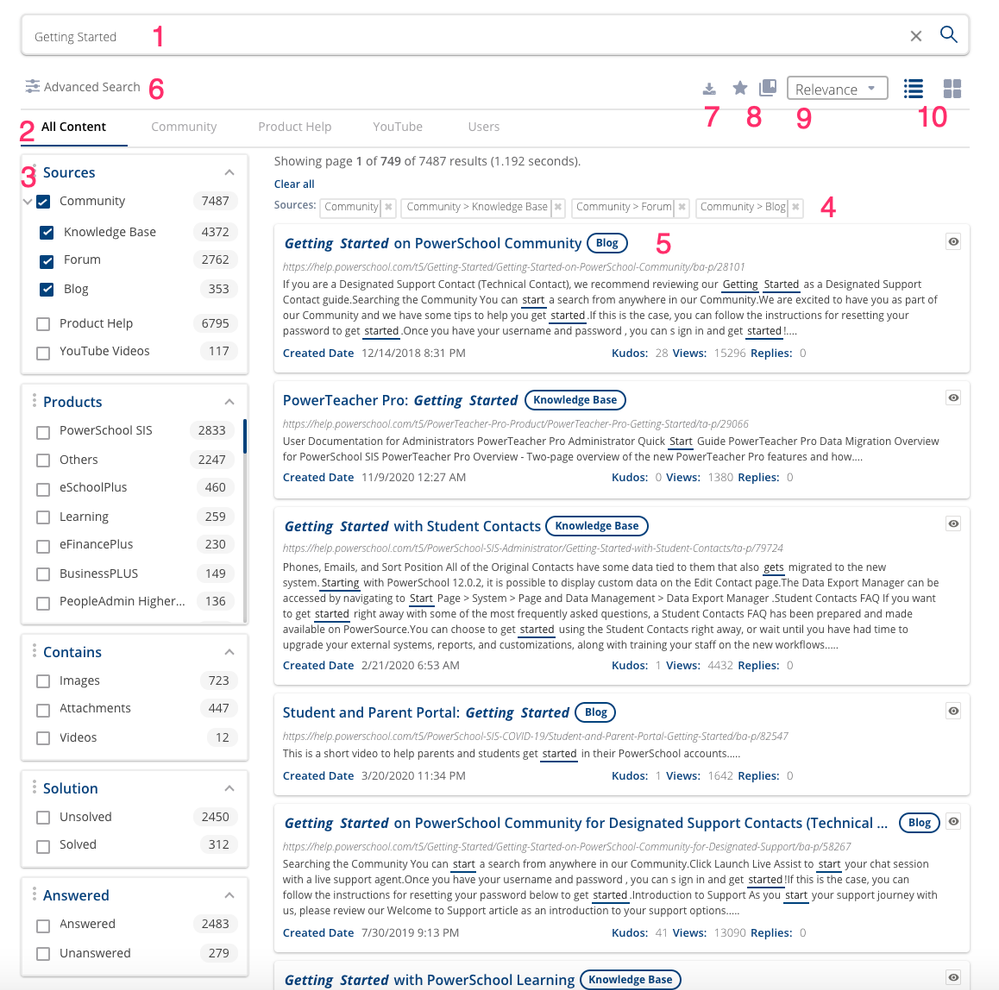We’ve Expanded AI Support! We’ve broadened AI assistance across additional PowerSchool solutions, making it easier to get guidance when you need it. Learn More
New and Improved Search!
- PowerSchool Community
- :
- Our Community
- :
- Announcements: What's New
- :
- New and Improved Search!
New and Improved Search!
- Subscribe to RSS Feed
- Bookmark
- Subscribe
- Printer Friendly Page
- Report Inappropriate Content
We are happy to announce a new federated search innovation on our PowerSchool Community that provides faster and more relevant results. This new search is powered by AI and Machine Learning to reveal the most helpful content to address your questions. This innovative approach allows our customers to search across multiple repositories and seamlessly provides answers categorized by source and product.
We heard our customer’s feedback regarding search, and we are excited to share this new enhancement to improve your overall experience on PowerSchool Community.
Highlights
- AI-powered search that uses Natural Language Processing, semantic processing, and Machine Learning algorithms to surface relevant search results.
- One-stop-shop for relevant information allows you to find content from across our content repositories, including Community, Product Help, and YouTube.
- Improves the filtering options available to help you narrow down your search results.
- It introduces new features like Preview, Bookmarks, and CSV exports.
- Provides the search tools and preferences to help you customize your own experience.
Search Suggestions
Begin by adding your search text in the search bar from any page in our Community. When you start typing the search will look for that text and provide suggestions based on your search terms.
You will see icons next to each item in the suggestions. A message bubble will tell you it is a Forum post. A Book indicates a Knowledge Base article, a Pencil will show you content from our Blogs.
You will see the top 10 results based on your search terms. If you do not see what you are looking for in the suggestions, press ENTER on your keyboard or click the magnifying glass to go to the Full Search results page.
Full Search
As shared above, to get to the full results page, simply press Enter or click on the magnifying glass on the search bar and you will come to a page that looks like the screenshot below:
In the screenshot above, we have highlighted 10 key features:
- Search Bar: Type in search phrases to narrow down your results
- Content Sources: These tabs show the various sources you can search from. By default, you will search our PowerSchool Community, but you can also search Product Help for release notes and other product documentation, and PowerSchool's Youtube channel for helpful videos.
- Search Facets: You can narrow down by source, product, and other available facets to find the content you need.
- Search Filters: Displays the scope of your search. You can click on the X or Clear All to clear your filters.
- Search Results: Content that matches your search query. Terms that match your search will be underlined in the results.
- Advanced Search: Further refine your search by an exact phrase or include/exclude specific words.
- Export Search Results: You can export the results of your search in CSV format.
- Bookmarks: This feature lets you bookmark your search for the most common items you query and want to easily access in your next search.
- Sorting: Sort by Relevance or by Created Date.
- Views: Alter between list and grid views based on your preference.
Search Tips Webinar