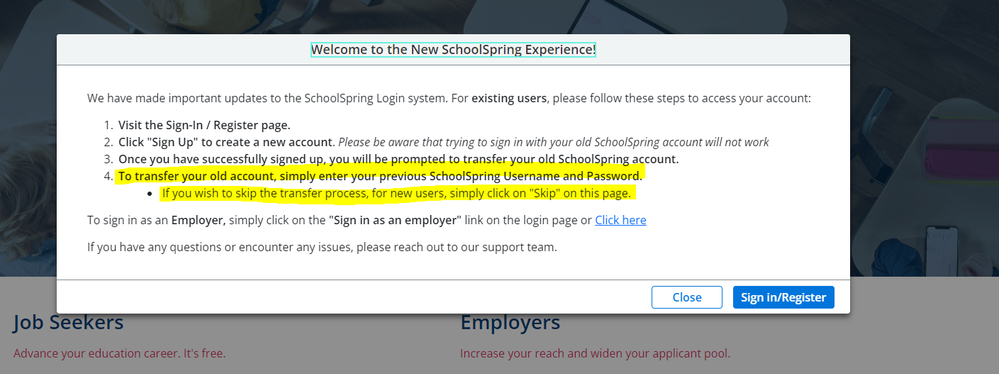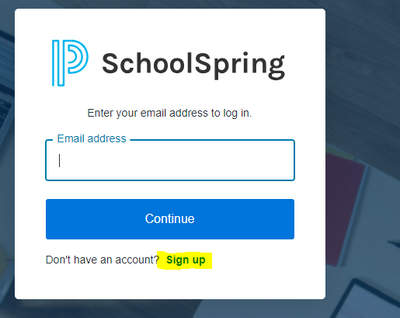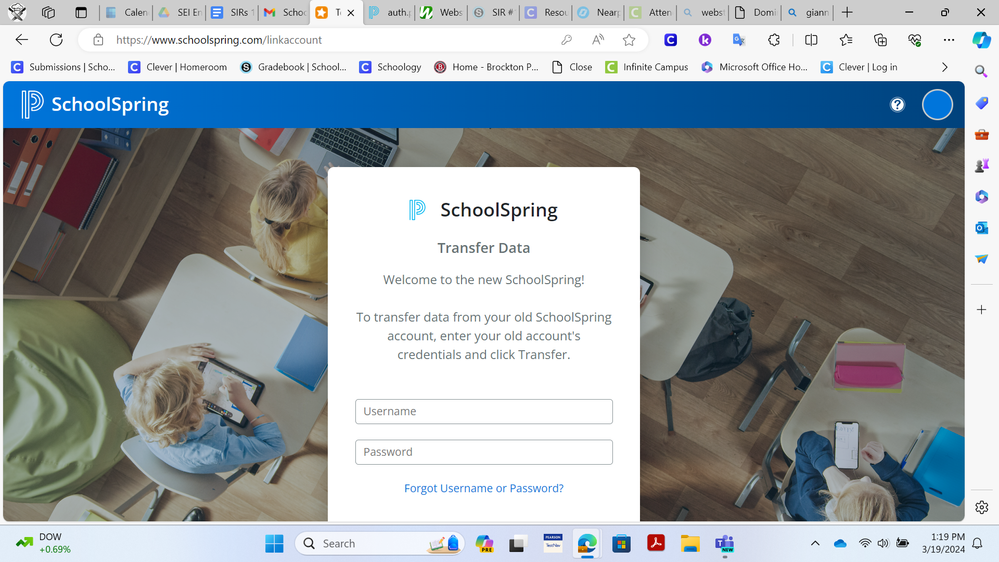Turn on suggestions
Auto-suggest helps you quickly narrow down your search results by suggesting possible matches as you type.
- PowerSchool Community
- :
- Products
- :
- Applicants
- :
- Unified Talent Applicant Support
- :
- Unified Talent Applicant Support Knowledge Bases
- :
- Unified Talent SchoolSpring Knowledge Bases
- :
- Unified Talent SchoolSpring
- :
- Transfer Old SchoolSpring Account to New SchoolSpring Account
Options
- Subscribe to RSS Feed
- Mark as New
- Mark as Read
- Bookmark
- Subscribe
- Printer Friendly Page
- Report Inappropriate Content
Transfer Old SchoolSpring Account to New SchoolSpring Account
Summary
To transfer your old SchoolSpring account to the new SchoolSpring account, follow the steps below:
- Go to www.schoolspring.com
- A pop-up message will appear upon your first time seeing this landing page (pictured below).
- Click on Sign-In/Register.
- The below screen will appear. Click on Sign Up
- Enter you Email address and the click on Continue.
- On the next screen, enter you Password and click on Continue.
Important Note: Email Address and password needs to be the same as the one you used on the old SchoolSpring site.
PLEASE NOTE-
- If you skip the transfer process, you will not be able to retrieve your profile information from the old account.
Was this Article Helpful?
- Kudo this article if you found it helpful. It will help others find this resource.
- Comment directly on this article to request clarification or share feedback about the content of the article.
- Use the product-specific forum for questions not directly related to this article.
Comments
03-15-2024
10:50 AM
- Mark as Read
- Mark as New
- Bookmark
- Permalink
- Report Inappropriate Content
03-15-2024
10:50 AM
The transfer page does not have a place to click on transfer.
03-19-2024
10:38 AM
- Mark as Read
- Mark as New
- Bookmark
- Permalink
- Report Inappropriate Content
03-19-2024
10:38 AM
Summary
To transfer your old SchoolSpring account to the new SchoolSpring account, follow the steps below:
- Go to www.schoolspring.com
- A pop-up message will appear upon your first time seeing this landing page (pictured below).
- Click on Sign-In/Register.
- The below screen will appear. Click on Sign Up
- Enter you Email address and the click on Continue.
- On the next screen, enter you Password and click on Continue.
Important Note: Email Address and password needs to be the same as the one you used on the old SchoolSpring site.
PLEASE NOTE-
- If you skip the transfer process, you will not be able to retrieve your profile information from the old account.
Was this Article Helpful?
- Kudo this article if you found it helpful. It will help others find this resource.
- Comment directly on this article to request clarification or share feedback about the content of the article.
- Use the product-specific forum for questions not directly related to this article.
Summary
To transfer your old SchoolSpring account to the new SchoolSpring account, follow the steps below:
- Go to www.schoolspring.com
- A pop-up message will appear upon your first time seeing this landing page (pictured below).
- Click on Sign-In/Register.
- The below screen will appear. Click on Sign Up
- Enter you Email address and the click on Continue.
- On the next screen, enter you Password and click on Continue.
Important Note: Email Address and password needs to be the same as the one you used on the old SchoolSpring site.
PLEASE NOTE-
- If you skip the transfer process, you will not be able to retrieve your profile information from the old account.
Was this Article Helpful?
- Kudo this article if you found it helpful. It will help others find this resource.
- Comment directly on this article to request clarification or share feedback about the content of the article.
- Use the product-specific forum for questions not directly related to this article.
Last reviewed:i
03-11-2024 11:28 AM
Related Discussions & Articles
-
New Applicant Login Experience! in Unified Talent Forum for Applicants on on 08-09-2023
-
having issues with SchoolSpring account in Unified Talent Forum for Applicants on on 08-09-2023
-
New SchoolSpring unusable in Community Forum on on 07-09-2023
-
SchoolSpring account says it is invalid in Unified Talent Forum for Applicants on on 03-08-2024