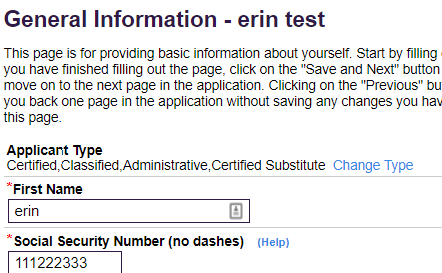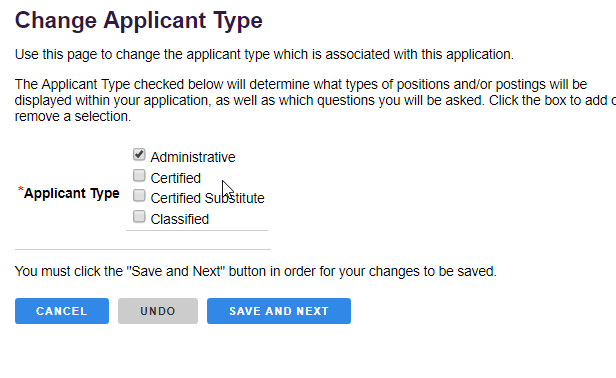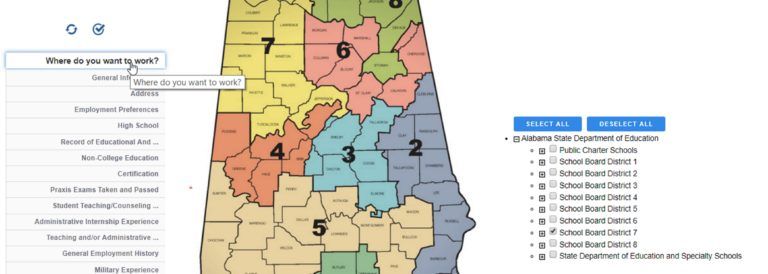- PowerSchool Community
- :
- Products
- :
- Applicants
- :
- Unified Talent Applicant Support
- :
- Unified Talent Applicant Support Knowledge Bases
- :
- Unified Talent Applicant Tracking Enterprise Knowledge Bases
- :
- Unified Talent Applicant Tracking Enterprise
- :
- Known Error: “You are not authorized to apply for this position” in Applicant Tracking Enterprise
- Subscribe to RSS Feed
- Mark as New
- Mark as Read
- Bookmark
- Subscribe
- Printer Friendly Page
- Report Inappropriate Content
Known Error: “You are not authorized to apply for this position” in Applicant Tracking Enterprise
Summary
While applying for a position, you get the following error message: "You are not authorized to apply for this position".
Follow the steps below to solve this error message:
There are usually two reasons applicants receive this message.
Reason 1: Wrong Applicant Type
- Go to your application’s General Information tab (sometimes called Personal Information or Contact Information).
- Find the “Applicant Type” section. This is usually at the bottom or the top of the page.
- Select Change Type.
- Select the box next to the job type for which you want to apply.
- A check mark will appear when the option is selected.
- Select Save and Next button.
- Go back to the job posting and apply for the job.
Reason 2: Wrong Location Preference
If the above steps don’t work, you may be receiving this error message because you’re attempting to apply for a position at a consortium and your Location preferences don’t match the job position.
You need to find the page that handles your location preferences and make sure the district in question is selected.
This page can often be called:
- Locations
- Districts
- Where do you want to work?
Note:
- If you log in and can’t view a job you’ve seen on the Job Board, follow the above steps to check your Applicant Type and Location preferences.
- Kudo this article if you found it helpful. It will help others find this resource.
- Comment directly on this article to request clarification or share feedback about the content of the article.
- Use the product-specific forum for questions not directly related to this article.
- Mark as Read
- Mark as New
- Bookmark
- Permalink
- Report Inappropriate Content
This did not help me. There is nothing on my application that says
- Locations
- Districts
- Where do you want to work?
I’ve looked and looked and I can’t find anything even remotely related to those. I’ve change the job type and still nothing comes up.
does anyone know where this is located on the application?
- Mark as Read
- Mark as New
- Bookmark
- Permalink
- Report Inappropriate Content
Some districts allow changing Applicant Type/Location Preferences under your account settings while some do not. If changing Applicant Type did not fix the error and you do not see the option to change your location preferences under your account settings, you would want to reach out to your district directly and request them to change it on your behalf.
Summary
While applying for a position, you get the following error message: "You are not authorized to apply for this position".
Follow the steps below to solve this error message:
There are usually two reasons applicants receive this message.
Reason 1: Wrong Applicant Type
- Go to your application’s General Information tab (sometimes called Personal Information or Contact Information).
- Find the “Applicant Type” section. This is usually at the bottom or the top of the page.
- Select Change Type.
- Select the box next to the job type for which you want to apply.
- A check mark will appear when the option is selected.
- Select Save and Next button.
- Go back to the job posting and apply for the job.
Reason 2: Wrong Location Preference
If the above steps don’t work, you may be receiving this error message because you’re attempting to apply for a position at a consortium and your Location preferences don’t match the job position.
You need to find the page that handles your location preferences and make sure the district in question is selected.
This page can often be called:
- Locations
- Districts
- Where do you want to work?
Note:
- If you log in and can’t view a job you’ve seen on the Job Board, follow the above steps to check your Applicant Type and Location preferences.
- Kudo this article if you found it helpful. It will help others find this resource.
- Comment directly on this article to request clarification or share feedback about the content of the article.
- Use the product-specific forum for questions not directly related to this article.
Summary
While applying for a position, you get the following error message: "You are not authorized to apply for this position".
Follow the steps below to solve this error message:
There are usually two reasons applicants receive this message.
Reason 1: Wrong Applicant Type
- Go to your application’s General Information tab (sometimes called Personal Information or Contact Information).
- Find the “Applicant Type” section. This is usually at the bottom or the top of the page.
- Select Change Type.
- Select the box next to the job type for which you want to apply.
- A check mark will appear when the option is selected.
- Select Save and Next button.
- Go back to the job posting and apply for the job.
Reason 2: Wrong Location Preference
If the above steps don’t work, you may be receiving this error message because you’re attempting to apply for a position at a consortium and your Location preferences don’t match the job position.
You need to find the page that handles your location preferences and make sure the district in question is selected.
This page can often be called:
- Locations
- Districts
- Where do you want to work?
Note:
- If you log in and can’t view a job you’ve seen on the Job Board, follow the above steps to check your Applicant Type and Location preferences.
- Kudo this article if you found it helpful. It will help others find this resource.
- Comment directly on this article to request clarification or share feedback about the content of the article.
- Use the product-specific forum for questions not directly related to this article.