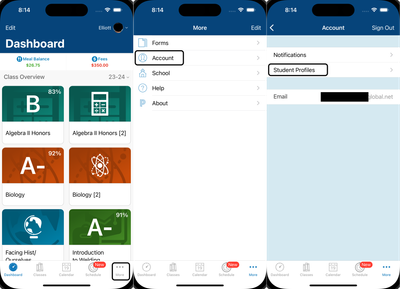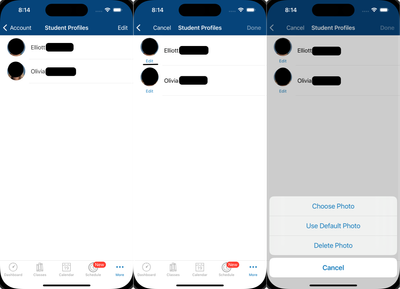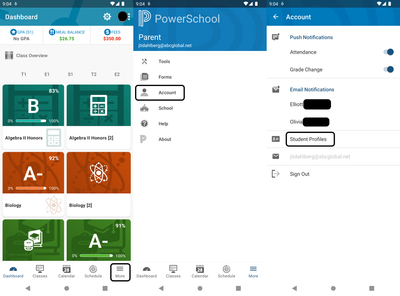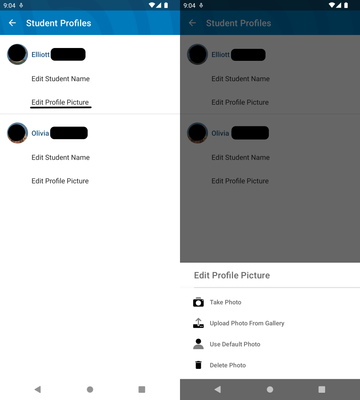- PowerSchool Community
- :
- Products
- :
- Families
- :
- PowerSchool Mobile Family
- :
- PowerSchool Mobile Knowledge Bases
- :
- Help and Technical Support for PowerSchool Mobile
- :
- How to change a profile picture on the Mobile App
- Subscribe to RSS Feed
- Mark as New
- Mark as Read
- Bookmark
- Subscribe
- Printer Friendly Page
- Report Inappropriate Content
How to change a profile picture on the Mobile App
Steps (iOS)
1. Once you are logged into the App, at the bottom right-hand of the screen click on More > Account > Student Profiles
2. Select the preferred student, click the edit option, and then choose a photo.
Steps (Android)
1. Once you are logged into the App, at the bottom right-hand of the screen click on More > Account > Student Profiles
2. Under the preferred student select the edit option and choose a photo.
Was this Article Helpful?
- Kudo this article if you found it helpful. It will help others find this resource.
- Comment directly on this article to request clarification or share feedback about the content of the article.
- Use the product-specific forum for questions not directly related to this article.
Steps (iOS)
1. Once you are logged into the App, at the bottom right-hand of the screen click on More > Account > Student Profiles
2. Select the preferred student, click the edit option, and then choose a photo.
Steps (Android)
1. Once you are logged into the App, at the bottom right-hand of the screen click on More > Account > Student Profiles
2. Under the preferred student select the edit option and choose a photo.
Was this Article Helpful?
- Kudo this article if you found it helpful. It will help others find this resource.
- Comment directly on this article to request clarification or share feedback about the content of the article.
- Use the product-specific forum for questions not directly related to this article.
Steps (iOS)
1. Once you are logged into the App, at the bottom right-hand of the screen click on More > Account > Student Profiles
2. Select the preferred student, click the edit option, and then choose a photo.
Steps (Android)
1. Once you are logged into the App, at the bottom right-hand of the screen click on More > Account > Student Profiles
2. Under the preferred student select the edit option and choose a photo.
Was this Article Helpful?
- Kudo this article if you found it helpful. It will help others find this resource.
- Comment directly on this article to request clarification or share feedback about the content of the article.
- Use the product-specific forum for questions not directly related to this article.