We’ve Expanded AI Support! We’ve broadened AI assistance across additional PowerSchool solutions, making it easier to get guidance when you need it. Learn More
- PowerSchool Community
- :
- Products
- :
- Applicants
- :
- Unified Talent Applicant Support
- :
- Unified Talent Applicant Support Knowledge Bases
- :
- Unified Talent SchoolSpring Knowledge Bases
- :
- Unified Talent SchoolSpring
- :
- How To: Add/Edit/Delete Certifications or License
- Subscribe to RSS Feed
- Mark as New
- Mark as Read
- Bookmark
- Subscribe
- Printer Friendly Page
- Report Inappropriate Content
How To: Add/Edit/Delete Certifications or License
Summary
How do you add/Edit/Delete Certifications or Licenses?
Solution
To add a Certificate or License to your profile
- Select 'My Profile' on the left side of the page
- Click 'Licenses and Certifications' section of your profile.
- Click on the 'Add License of Certificate' box.

4. Put the information from your License or Certificate into the provided fields.
Title: (Required) Fill in the title that is displayed on your License or Certificate
License/Certificate ID: Fill in the License or Certificate ID
State: Select the State that the License or Certificate was given in from the drop down
Expiration: If your License or Certificate has an expiration date enter the date in the MM/YYYY format. If there is no expiration date associated to it check the box for 'Never Expires'
Endorsements/Qualifications: Click on the gray arrow next to the category that your License or Certificate applies to and check the boxes for the selections that you feel it best fits.
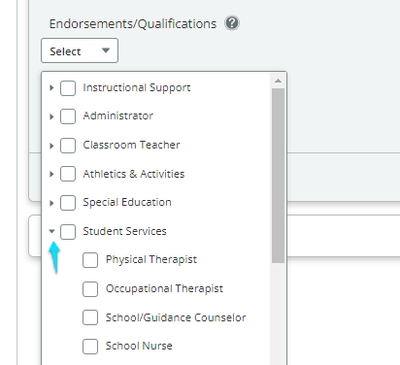 Screenshot illustrating the Endorsements/Qualifications page
Screenshot illustrating the Endorsements/Qualifications page
Upload File: Upload a copy of your License of Certificate.
If you have already added a copy of your License or Certificate in the Documents section you can click on 'Choose from Existing Documents' and select the already uploaded document.
*** File types allowed are jpg, gif, pdf, docx, txt or rif with a file size no larger than 5 MB ***
Click 'Save' on the lower right to save your License or Certificate.
Was this Article Helpful?
- Kudo this article if you found it helpful. It will help others find this resource.
- Comment directly on this article to request clarification or share feedback about the content of the article.
- Use the product-specific forum for questions not directly related to this article.
- Mark as Read
- Mark as New
- Bookmark
- Permalink
- Report Inappropriate Content
The old expired license that I need removed is NOT in My Profile. It is in submissions for a job I applied many years ago. Do I contact the District in order to have it removed?
- Mark as Read
- Mark as New
- Bookmark
- Permalink
- Report Inappropriate Content
Is there a limit of the number of endorsements/qualifications that can be selected? Will these flow to the employee's BusinessPlus employee profile-license/certs table when hired?
Summary
How do you add/Edit/Delete Certifications or Licenses?
Solution
To add a Certificate or License to your profile
- Select 'My Profile' on the left side of the page
- Click 'Licenses and Certifications' section of your profile.
- Click on the 'Add License of Certificate' box.

4. Put the information from your License or Certificate into the provided fields.
Title: (Required) Fill in the title that is displayed on your License or Certificate
License/Certificate ID: Fill in the License or Certificate ID
State: Select the State that the License or Certificate was given in from the drop down
Expiration: If your License or Certificate has an expiration date enter the date in the MM/YYYY format. If there is no expiration date associated to it check the box for 'Never Expires'
Endorsements/Qualifications: Click on the gray arrow next to the category that your License or Certificate applies to and check the boxes for the selections that you feel it best fits.
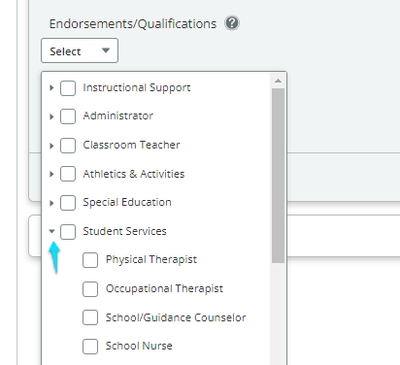 Screenshot illustrating the Endorsements/Qualifications page
Screenshot illustrating the Endorsements/Qualifications page
Upload File: Upload a copy of your License of Certificate.
If you have already added a copy of your License or Certificate in the Documents section you can click on 'Choose from Existing Documents' and select the already uploaded document.
*** File types allowed are jpg, gif, pdf, docx, txt or rif with a file size no larger than 5 MB ***
Click 'Save' on the lower right to save your License or Certificate.
Was this Article Helpful?
- Kudo this article if you found it helpful. It will help others find this resource.
- Comment directly on this article to request clarification or share feedback about the content of the article.
- Use the product-specific forum for questions not directly related to this article.
Summary
How do you add/Edit/Delete Certifications or Licenses?
Solution
To add a Certificate or License to your profile
- Select 'My Profile' on the left side of the page
- Click 'Licenses and Certifications' section of your profile.
- Click on the 'Add License of Certificate' box.

4. Put the information from your License or Certificate into the provided fields.
Title: (Required) Fill in the title that is displayed on your License or Certificate
License/Certificate ID: Fill in the License or Certificate ID
State: Select the State that the License or Certificate was given in from the drop down
Expiration: If your License or Certificate has an expiration date enter the date in the MM/YYYY format. If there is no expiration date associated to it check the box for 'Never Expires'
Endorsements/Qualifications: Click on the gray arrow next to the category that your License or Certificate applies to and check the boxes for the selections that you feel it best fits.
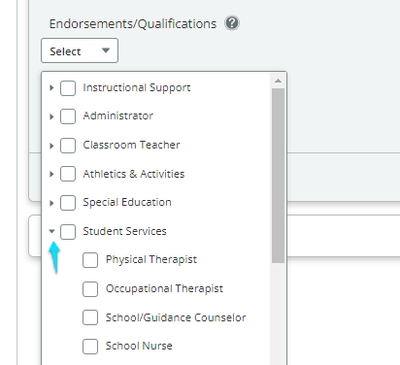 Screenshot illustrating the Endorsements/Qualifications page
Screenshot illustrating the Endorsements/Qualifications page
Upload File: Upload a copy of your License of Certificate.
If you have already added a copy of your License or Certificate in the Documents section you can click on 'Choose from Existing Documents' and select the already uploaded document.
*** File types allowed are jpg, gif, pdf, docx, txt or rif with a file size no larger than 5 MB ***
Click 'Save' on the lower right to save your License or Certificate.
Was this Article Helpful?
- Kudo this article if you found it helpful. It will help others find this resource.
- Comment directly on this article to request clarification or share feedback about the content of the article.
- Use the product-specific forum for questions not directly related to this article.

