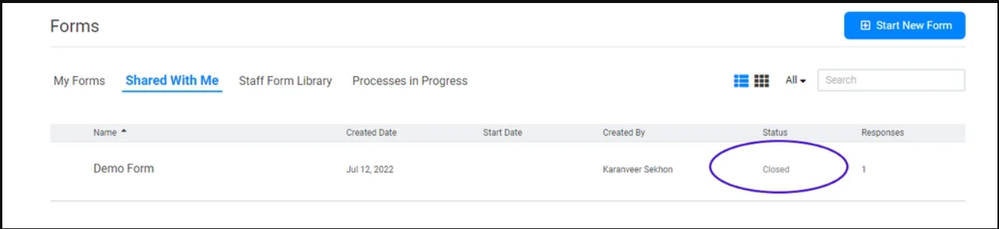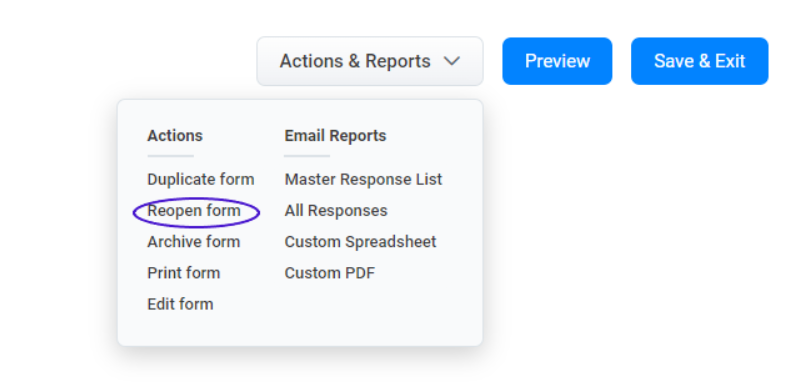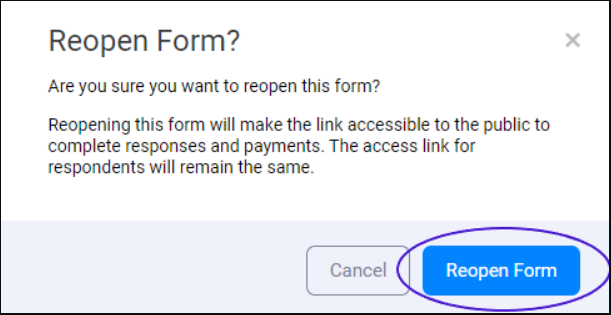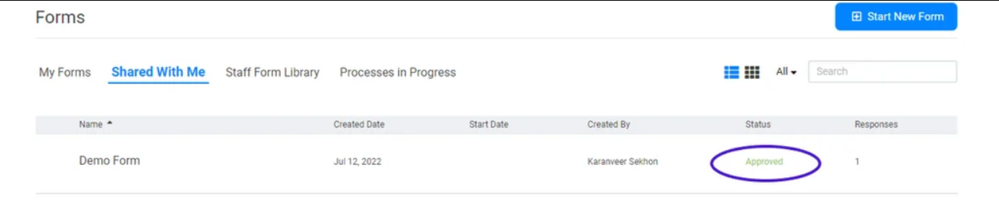We’ve Expanded AI Support! We’ve broadened AI assistance across additional PowerSchool solutions, making it easier to get guidance when you need it. Learn More
Turn on suggestions
Auto-suggest helps you quickly narrow down your search results by suggesting possible matches as you type.
- PowerSchool Community
- :
- Products
- :
- Administrators
- :
- SchoolMessenger PermissionClick
- :
- SchoolMessenger PermissionClick Knowledge Bases
- :
- SchoolMessenger PermissionClick
- :
- How-To: Re-Open a Closed Form
Options
- Subscribe to RSS Feed
- Mark as New
- Mark as Read
- Bookmark
- Subscribe
- Printer Friendly Page
- Report Inappropriate Content
How-To: Re-Open a Closed Form
Summary
How to re-open a closed form?
Solution
- When you close a form, it will appear on your forms dashboard as closed.
- To reopen a form, click on the form with the “Closed” status you want to reactivate.
TIP: you can sort your forms by status.
From the Form Manager for the form you want to reopen, click on “Reopen form” in the “Actions & Reports” menu. - A small confirmation pop-up will appear.
- Click "Reopen Form."
- Your form status will change from "closed" and revert to the status it was in before being closed.
Was this Article Helpful?
- Kudo this article if you found it helpful. It will help others find this resource.
- Comment directly on this article to request clarification or share feedback about the content of the article.
- Use the product-specific forum for questions not directly related to this article.
Summary
How to re-open a closed form?
Solution
- When you close a form, it will appear on your forms dashboard as closed.
- To reopen a form, click on the form with the “Closed” status you want to reactivate.
TIP: you can sort your forms by status.
From the Form Manager for the form you want to reopen, click on “Reopen form” in the “Actions & Reports” menu. - A small confirmation pop-up will appear.
- Click "Reopen Form."
- Your form status will change from "closed" and revert to the status it was in before being closed.
Was this Article Helpful?
- Kudo this article if you found it helpful. It will help others find this resource.
- Comment directly on this article to request clarification or share feedback about the content of the article.
- Use the product-specific forum for questions not directly related to this article.
Summary
How to re-open a closed form?
Solution
- When you close a form, it will appear on your forms dashboard as closed.
- To reopen a form, click on the form with the “Closed” status you want to reactivate.
TIP: you can sort your forms by status.
From the Form Manager for the form you want to reopen, click on “Reopen form” in the “Actions & Reports” menu. - A small confirmation pop-up will appear.
- Click "Reopen Form."
- Your form status will change from "closed" and revert to the status it was in before being closed.
Was this Article Helpful?
- Kudo this article if you found it helpful. It will help others find this resource.
- Comment directly on this article to request clarification or share feedback about the content of the article.
- Use the product-specific forum for questions not directly related to this article.
Related Discussions & Articles
-
Troubleshoot: Action Has Closed in Enrollment Accessing Online Forms on 05-07-2019