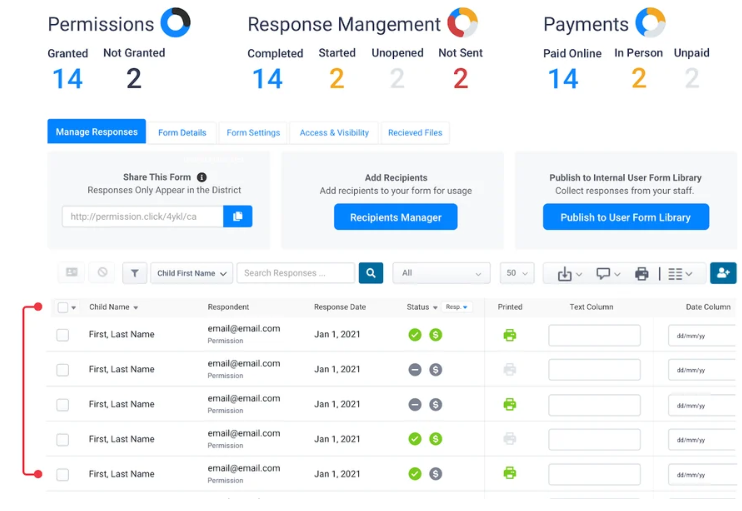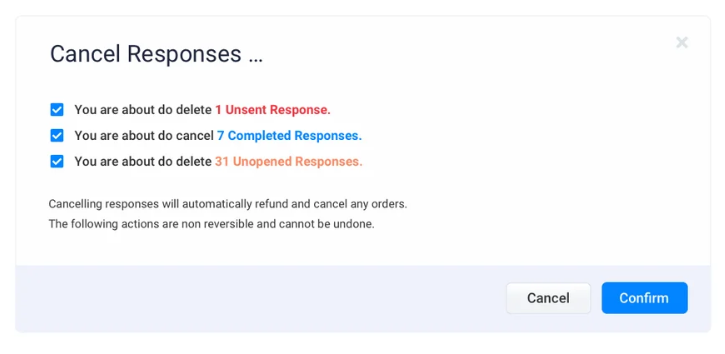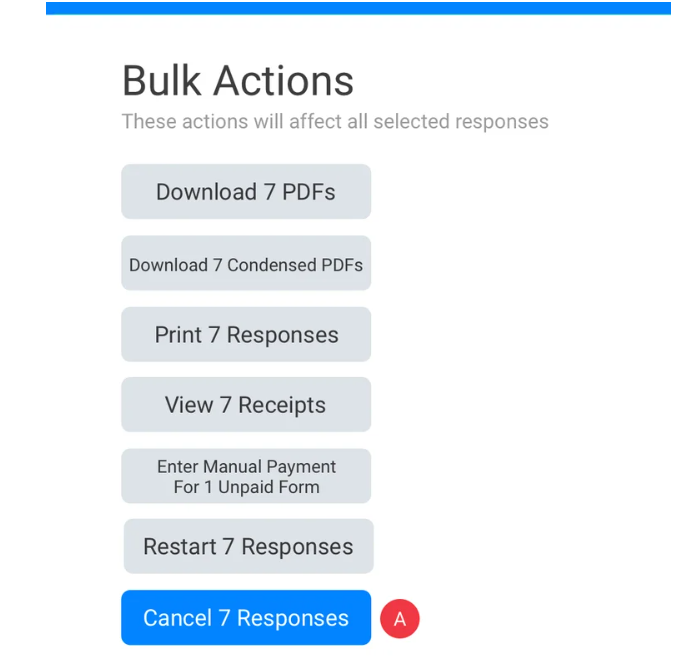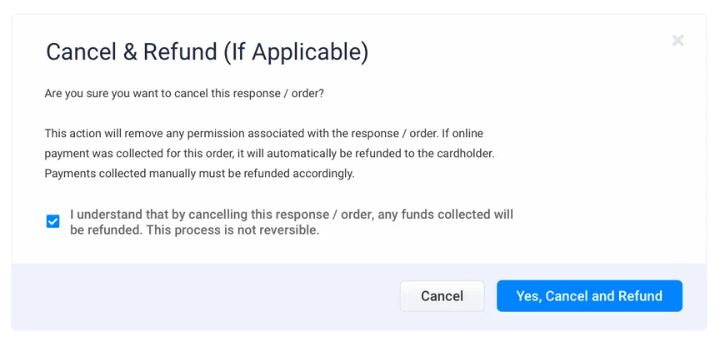We’ve Expanded AI Support! We’ve broadened AI assistance across additional PowerSchool solutions, making it easier to get guidance when you need it. Learn More
- PowerSchool Community
- :
- Products
- :
- Administrators
- :
- SchoolMessenger PermissionClick
- :
- SchoolMessenger PermissionClick Knowledge Bases
- :
- SchoolMessenger PermissionClick
- :
- How-To: Cancel or Bulk Cancel Responses
- Subscribe to RSS Feed
- Mark as New
- Mark as Read
- Bookmark
- Subscribe
- Printer Friendly Page
- Report Inappropriate Content
How-To: Cancel or Bulk Cancel Responses
Summary
If you need to permanently cancel more than one response for one of your forms, Permission Click provides you with two options to quickly bulk cancel responses.
Solution
First, go to the form you want to cancel responses for.
Then, select the specific responses you want to cancel by checking off each answer or using the Select All button at the top of the response table to select all responses.
Option 1:
Click on the Cancel responses button at the top of the response table.
Confirm the number of responses of each type and click the Confirm button.
Option 2:
Click on the View responses button.
In the Bulk actions area of the response details window, click on (A) Cancel responses button (the button will reflect the number of responses you are about to cancel).
You will be prompted with a confirmation that the response will be cancelled and refunded. Check off the confirmation box to confirm that you understand that any attached orders will also be cancelled and refunded. Click the Yes, Cancel and Refund Selected Responses to finish.
Then, the responses you selected will be cancelled. Please note that any orders attached to the responses will also be cancelled, and the purchase amounts will be refunded to the signees.
Was this Article Helpful?
- Kudo this article if you found it helpful. It will help others find this resource.
- Comment directly on this article to request clarification or share feedback about the content of the article.
- Use the product-specific forum for questions not directly related to this article.
Summary
If you need to permanently cancel more than one response for one of your forms, Permission Click provides you with two options to quickly bulk cancel responses.
Solution
First, go to the form you want to cancel responses for.
Then, select the specific responses you want to cancel by checking off each answer or using the Select All button at the top of the response table to select all responses.
Option 1:
Click on the Cancel responses button at the top of the response table.
Confirm the number of responses of each type and click the Confirm button.
Option 2:
Click on the View responses button.
In the Bulk actions area of the response details window, click on (A) Cancel responses button (the button will reflect the number of responses you are about to cancel).
You will be prompted with a confirmation that the response will be cancelled and refunded. Check off the confirmation box to confirm that you understand that any attached orders will also be cancelled and refunded. Click the Yes, Cancel and Refund Selected Responses to finish.
Then, the responses you selected will be cancelled. Please note that any orders attached to the responses will also be cancelled, and the purchase amounts will be refunded to the signees.
Was this Article Helpful?
- Kudo this article if you found it helpful. It will help others find this resource.
- Comment directly on this article to request clarification or share feedback about the content of the article.
- Use the product-specific forum for questions not directly related to this article.
Summary
If you need to permanently cancel more than one response for one of your forms, Permission Click provides you with two options to quickly bulk cancel responses.
Solution
First, go to the form you want to cancel responses for.
Then, select the specific responses you want to cancel by checking off each answer or using the Select All button at the top of the response table to select all responses.
Option 1:
Click on the Cancel responses button at the top of the response table.
Confirm the number of responses of each type and click the Confirm button.
Option 2:
Click on the View responses button.
In the Bulk actions area of the response details window, click on (A) Cancel responses button (the button will reflect the number of responses you are about to cancel).
You will be prompted with a confirmation that the response will be cancelled and refunded. Check off the confirmation box to confirm that you understand that any attached orders will also be cancelled and refunded. Click the Yes, Cancel and Refund Selected Responses to finish.
Then, the responses you selected will be cancelled. Please note that any orders attached to the responses will also be cancelled, and the purchase amounts will be refunded to the signees.
Was this Article Helpful?
- Kudo this article if you found it helpful. It will help others find this resource.
- Comment directly on this article to request clarification or share feedback about the content of the article.
- Use the product-specific forum for questions not directly related to this article.
-
How-To: Cancel or Bulk Cancel Responses in SchoolMessenger PermissionClick on 12-15-2023