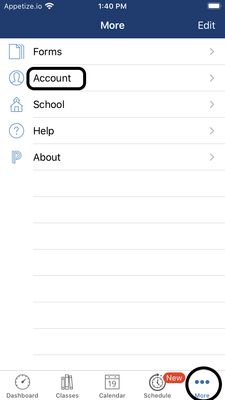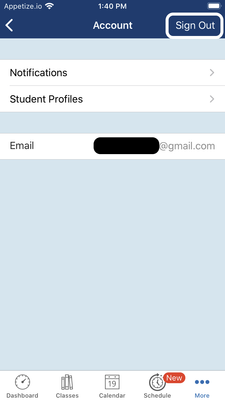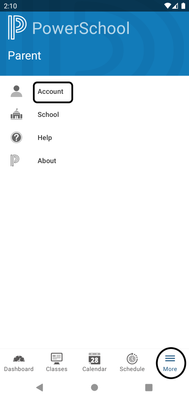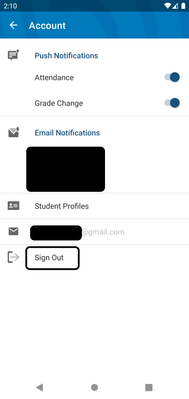We’ve Expanded AI Support! We’ve broadened AI assistance across additional PowerSchool solutions, making it easier to get guidance when you need it. Learn More
- PowerSchool Community
- :
- Products
- :
- Families
- :
- PowerSchool Mobile Family
- :
- PowerSchool Mobile Knowledge Bases
- :
- Help and Technical Support for PowerSchool Mobile
- :
- How to Logout of The Mobile App
- Subscribe to RSS Feed
- Mark as New
- Mark as Read
- Bookmark
- Subscribe
- Printer Friendly Page
- Report Inappropriate Content
How to Logout of The Mobile App
Summary
This article will detail the steps need to log out of the Mobile app on both an IOS or Android device. If these steps do not work, please contact you individual school or district for more assistance.
Steps (iOS)
1. Once you are logged into the App, at the bottom right-hand of the screen click on more > Account
2. Once you click on Account, at the top right-hand side of your screen you will see the Sign Out option.
Steps (Android)
1. Once you are logged into the App, at the bottom right-hand of the screen click on more > Account
2. Once you click on Account, at the bottom half of your screen you will see the Sign Out option.
Was this Article Helpful?
- Kudo this article if you found it helpful. It will help others find this resource.
- Comment directly on this article to request clarification or share feedback about the content of the article.
- Use the product-specific forum for questions not directly related to this article.
Summary
This article will detail the steps need to log out of the Mobile app on both an IOS or Android device. If these steps do not work, please contact you individual school or district for more assistance.
Steps (iOS)
1. Once you are logged into the App, at the bottom right-hand of the screen click on more > Account
2. Once you click on Account, at the top right-hand side of your screen you will see the Sign Out option.
Steps (Android)
1. Once you are logged into the App, at the bottom right-hand of the screen click on more > Account
2. Once you click on Account, at the bottom half of your screen you will see the Sign Out option.
Was this Article Helpful?
- Kudo this article if you found it helpful. It will help others find this resource.
- Comment directly on this article to request clarification or share feedback about the content of the article.
- Use the product-specific forum for questions not directly related to this article.
Summary
This article will detail the steps need to log out of the Mobile app on both an IOS or Android device. If these steps do not work, please contact you individual school or district for more assistance.
Steps (iOS)
1. Once you are logged into the App, at the bottom right-hand of the screen click on more > Account
2. Once you click on Account, at the top right-hand side of your screen you will see the Sign Out option.
Steps (Android)
1. Once you are logged into the App, at the bottom right-hand of the screen click on more > Account
2. Once you click on Account, at the bottom half of your screen you will see the Sign Out option.
Was this Article Helpful?
- Kudo this article if you found it helpful. It will help others find this resource.
- Comment directly on this article to request clarification or share feedback about the content of the article.
- Use the product-specific forum for questions not directly related to this article.
-
Q&A: Where Can I Find My District Code? in District Code and Login on 04-21-2018
-
How-To: Set Up PowerSchool Mobile App in District Code and Login on 10-16-2018
-
Q&A: PowerSchool Mobile App in Downloading and Installing on 04-21-2018