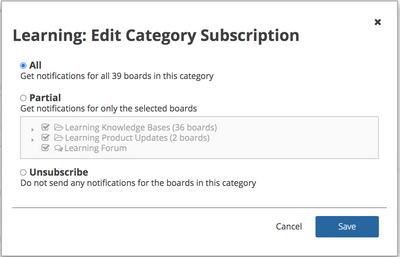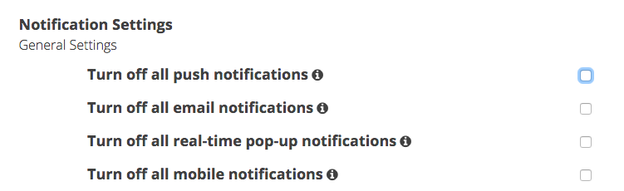We’ve Expanded AI Support! We’ve broadened AI assistance across additional PowerSchool solutions, making it easier to get guidance when you need it. Learn More
- PowerSchool Community
- :
- Our Community
- :
- Welcome and Getting Started
- :
- How to use our Community
- :
- Subscriptions and Notifications
- Subscribe to RSS Feed
- Mark as New
- Mark as Read
- Bookmark
- Subscribe
- Printer Friendly Page
- Report Inappropriate Content
The content you are looking for has been archived. View related content below.
Subscriptions and Notifications
Subscriptions
You can stay current and receive updates from our Community when new articles, discussion posts, announcements, etc., are posted.
Simply navigate to any Forum, Blog, Knowledge Base and wherever you see the Options menu, click it to select Subscribe.
You can subscribe to a Knowledge Base/Product Updates section, by clicking Subscribe in the Options menu within each product page.
You can also choose to subscribe to updates to all boards or specific boards within the Community page. When choosing to subscribe to specific boards, you will want to select the Partial Option and confirm the boards within the page that you would like to subscribe are selected with a checkmark in the box to the left of the section title.
Tips:
You can subscribe to the whole Forum, Blog, Knowledge Base or click on a specific topic or thread and use Options to subscribe to just that area.
Wherever you see Filter Results you can select from a list of topics for a narrower scope.
State Specific Subscriptions
When selecting the Product Updates, Notifications, and State-Specific Digest boards, a user can subscribe to the entire board for all product updates or select a specific state and receive a notification for a post with a particular state label.
To subscribe to one state instead of the entire post, I recommend selecting the board you would like to receive notifications then choosing the state label in the right of the screen. At the top of the page that is filtered for a specific state label, you can choose to subscribe to any post that as the state label attached. I have provided a screenshot with the California label circled in the right side of the screen as well as the link to subscribe.
Please note, that you will want to unsubscribe from the boards that are not filtered by the state label so you do not receive notifications for all states as well as the state label subscription. To unsubscribe, you will want to navigate to the Product Update pages. Instead of selecting a state label, please choose the menu option in the top right of the board and choose to unsubscribe.
Notifications
You will receive email notifications and also see your notifications next to the bell icon in the Community.

Notification Options
You can adjust your notification settings by clicking on your Avatar, My Subscriptions, and Notification Settings.

General Settings and Email Notifications
The first time you navigate to your Notification Settings, you will see the default setting options. You can adjust these by checking/unchecking specific options and clicking Save.
Some key points:
- You'll notice that you are automatically subscribed to all topics or reviews you participate in. This will help you get notified when others respond to your posts.
- When you subscribe, you'll get updates on all posts, you can choose to be notified on just the first post in each topic. Select this if you want to only see new posts and not be notified on replies.
- Under Email Notifications, you'll notice that most are set to Default (Immediately). This helps you receive updates as soon as they are shared. However, if you find you are getting too many emails, you can select Daily Digest or Weekly Digest to get fewer emails with a list of updates instead of individual emails for each.
- Accepted solutions to topics or questions I subscribe to: if you check this, you'll get an email update when a topic you subscribe to has a post that is selected as a solution.
- Badges: you will receive an immediate update when you earn a new badge to celebrate your contributions. You can adjust this to receive fewer updates, but we hope you'll want to see these as soon as you earn them!
- There are some options where you may see default (never). You can always adjust these if you would like to receive those notifications.
- You can disable comments to announcements and Knowledge Bases by checking Any comments on the Knowledge Base articles, blog articles, or events in boards I subscribe to.

Updated Notification Settings
As of August 2019, we have some additional options under your Notification settings. You can now, turn off all push, email, pop-up, and mobile notifications. We recommend keeping notifications on to receive updates, but if you ever need to mute these notifications, you now have more options.
Subscriptions
You can stay current and receive updates from our Community when new articles, discussion posts, announcements, etc., are posted.
Simply navigate to any Forum, Blog, Knowledge Base and wherever you see the Options menu, click it to select Subscribe.
You can subscribe to a Knowledge Base/Product Updates section, by clicking Subscribe in the Options menu within each product page.
You can also choose to subscribe to updates to all boards or specific boards within the Community page. When choosing to subscribe to specific boards, you will want to select the Partial Option and confirm the boards within the page that you would like to subscribe are selected with a checkmark in the box to the left of the section title.
Tips:
You can subscribe to the whole Forum, Blog, Knowledge Base or click on a specific topic or thread and use Options to subscribe to just that area.
Wherever you see Filter Results you can select from a list of topics for a narrower scope.
State Specific Subscriptions
When selecting the Product Updates, Notifications, and State-Specific Digest boards, a user can subscribe to the entire board for all product updates or select a specific state and receive a notification for a post with a particular state label.
To subscribe to one state instead of the entire post, I recommend selecting the board you would like to receive notifications then choosing the state label in the right of the screen. At the top of the page that is filtered for a specific state label, you can choose to subscribe to any post that as the state label attached. I have provided a screenshot with the California label circled in the right side of the screen as well as the link to subscribe.
Please note, that you will want to unsubscribe from the boards that are not filtered by the state label so you do not receive notifications for all states as well as the state label subscription. To unsubscribe, you will want to navigate to the Product Update pages. Instead of selecting a state label, please choose the menu option in the top right of the board and choose to unsubscribe.
Notifications
You will receive email notifications and also see your notifications next to the bell icon in the Community.

Notification Options
You can adjust your notification settings by clicking on your Avatar, My Subscriptions, and Notification Settings.

General Settings and Email Notifications
The first time you navigate to your Notification Settings, you will see the default setting options. You can adjust these by checking/unchecking specific options and clicking Save.
Some key points:
- You'll notice that you are automatically subscribed to all topics or reviews you participate in. This will help you get notified when others respond to your posts.
- When you subscribe, you'll get updates on all posts, you can choose to be notified on just the first post in each topic. Select this if you want to only see new posts and not be notified on replies.
- Under Email Notifications, you'll notice that most are set to Default (Immediately). This helps you receive updates as soon as they are shared. However, if you find you are getting too many emails, you can select Daily Digest or Weekly Digest to get fewer emails with a list of updates instead of individual emails for each.
- Accepted solutions to topics or questions I subscribe to: if you check this, you'll get an email update when a topic you subscribe to has a post that is selected as a solution.
- Badges: you will receive an immediate update when you earn a new badge to celebrate your contributions. You can adjust this to receive fewer updates, but we hope you'll want to see these as soon as you earn them!
- There are some options where you may see default (never). You can always adjust these if you would like to receive those notifications.
- You can disable comments to announcements and Knowledge Bases by checking Any comments on the Knowledge Base articles, blog articles, or events in boards I subscribe to.

Updated Notification Settings
As of August 2019, we have some additional options under your Notification settings. You can now, turn off all push, email, pop-up, and mobile notifications. We recommend keeping notifications on to receive updates, but if you ever need to mute these notifications, you now have more options.
Subscriptions
You can stay current and receive updates from our Community when new articles, discussion posts, announcements, etc., are posted.
Simply navigate to any Forum, Blog, Knowledge Base and wherever you see the Options menu, click it to select Subscribe.
You can subscribe to a Knowledge Base/Product Updates section, by clicking Subscribe in the Options menu within each product page.
You can also choose to subscribe to updates to all boards or specific boards within the Community page. When choosing to subscribe to specific boards, you will want to select the Partial Option and confirm the boards within the page that you would like to subscribe are selected with a checkmark in the box to the left of the section title.
Tips:
You can subscribe to the whole Forum, Blog, Knowledge Base or click on a specific topic or thread and use Options to subscribe to just that area.
Wherever you see Filter Results you can select from a list of topics for a narrower scope.
State Specific Subscriptions
When selecting the Product Updates, Notifications, and State-Specific Digest boards, a user can subscribe to the entire board for all product updates or select a specific state and receive a notification for a post with a particular state label.
To subscribe to one state instead of the entire post, I recommend selecting the board you would like to receive notifications then choosing the state label in the right of the screen. At the top of the page that is filtered for a specific state label, you can choose to subscribe to any post that as the state label attached. I have provided a screenshot with the California label circled in the right side of the screen as well as the link to subscribe.
Please note, that you will want to unsubscribe from the boards that are not filtered by the state label so you do not receive notifications for all states as well as the state label subscription. To unsubscribe, you will want to navigate to the Product Update pages. Instead of selecting a state label, please choose the menu option in the top right of the board and choose to unsubscribe.
Notifications
You will receive email notifications and also see your notifications next to the bell icon in the Community.

Notification Options
You can adjust your notification settings by clicking on your Avatar, My Subscriptions, and Notification Settings.

General Settings and Email Notifications
The first time you navigate to your Notification Settings, you will see the default setting options. You can adjust these by checking/unchecking specific options and clicking Save.
Some key points:
- You'll notice that you are automatically subscribed to all topics or reviews you participate in. This will help you get notified when others respond to your posts.
- When you subscribe, you'll get updates on all posts, you can choose to be notified on just the first post in each topic. Select this if you want to only see new posts and not be notified on replies.
- Under Email Notifications, you'll notice that most are set to Default (Immediately). This helps you receive updates as soon as they are shared. However, if you find you are getting too many emails, you can select Daily Digest or Weekly Digest to get fewer emails with a list of updates instead of individual emails for each.
- Accepted solutions to topics or questions I subscribe to: if you check this, you'll get an email update when a topic you subscribe to has a post that is selected as a solution.
- Badges: you will receive an immediate update when you earn a new badge to celebrate your contributions. You can adjust this to receive fewer updates, but we hope you'll want to see these as soon as you earn them!
- There are some options where you may see default (never). You can always adjust these if you would like to receive those notifications.
- You can disable comments to announcements and Knowledge Bases by checking Any comments on the Knowledge Base articles, blog articles, or events in boards I subscribe to.

Updated Notification Settings
As of August 2019, we have some additional options under your Notification settings. You can now, turn off all push, email, pop-up, and mobile notifications. We recommend keeping notifications on to receive updates, but if you ever need to mute these notifications, you now have more options.
-
Getting Started on PowerSchool Community in Getting Started on 12-14-2018
-
Getting Started Guide for Schoology Learning Customers in Getting Started on 06-15-2022
-
Getting Started with Curriculum & Instruction Customers in Getting Started on 12-19-2022