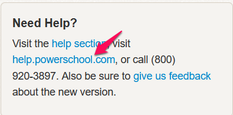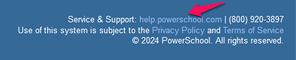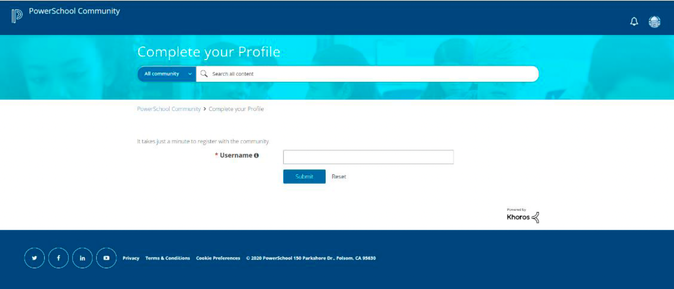We’ve Expanded AI Support! We’ve broadened AI assistance across additional PowerSchool solutions, making it easier to get guidance when you need it. Learn More
Getting Started for SchoolMessenger Communicate, GroupCast, and SafeArrival Customers
- PowerSchool Community
- :
- Our Community
- :
- Welcome and Getting Started
- :
- Getting Started
- :
- Getting Started for SchoolMessenger Communicate, GroupCast, and SafeArrival Customers
Getting Started for SchoolMessenger Communicate, GroupCast, and SafeArrival Customers
- Subscribe to RSS Feed
- Bookmark
- Subscribe
- Printer Friendly Page
- Report Inappropriate Content
Welcome SchoolMessenger Communicate, GroupCast, and SafeArrival Customers!
Welcome to our award-winning PowerSchool Community! We have created this guide to share helpful tips and quick links to help you navigate our community.
How to Access Your Community Account from SchoolMessenger Communicate or GroupCast
- Log in to SchoolMessenger Communicate or SchoolMessenger GroupCast account as you currently do. It is important to start in SchoolMessenger Communicate or SchoolMessenger GroupCast to ensure you have the right access to our community.
- Click on the help.powerschool.com link in the Need Help? section or in the footer of the page.
How to Access Your Community Account from SchoolMessenger SafeArrival
- Log in to SafeArrival account as you currently do. It is important to start in SchoolMessenger SafeArrival to ensure you have the right access to our community.
- Click on
link in the left section of the page.
You may also click on the PowerSchool Community link in the footer.
3. The first time you log in, complete your profile by picking a username.
SchoolMessenger Communicate Page
Once you access PowerSchool Community through SchoolMessenger Communicate, you will automatically be directed to the product page where you can access all of your resources, including a forum, knowledge base, chat, case portal, ideas portal, and more.
Once you are logged into the community, you can always navigate to this page by going to Product Support in the top menu and selecting your product.
SchoolMessenger GroupCast Page
Once you access PowerSchool Community through SchoolMessenger GroupCast, you will automatically be directed to the SchoolMessenger Communicate product page where you can access all of your resources, including a forum, knowledge base, chat, case portal, ideas portal, and more.
Once you are logged into the community, you can always navigate to the SchoolMessenger GroupCast page by going to Product Support in the top menu and selecting your SchoolMessenger Communicate, then SchoolMessenger GroupCast.
SchoolMessenger SaveArrival Page
Once you access PowerSchool Community through SchoolMessenger SafeArrival, you will automatically be directed to the SchoolMessenger Communicate product page, where you can access all of your resources, including a forum, knowledge base, chat, case portal, ideas portal, and more.
Once you are logged into the community, you can always navigate to the SchoolMessenger Communicate page by going to Product Support in the top menu and selecting your SchoolMessenger Communicate.
Accessing Support
The AI-powered PowerSchool Assistant provides quick answers to common support questions right from your product's category page. If you have a more complex question, our PowerSchool Assistant chat can seamlessly transfer you to live assistance.
- Access the PowerSchool Assistant
- Navigate to your product's page in the community.
- Look for the PowerSchool Assistant in the right corner of the page.
- Ask your Question
- Type your question in the chat window
- Receive instant, AI-driven answers to common questions
- Transfer to a Live Agent:
- If your question requires further help, the PowerSchool Assistant will transfer you to a live agent for further support.
PowerSchool Assistant Video and FAQs
Getting the Most out of Your Community Experience
Search for Answers
The PowerSchool Assistant offers quick answers to common support questions right on your product's category page. You can also search from anywhere in our Community using the search bar, with results populating as you type.
Ask our PowerSchool Assistant I Check out our helpful Search Tips
Ask our Community
Collaborate with other PowerSchool users on how-to questions and best practices in our forums.
Start your First Topic
Stay updated by Subscribing
Simply navigate to any Forum, Blog, Knowledge Base, and wherever you see the Options menu, click it to select Subscribe.
Learn how to subscribe and manage your notifications
Register for Events
You can find upcoming events.
Visit our Events Hub
Share your Ideas
Submit enhancement and feature requests for all PowerSchool solutions in the Ideas Portal. In addition to submitting new ideas, you can also comment and vote on others’ enhancements.
Visit our Ideas Portal
Create and Manage Support Cases
You can connect with a live support agent via the PowerSchool Assistant directly on your product's page in the Community. Additionally, you can create new cases and view your open and resolved cases through the Case Portal.
Create a Support Case I How to Launch Live Chat Support I Manage Cases
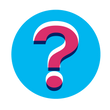
If you have any questions, please reach out to the Community team through our Community Forum under Our Community.
Please also take a moment to review the following: