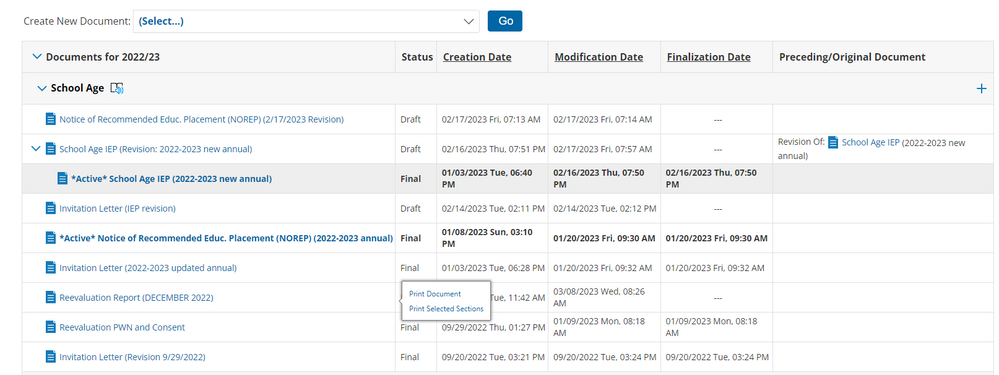We’ve Expanded AI Support! We’ve broadened AI assistance across additional PowerSchool solutions, making it easier to get guidance when you need it. Learn More
- PowerSchool Community
- :
- Our Community
- :
- Community Forum
- :
- Re: Text is cut off in report
- Subscribe to RSS Feed
- Mark Topic as New
- Mark Topic as Read
- Float this Topic for Current User
- Bookmark
- Subscribe
- Mute
- Printer Friendly Page
Text is cut off in report
- Mark as New
- Bookmark
- Subscribe
- Mute
- Subscribe to RSS Feed
- Permalink
- Report Inappropriate Content
Text is cut off in report
I have a reevaluation report that has charts etc pasted into it. I have tried adjusting all the items in this report and still, when I try to print it, the text gets cut off. It doesn't matter if I change font size etc. I made sure any images in the report are sized correctly (put them in a word doc to size correctly etc) and its still not changing. I essentially have to make my document print size for tabloid paper. Anyone have any insight on what could be causing this issue?
- Mark as New
- Bookmark
- Subscribe
- Mute
- Subscribe to RSS Feed
- Permalink
- Report Inappropriate Content
Greetings Skrauss131,
Is the report you are running from an Object Report or a built-in system report?
Please remember to give Kudos and/or select Accept As Solution on the helpful posts to thank the author and to help others find the solution. Thanks!
 |  |
- Mark as New
- Bookmark
- Subscribe
- Mute
- Subscribe to RSS Feed
- Permalink
- Report Inappropriate Content
This is a reevaluation report for individual students "school age document" Hope that makes sense.
- Mark as New
- Bookmark
- Subscribe
- Mute
- Subscribe to RSS Feed
- Permalink
- Report Inappropriate Content
I believe that would be an built-in system report.
- Mark as New
- Bookmark
- Subscribe
- Mute
- Subscribe to RSS Feed
- Permalink
- Report Inappropriate Content
Can you provide the steps that you are using to generate the report in PowerSchool? For example, PowerSchool Start Page > System Reports > etc...
Please remember to give Kudos and/or select Accept As Solution on the helpful posts to thank the author and to help others find the solution. Thanks!
 |  |
- Mark as New
- Bookmark
- Subscribe
- Mute
- Subscribe to RSS Feed
- Permalink
- Report Inappropriate Content
this isnt a report...this is a document under the students profile. So if I go to documents in special programs under a students name, it would be called a "reevaluation report". Does that make sense?
- Mark as New
- Bookmark
- Subscribe
- Mute
- Subscribe to RSS Feed
- Permalink
- Report Inappropriate Content
Thank you for the additional details. Where I work we don't utilize this area of PowerSchool. I was hoping that I could assist you. Hopefully, someone who uses this area of PowerSchool will reply soon.
Please remember to give Kudos and/or select Accept As Solution on the helpful posts to thank the author and to help others find the solution. Thanks!
 |  |
- Mark as New
- Bookmark
- Subscribe
- Mute
- Subscribe to RSS Feed
- Permalink
- Report Inappropriate Content
Hi @skrauss131
The best way to determine what text is causing the issue is to print each section individually until you find the page/section that is not printing correctly. Once you have determined the page/section that is printing incorrectly, you can narrow down what text/textbox is causing the issue.
The easiest way to do this is to strip the formatting from each textbox. This can be done by using the paintbrush icon (for textboxes that have the stylized text feature) or by cutting the text and pasting it into Notepad (if you are on PC), and then pasting it back into the document. You will then want to use the built in formatting tools within the stylized textbox to format the text. These formatting tools are optimized with Special Education and will resolve any formatting issues you may have.
You can also try another option is by enabling and using the "Generate PDF" option when printing documents. This feature generates the PDF using Special Education's built in formatting tool and is not browser specific so you should get consistent results across all browsers.
In case, you are still facing then issues, then we recommend contacting the Technical Contact of your district who should be able to connect with the PowerSchool Support Team. The Support Team would be able to take a closer look at the report and assist you with the steps to fix this issue.
KritiS
Community Moderator
Remember to give Kudos to suggestions that help you!
If a suggestion helps solve your issue, please select Accept As Solution on the post so others can see the solution, too!
-
Ineligible to Send in SchoolMessenger CMA Forum on 05-23-2025
-
PDF Text Printing too Small with Generate PDF Button in Community Forum on 06-03-2024
-
Object Report - Pass/Call Slip in Community Forum on 05-24-2024
-
How-To: Add Response Manually in SchoolMessenger PermissionClick on 12-15-2023
-
Edit student's name in Community Forum on 11-16-2023